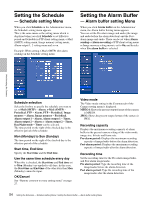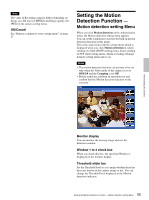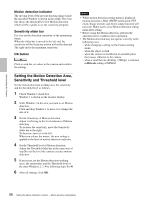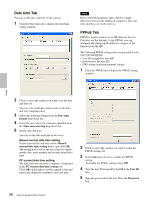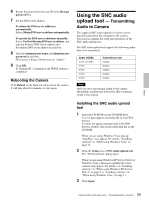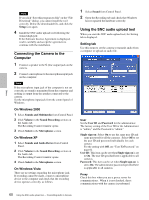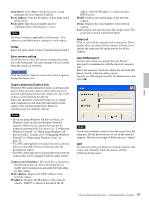Sony SNC-DF70N User Guide - Page 56
Setting the Motion Detection Area, Sensitivity and Threshold level, Motion detection indicator
 |
View all Sony SNC-DF70N manuals
Add to My Manuals
Save this manual to your list of manuals |
Page 56 highlights
Administrating the Camera Motion detection indicator The moving level of the present shooting image inside the specified Window is shown in the graph. The even line shows the threshold level for Motion detection which will be a guide to set the sensitivity properly. Sensitivity slider bar Use it to set the detection sensitivity of the monitoring image. When the slider bar is moved to the left end, the sensitivity will be 0 and any motion will not be detected. The right end is the maximum sensitivity. OK button Click to send the set values to the camera and confirm the settings. Setting the Motion Detection Area, Sensitivity and Threshold level Set the motion detection working area, the sensitivity and the threshold level as follows: 1 Check Window 1 check box. Window 1 is shown on the monitor display. 2 Settle Window 1 in the area you want to set Motion detection. Click and drag Window 1 to move it or change the size of it. 3 Set the Sensitivity of Motion detection. Adjust it referring to the level indicator of Motion detection. To increase the sensitivity, move the Sensitivity slider bar to the right. To decrease, move it to the left. When you release the mouse, the new setting is applied to the level of motion detection indicator. 4 Set the Threshold level of Motion detection. Adjust the Threshold slider bar in the same way of step 3 to set the level the camera executes motion detection. 5 If necessary, set the Motion detection working areas, the sensitivities and the Threshold level of the other Windows 2, 3, 4 by following steps 1 to 4. 6 After all settings, click OK. Notes • While motion detection setting menu is displayed, motion detection e-Mail (SMTP) notification, FTP client, Image memory and Alarm output function will not work. Make sure to close Motion detection setting menu after setting. • Before using the Motion detection, perform the operation test to confirm correct operation. • The Motion detection may not operate correctly in the following cases: - while changing a setting on the Camera setting menu - when the object is dark - when the camera is installed in an unstable place that causes vibration to the camera - when a small bit rate (64 kbps, 128kbps) is selected in Bit rate setting of MPEG4 56 Setting the Motion Detection Function - Motion detection setting Menu