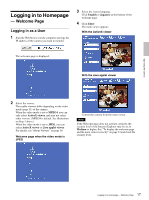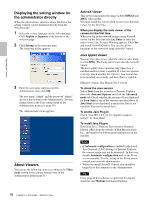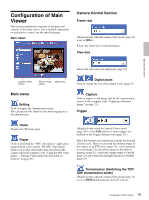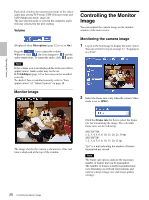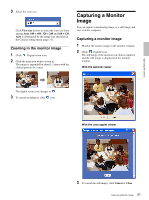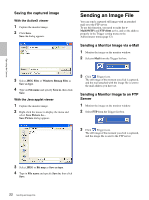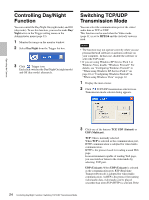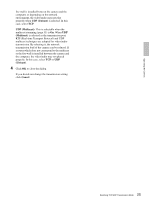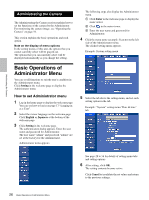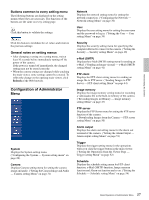Sony SNC-DF70N User Guide - Page 22
Saving the captured image, Sending an Image File, Sending a Monitor Image via e-Mail, Server
 |
View all Sony SNC-DF70N manuals
Add to My Manuals
Save this manual to your list of manuals |
Page 22 highlights
Operating the Camera Saving the captured image With the ActiveX viewer 1 Capture the monitor image. 2 Click Save. Save As dialog appears. Sending an Image File You can send a captured still image with an attached mail or to the FTP server. To use this function, you need to make the eMail(SMTP) and FTP client active, and set the address properly in the Trigger setting menu on the Administrator menu (page 52). Sending a Monitor Image via e-Mail 1 Monitor the image on the monitor window. 2 Select e-Mail from the Trigger list box. 3 Select JPEG Files or Windows Bitmap Files as Save as type. 4 Type on File name and specify Save in, then click Save. With the Java applet viewer 1 Capture the monitor image. 2 Right-click the mouse to display the menu and select Save Picture As.... Save Picture dialog appears. 3 Click Trigger icon. The still image of the moment you click is captured, and the mail attached with the image file is sent to the mail address you have set. Sending a Monitor Image to an FTP Server 1 Monitor the image on the monitor window. 2 Select FTP from the Trigger list box. 3 Click Trigger icon. The still image of the moment you click is captured, and the image file is sent to the FTP server. 3 Select JPEG or Bit map as Save as type. 4 Type in File name and specify Save in, then click Save. 22 Sending an Image File