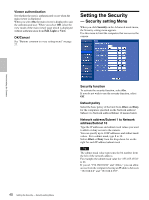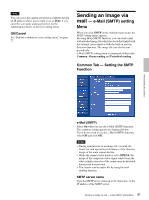Sony SNC-DF70N User Guide - Page 45
Alarm sending Tab - Setting the FTP client action when detecting the alarm, Remote path
 |
View all Sony SNC-DF70N manuals
Add to My Manuals
Save this manual to your list of manuals |
Page 45 highlights
Administrating the Camera Password Type the password for the FTP server. Re-type password To confirm the password, type the same characters as you typed in the Password box. Passive mode Set whether you use the passive mode of FTP server or not when connecting to FTP server. Select On to connect to FTP server using the passive mode. OK/Cancel See "Buttons common to every setting menu" on page 27. Alarm sending Tab - Setting the FTP client action when detecting the alarm Set to forward the image and audio file to the specified FTP server linked with the alarm detection by the external sensor input or by the built-in motion detection function. Alarm sending Select On to send the image and audio file to FTP server linked with the alarm detection. Remote path Type the path to the destination up to 64 characters. Image file name Type the file name you want to assign to the images when sending to the FTP server. You can use up to 10 alphanumeric characters, - (hyphen) and _ (underscore) for naming. Suffix Select a suffix to add to the file name. Date & time: The date & time suffix is added to the Image file name. The date/time suffix consists of lower two-digits of year (2 digits), month (2 digits), date (2 digits), hour (2 digits), minute (2 digits) and second (2 digits), and consecutive number (2 digits), thus 14-digit number is added to the file name. Sequence number: A consecutive number of 10 digits between 0000000001 and 4294967295 and an consecutive 2 digits number is added to the Image file name. Tip A consecutive number added to Date & time and Sequence number is used to identify each of multiple files created with one alarm event. Sequence number clear Click Clear to reset the Sequence number suffix to 1. Alarm Select the connected alarm. Sensor input: The external sensor which is connected to the sensor input of the camera I/O port. Motion detection: Click Motion detection button, and the Motion detection setting menu is displayed. You can set the motion detection function (page 55). Note Motion detection works only when the Video mode is set to MPEG4 and the Cropping is set to Off. Effective period Set the period when the alarm detection is effective. Always: The alarm detection is always effective. Schedule: You can specify the period when the alarm detection is effective in the schedule setting in the other section. Click Schedule and the setting menu for the Effective period is displayed. ("Setting the Schedule - Schedule setting Menu" on page 54) Alarm buffer Select Use alarm buffer when you forward the image/ audio of before and after the alarm detection (pre-alarm, post-alarm). If you do not select it, only the image of the moment of the alarm detection is forwarded. Click Alarm buffer to display the Alarm buffer setting menu. For details, see "Setting the Alarm Buffer - Alarm buffer setting Menu" on page 54. 45 Sending Images to FTP Server - FTP client setting Menu