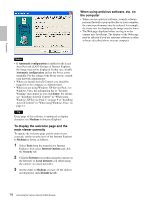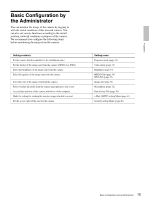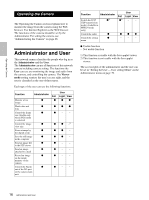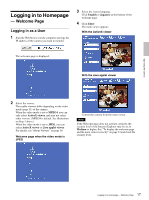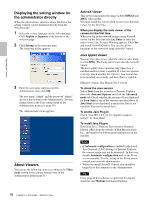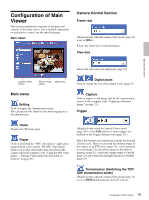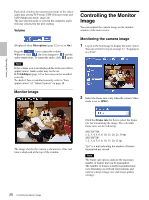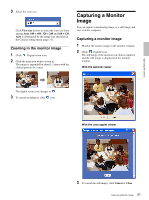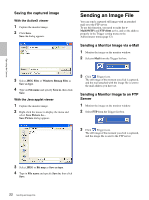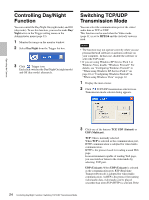Sony SNC-DF70N User Guide - Page 19
Configuration of Main Viewer, Main menu, Camera Control - parts
 |
View all Sony SNC-DF70N manuals
Add to My Manuals
Save this manual to your list of manuals |
Page 19 highlights
Configuration of Main Viewer This section explains the functions of the parts and controls of the main viewer. For a detailed explanation on each part or control, see the specified pages. Main viewer Camera Control Section Frame rate (Displayed only when the camera Video mode (page 31) is set to JPEG.) Selects the frame rate to transmit images. View size Operating the Camera Selects the view size to be displayed. (page 21) Camera control section Monitor image Main menu section Main menu Setting Click to display the Administrator menu. You can operate this function only when logging in as the administrator. Digital zoom Click to change the size of the digital zoom. (page 21) Capture Click to capture a still image shot by the camera and to store it in the computer. (See "Capturing a Monitor Image" on page 21.) Trigger Home Displays the Welcome page. Player Click to download the "SNC video player" application program built in the camera. The SNC video player allows you to play video/audio data recorded on the camera with your computer. (See "Using the SNC video player - Playing Video/Audio File Recorded on Camera" on page 65.) (Displayed only when the camera Viewer mode (page 39) is set to Full and one or more triggers are enabled on the Trigger Setting menu (page 52).) Select the function you want to use from the list box and click the icon. Then you can send the monitor image of the camera to an FTP server (page 22), send it attached to a mail (page 22), record the image on the built-in memory (page 23), switch the Alarm output to On/Off (page 23) and switch the day/night function to On/Off (page 24). Transmission (Switching the TCP/ UDP transmission mode) (Displayed only when the camera Video mode (page 31) is set to MPEG4 and using the ActiveX viewer.) 19 Configuration of Main Viewer