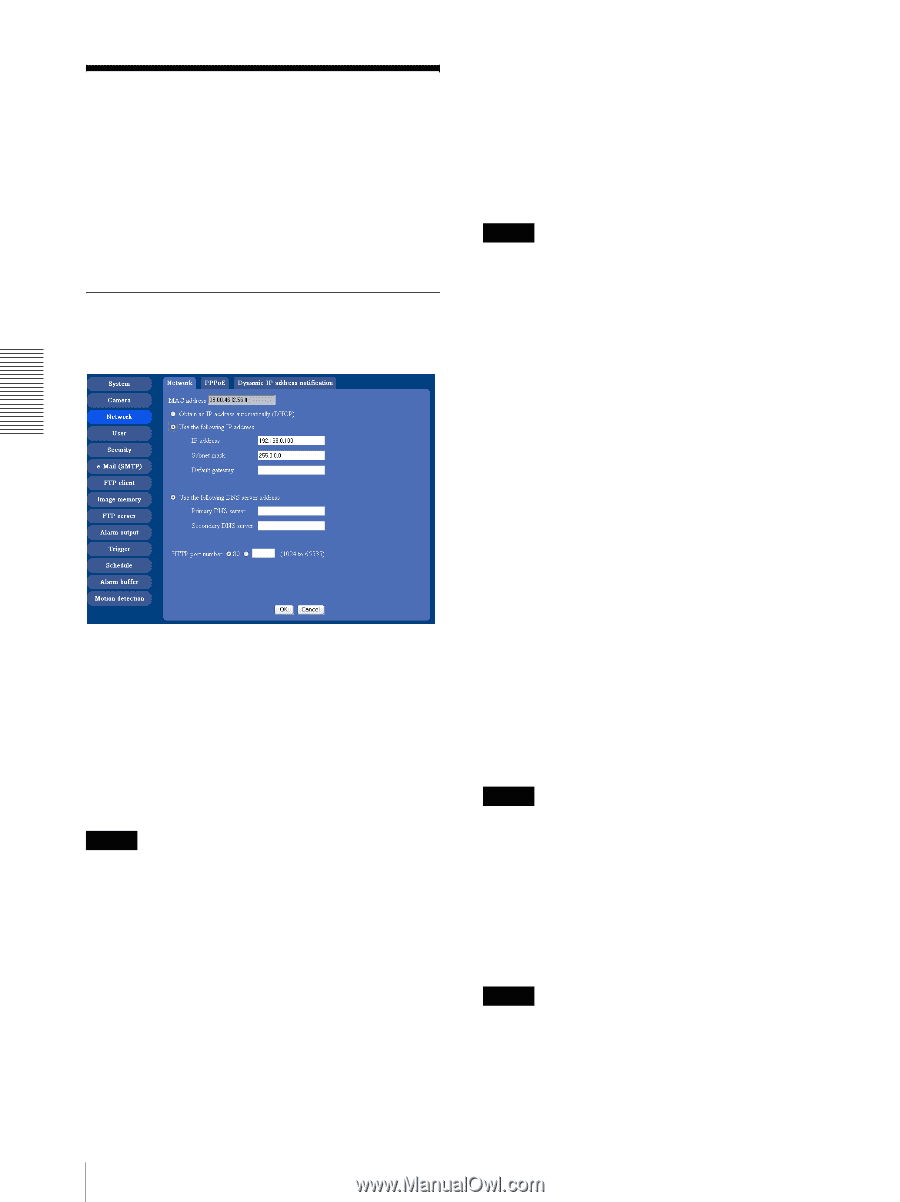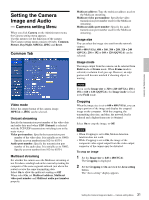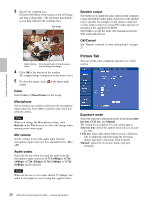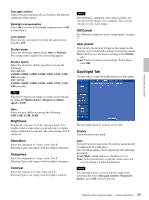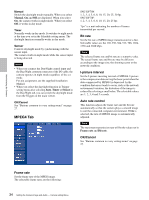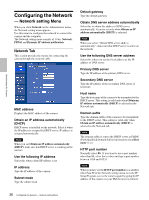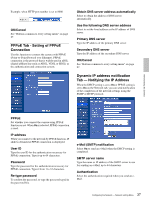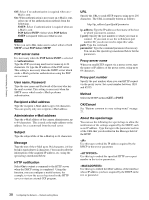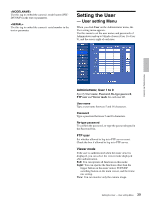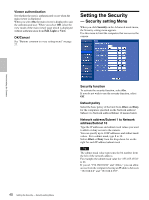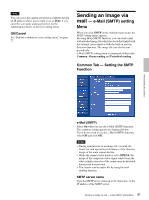Sony SNC-DF70N User Guide - Page 36
Configuring the Network - Network setting Menu, Network Tab, Network setting Menu
 |
View all Sony SNC-DF70N manuals
Add to My Manuals
Save this manual to your list of manuals |
Page 36 highlights
Administrating the Camera Configuring the Network - Network setting Menu When you click Network on the Administrator menu, the Network setting menu appears. Use this menu to configure the network to connect the camera and the computer. The Network setting menu consists of 3 tabs: Network, PPPoE and Dynamic IP address notification. Network Tab This section provides the menus for connecting the camera through the network cable. MAC address Displays the MAC address of the camera. Obtain an IP address automatically (DHCP) DHCP server is installed on the network. Select it when the IP address is assigned by DHCP server. IP address is assigned automatically. Note When you set Obtain an IP address automatically (DHCP), make sure that DHCP server is working on the internet. Use the following IP address Select this when a fixed IP address is set. IP address Type the IP address of the camera. Subnet mask Type the subnet mask. Default gateway Type the default gateway. Obtain DNS server address automatically Select this to obtain the address of DNS server automatically. It can be set only when Obtain an IP address automatically (DHCP) is selected. Note When you select "Obtain DNS server address automatically", make sure that DHCP server is active on the network. Use the following DNS server address Select this when you set the fixed address as the IP address of DNS server. Primary DNS server Type the IP address of the primary DNS server. Secondary DNS server Type the IP address of the secondary DNS server, if necessary. Host name Type the host name of the camera to be transmitted to the DHCP server. This setting is valid only when Obtain an IP address automatically (DHCP) is selected in the Network tab. Domain suffix Type the domain suffix of the camera to be transmitted to the DHCP server. This setting is valid only when Obtain an IP address automatically (DHCP) is selected in the Network tab. Note The domain suffix is sent to the DHCP server as FQDN (Fully Qualified Domain Suffix) information when Host name is set. HTTP port number Normally select 80. If you want to use a port number other than 80, select the text box and type a port number between 1024 and 65535. Note When you have set the HTTP port number to a number other than 80 in the Network setting menu or in the IP Setup Program, access the camera again by typing the IP address of the camera on your Web browser as follows: 36 Configuring the Network - Network setting Menu