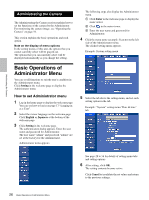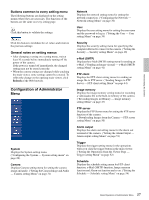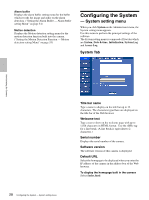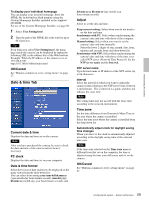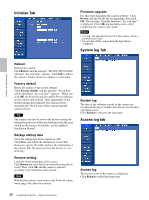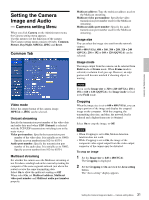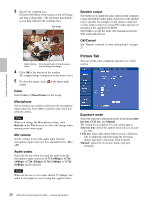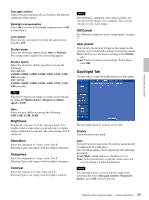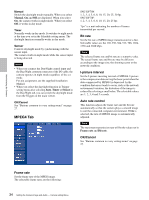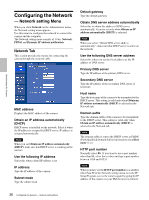Sony SNC-DF70N User Guide - Page 31
Setting the Camera Image and Audio - Camera setting Menu, Common Tab, Camera setting Menu
 |
View all Sony SNC-DF70N manuals
Add to My Manuals
Save this manual to your list of manuals |
Page 31 highlights
Administrating the Camera Setting the Camera Image and Audio - Camera setting Menu When you click Camera on the Administrator menu, the Camera setting menu appears. Use this menu to set the functions of the camera. The Camera setting menu consists of 6 tabs: Common, Picture, Day/Night, MPEG4, JPEG and Reset. Common Tab Video mode Select the output format of the camera image. MPEG4 or JPEG can be selected. Unicast streaming Specify the transmission port number of the video data and audio data used when UDP (Unicast) is selected with the TCP/UDP transmission switching icon in the main viewer Video port number: Specify the transmission port number of the video data. It is initially set to 50000. Specify an even number from 1024 to 65534. Audio port number: Specify the transmission port number of the audio data. It is initially set to 50002. Specify an even number from 1024 to 65534. Multicast streaming Set whether the camera uses the Multicast streaming or not. It reduces sending load on the camera by making the computer of the same segment network (not above the router) receive the same transmitting data. Select On to allow the multicast sending or Off . When select On, set Multicast address, Multicast video port number and Multicast audio port number properly. Multicast address: Type the multicast address used on the Multicast streaming. Multicast video port number: Specify the video transmission port number used for the Multicast streaming. Multicast audio port number: Specify the audio transmission port number used for the Multicast streaming. Image size You can select the image size sent from the network camera. 640 × 480 (VGA), 480 × 360, 384 × 288, 320 × 240 (QVGA), 256 × 192 or 160 × 120 (QQVGA) can be selected. Image mode The image output from the camera can be selected from Field mode or Frame mode. When Frame mode is selected, resolution level goes up. However, an edge portion will become notched if shooting object is moving. Notes If you set the Image size to 320 × 240 (QVGA), 256 × 192 or 160 × 120 (QQVGA), the Image mode is fixed in the Field mode. Cropping When the image size is set to 640 × 480 (VGA), you can crop a portion of the image and display the cropped image on the computer. With the cropping, the transmitting data size, and thus, the network load is reduced and a higher frame rate is obtained. Select On to crop the image, or Off. Notes • When Cropping is set to On, Motion detection function does not work. • While Cropping is set to On, the image of the composite video signal output from the video output connector of the camera may be distorted. To crop an image 1 Set the Image size to 640 × 480(VGA). The Cropping is displayed. 2 Set the Cropping to On and click the Area setting button. The "Area setting" display appears. 31 Setting the Camera Image and Audio - Camera setting Menu