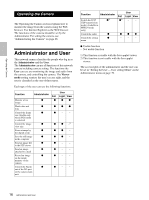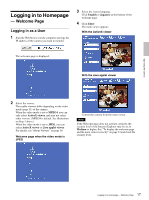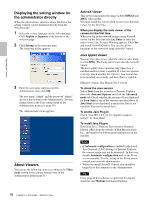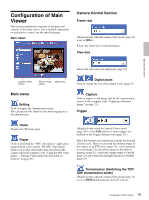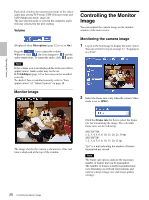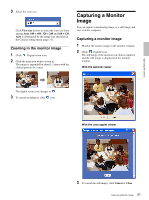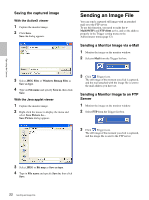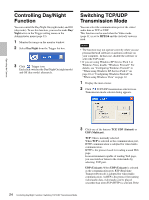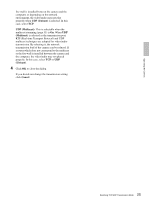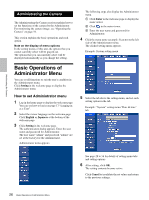Sony SNC-DF70N User Guide - Page 21
Zooming in the monitor image, Capturing a Monitor Image
 |
View all Sony SNC-DF70N manuals
Add to My Manuals
Save this manual to your list of manuals |
Page 21 highlights
Operating the Camera 3 Select the view size. Click View size list box to select the view size from among Auto, 640 × 480, 320 × 240 and 160 × 120. Auto is determined by the image size specified in the Camera setting menu (page 31). Zooming in the monitor image 1 Click Digital zoom icon. 2 Click the point you want to zoom in. The image is expanded by about 1.5 times with the clicked point at the center. Capturing a Monitor Image You can capture a monitoring image as a still image and save it in the computer. Capturing a monitor image 1 Monitor the camera image in the monitor window. 2 Click Capture icon. The still image of the moment you click is captured, and the still image is displayed in the monitor window. With the ActiveX viewer The digital zoom icon changes to . 3 To cancel zooming in, click icon. With the Java applet viewer 3 To cancel the still image, click Cancel or Close. 21 Capturing a Monitor Image