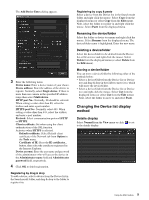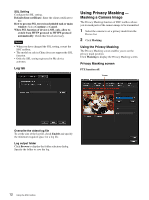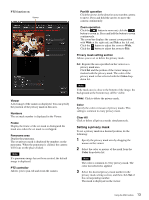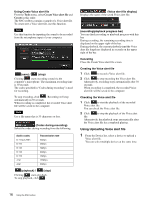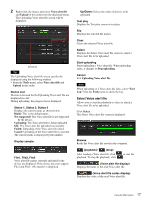Sony SRG300SE Installation Guide (SRG-300SE Application Guide) - Page 14
Using Panorama Creator - Creating a Panorama Image, Privacy mask setting range
 |
View all Sony SRG300SE manuals
Add to My Manuals
Save this manual to your list of manuals |
Page 14 highlights
Privacy mask setting range See User's Guide for the privacy mask setting range. Using Panorama Creator - Creating a Panorama Image The Panorama Creator function of SNC toolbox allows you to create a panorama image to be displayed on the main viewer. Using the panorama image, you can move the camera to a desired position simply by clicking on the image. This section explains setup and operation of Panorama Creator. Starting the Panorama Creator 1 Select the camera to create the panorama image from the Device list. 2 Click Panorama. Panorama Creator opens. Using Panorama Creator Map View Arctic View Viewer The created panorama image is displayed in the viewer. This is not available for the camera which cannot swivel 360 degrees. Pan-Tilt limit Specify the camera movement area on the panorama image. Drag the mouse to draw a rectangle within which the camera movement is limited. You can enlarge, reduce or move the created rectangle. To erase the rectangle, right-click on the mouse or remove the check for pan/tilt restrictions. Note The edges of a panorama image may not be displayed correctly when the camera is zoomed in. Make Starts shooting to create a panorama image (a complete 360-degree panorama image). Tips • Panorama images have two formats: Map view and Arctic view. • The exposure and white balance settings are fixed while a panorama image is being created. To create a clear panorama image, set Exposure to Full auto and White balance to Auto in the Camera menu and point the camera at the main subject before starting shooting. File open Allows use of a Bitmap or JPEG image file instead of a panorama image. Notes • Only Map view is available. • The size of the image in the file should be 320 × 90 pixels (horizontal/vertical). Other image sizes are not supported. Save You can save the panorama image in a file. Note Only Map view panorama images can be saved. Send Transmits a panorama image converted into a JPEG file to the camera. Both Map view and Arctic view panorama images are sent to the camera. Creating and transmitting a panorama image 1 Click Make on the Main tab to start shooting. A panorama image will be created. Note Do not perform settings of the camera or move the camera during shooting. 2 Specify the camera movement area by dragging the mouse to draw a rectangle on the Map view panorama image. 14 Using the SNC toolbox