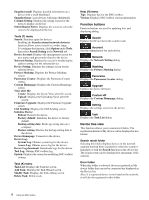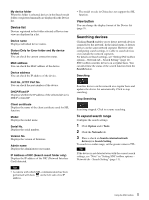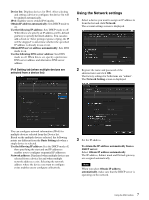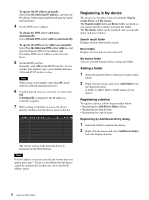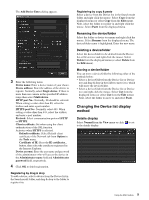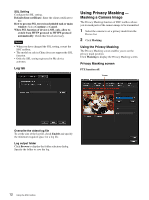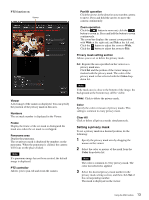Sony SRG300SE Installation Guide (SRG-300SE Application Guide) - Page 9
Changing the Device list display method, Renaming the device/folder, Details display
 |
View all Sony SRG300SE manuals
Add to My Manuals
Save this manual to your list of manuals |
Page 9 highlights
The Add Device Entry dialog appears. 3 Enter the following items: Device name: Enter a device name of your choice. Device address: Enter the address of the device to register. Normally, select Single device. If there is more than one camera in the specified IP address range then select Multi device. HTTP port No.: Normally, 80 should be selected. When setting a value other than 80, select the textbox and enter a port number. HTTPS port No.: Normally select 443. When setting a value other than 443, select the textbox and enter a port number. Protocol: Select communication protocol HTTP or HTTPS. Client certificate: Set when using the client authentication of the SSL function. Activates when HTTPS is selected. Default certificate: Select Default client certificate of the Network tab from Option in the Tools menu. Certificate of IE: Press the IE certificates... button, then select the certificate registered in the Internet Explorer. Device account: Enter the user name and password of the administrator who will access the device in the Administrator name field and Administrator password field, respectively. 4 Click OK to finish registration. Registering by drag & drop To add a device, select a device from the Device list in the Search result folder, and drag & drop to the folder to register it in. Registering by copy & paste Select a device from the Device list in the Search result folder and right click the mouse. Select Copy from the displayed menu (or select Copy from the Edit menu). Next, select the folder to register in and right click the mouse. Select Paste from the displayed menu. Renaming the device/folder Select the folder or device to rename and right click the mouse. Select Rename from the displayed menu. The device/folder name is highlighted. Enter the new name. Deleting a device/folder Select the device/folder to be deleted from the Device list or Device tree and right click the mouse. Select Delete from the displayed menu (or select Delete from the Edit menu). Moving a device/folder You can move a device/folder by following either of the methods below: • Select a device/folder from the Device list or Device tree and drag & drop in the folder to move it to, which will move the device/folder. • Select a device/folder from the Device list or Device tree and right click the mouse. Select Cut from the displayed menu (or select Cut from the Edit menu). Next, select the folder to move to and select Paste. Changing the Device list display method Details display Select Normal from the View menu or click to the details display. to set 9 Using the SNC toolbox