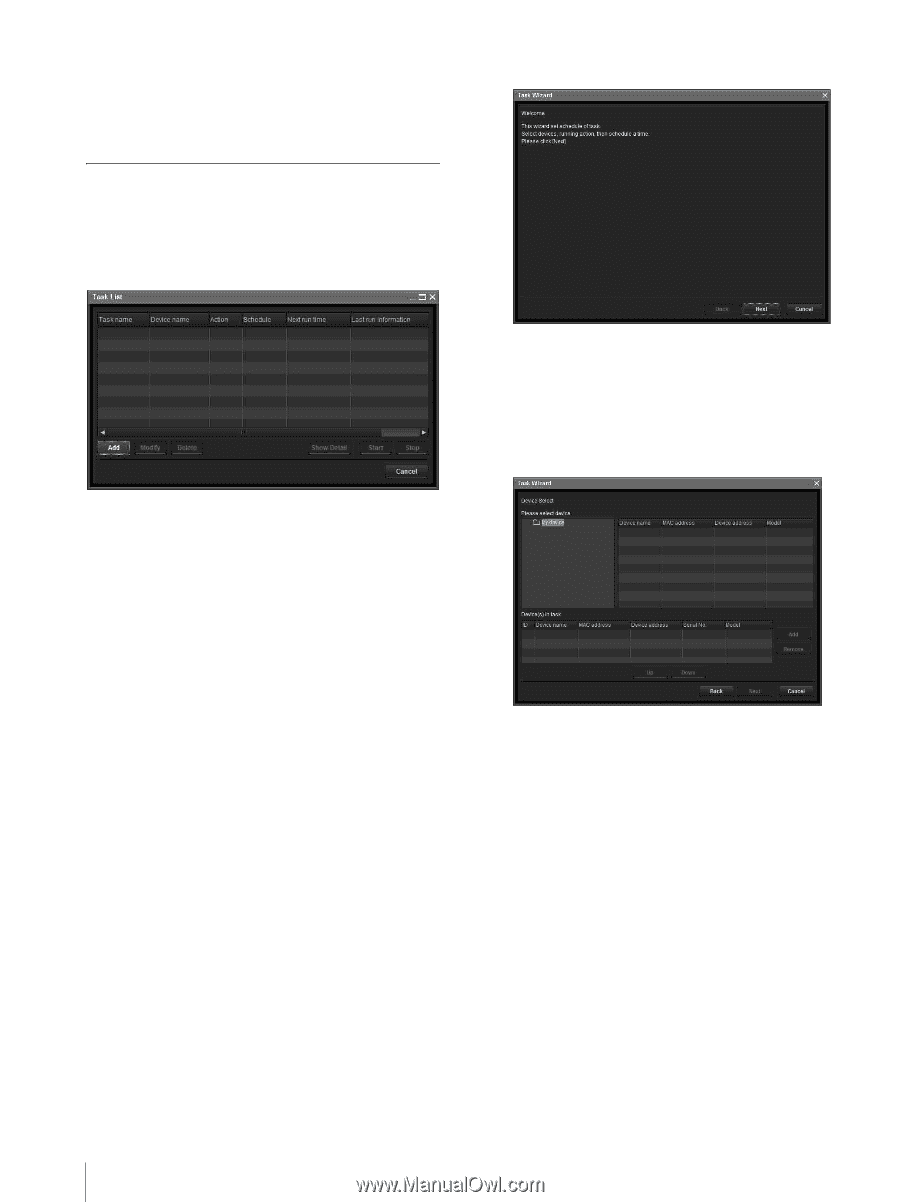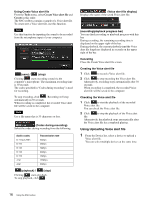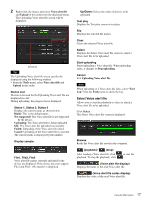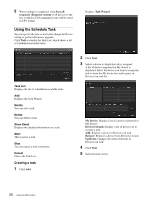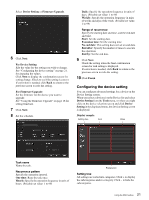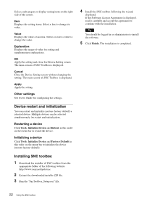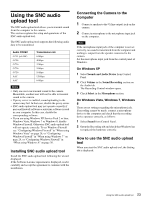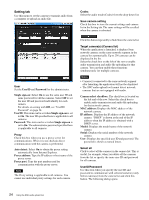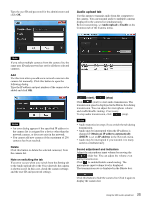Sony SRG300SE Installation Guide (SRG-300SE Application Guide) - Page 20
Using the Schedule Task, Creating a task
 |
View all Sony SRG300SE manuals
Add to My Manuals
Save this manual to your list of manuals |
Page 20 highlights
5 When sending is completed, click Save all responses. Response content of all devices in the list, to which a CGI command is sent, will be saved in CSV format. Using the Schedule Task You can specify the time or interval to change the Device setting or perform Firmware upgrade. Click Task to display the Task List, which shows a list of scheduled executable tasks. Displays Task Wizard. Task List Displays the list of scheduled executable tasks. Add Displays the Task Wizard. Modify You can edit a task. Delete You can delete a task. Show Detail Displays the detailed information on a task. Start This reserves a task. Stop You can cancel a task reservation. Cancel Closes the Task List. Creating a task 1 Click Add. 2 Click Next. 3 Select a device to which the task is assigned. A list of devices registered in My device is displayed. Select the device you want to assign the task to from the My device list, and register in Device(s) in task list. My Device: Display a list of cameras registered in My devices. Device(s) in task: Display a list of devices set to execute a task. Add: Register a device in Device(s) in task. Remove: Removes a device from Device(s) in task. Up/Down: Changes the order of devices in Device(s) in task. 4 Click Next. 5 Select the task action. 20 Using the SNC toolbox