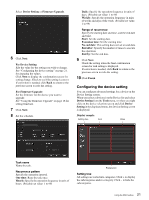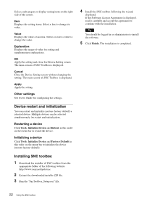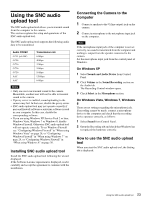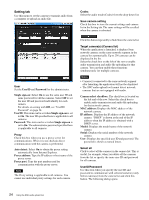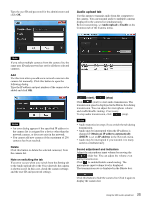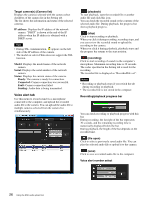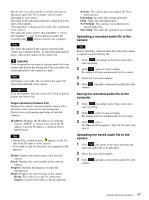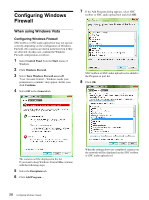Sony SRG300SE Installation Guide (SRG-300SE Application Guide) - Page 26
Voice alert tab, IP address, Model, Serial, Status, Ready, Connected, Fault, Sending - review
 |
View all Sony SRG300SE manuals
Add to My Manuals
Save this manual to your list of manuals |
Page 26 highlights
Target camera(s) (Camera list) Displays the cameras selected with the camera select checkbox of the camera list in the Setting tab. The list shows the information and status of the selected cameras. IP address: Displays the IP address of the network camera. "DHCP" is shown at the end of the IP address when the IP address is obtained with a DHCP server. Tips • During SSL communication, appears on the left side of the IP address of the camera. • The model on sale in China does not support the SSL function. Model: Displays the model name of the network camera. Serial: Displays the serial number of the network camera. Status: Displays the current status of the camera. Ready: The camera is ready for connection. Connected: Camera connection was successful. Fault: Camera connection failed. Sending: Audio data is being transmitted. Voice alert tab Use this menu to record sound via a microphone connected to the computer, and upload the recorded audio file to the camera. You can upload the audio file to multiple cameras selected from the camera list simultaneously. (playback) To start playback, open the recorded file or another audio file and click this icon. You can check the recorded sound or the contents of the selected audio file. During playback, the progress bar shows playback progress. (stop) Click to stop recording or playback. When you click it during recording, recording stops, and you can review the recorded sound or upload the recording to the camera. When you click it during playback, playback stops and the progress bar returns to the start position. (recording) Click to start recording of sound via the computer's microphone. Maximum recording time is 30 seconds. The codec specified in the Setting tab is used for the recording. The recorded file is displayed as "RecordedFile.vof". Notes • Recording or playback stops if you switch the tab during recording or playback. • The recorded file is not stored in the computer. Recording/playback progress bar You can check recording or playback progress with this bar. During recording, the far right of the bar represents 30 seconds, and the remaining recording time is numerically displayed below the bar. During playback, the length of the bar depends on the recorded time. (file open) Click to select a previously saved audio file. You can play the selected audio file or upload it to the camera. (save) Click to save a recorded audio file to the computer. Voice alert number select 26 Using the SNC audio upload tool