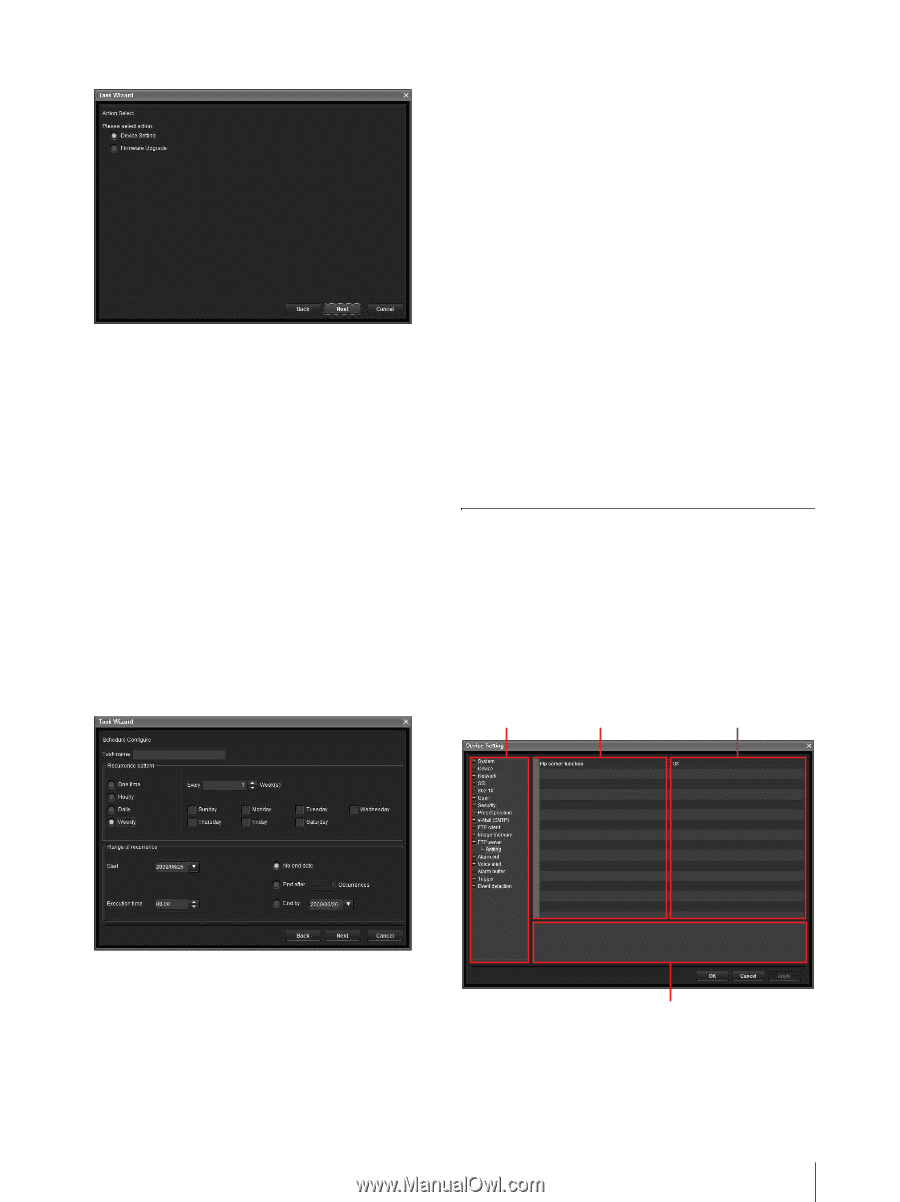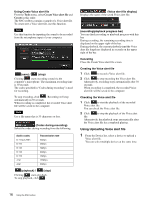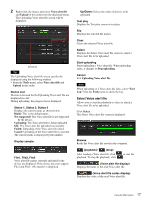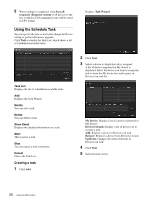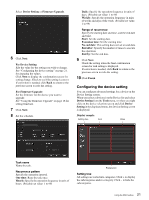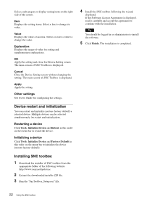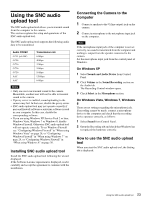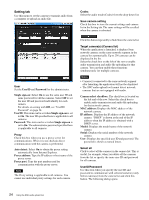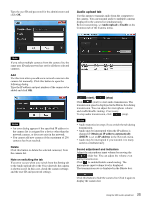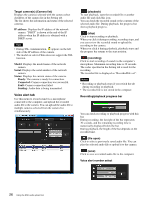Sony SRG300SE Installation Guide (SRG-300SE Application Guide) - Page 21
Configuring the device setting, For Device Setting
 |
View all Sony SRG300SE manuals
Add to My Manuals
Save this manual to your list of manuals |
Page 21 highlights
Select Device Setting or Firmware Upgrade. 6 Click Next. For Device Setting: Edit the value for the setting you wish to change. See "Configuring the device setting" on page 21. for changing the values. Click Next to display the confirmation screen for setting change. Check to see if the setting is correct. If correction is needed, click Back to return to the previous screen to redo the setting. For Firmware Upgrade: Set the firmware for the device you want to upgrade. See "Using the Firmware Upgrade" on page 18 for setting firmware. 7 Click Next. 8 Set the schedule. Daily: Specify the operation frequency in units of days. (Possible set value: 1 to 99) Weekly: Specify the operation frequency in units of weeks and days of the week. (Possible set value: 1 to 99) Range of recurrence Specify the starting date and time, and the end date and time. Start: Set the starting date. Execution time: Set the starting time. No end date: This setting does not set an end date. End after: Specify the number of times to execute the operation. End by: Set the end date. 9 Click Next. Check the setting when the final confirmation screen for task setting is displayed. If correction is needed, click Back to return to the previous screen to redo the setting. 10 Click Finish. Configuring the device setting You can configure advanced settings for a device on the Device Setting screen. When you select a device(s) on the Device list and select Device Setting from the Tools menu, or when you right click on the device selection screen and click Device Setting in the displayed menu, the Device Setting screen is displayed. Display sample: Setting tree Item Value Task name Name the task. Recurrence pattern Specify the operation interval. One time: Runs the task once. Hourly: Specify the operation frequency in units of hours. (Possible set value: 1 to 99) Explanation Setting tree All settings are sorted into categories. Click + to display the subcategories under a category. Click - to hide the subcategories. 21 Using the SNC toolbox