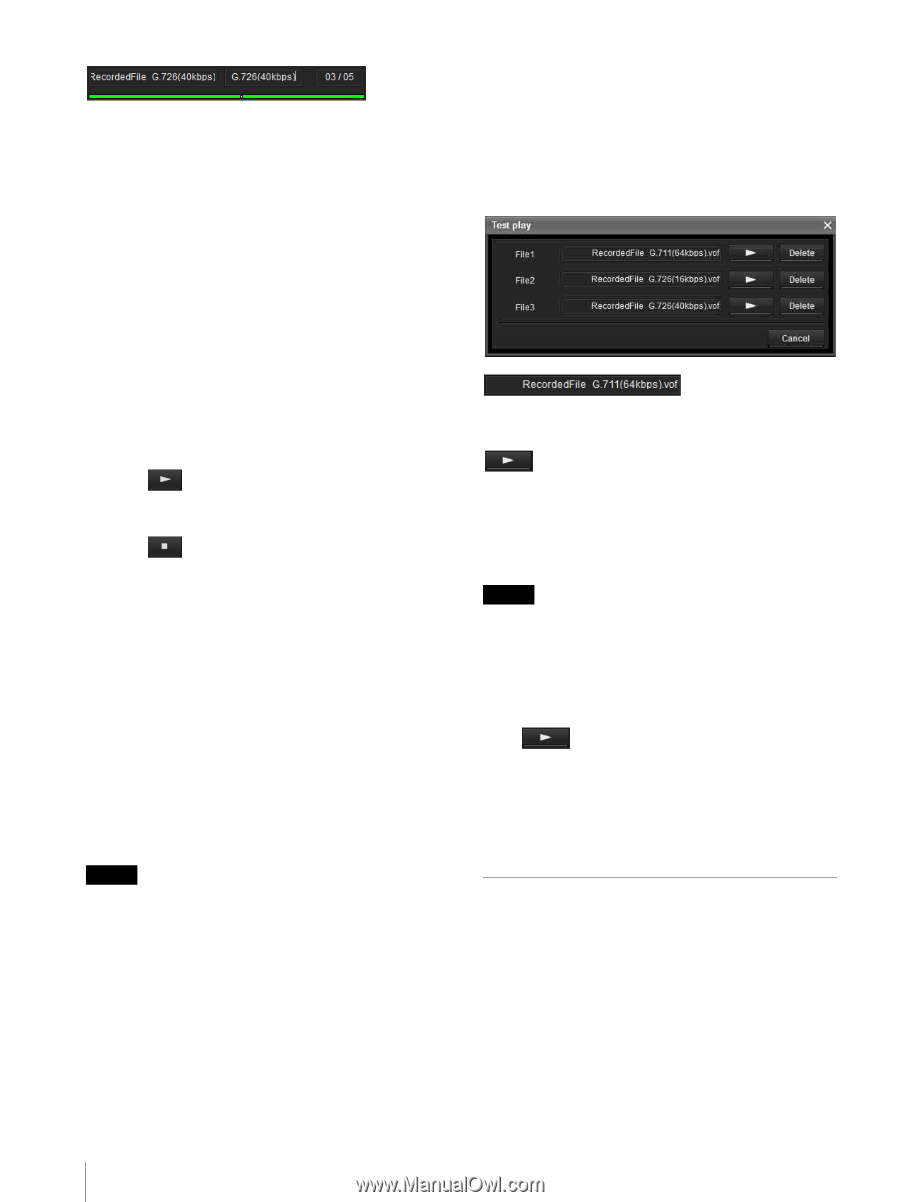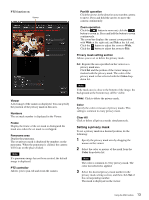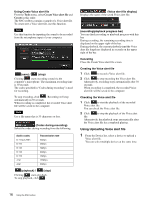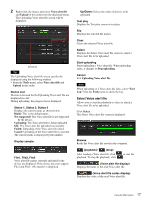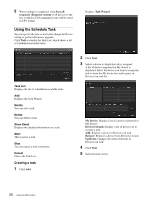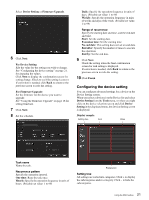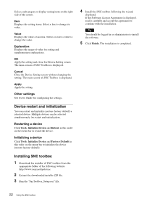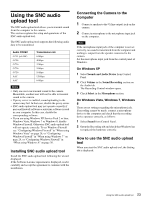Sony SRG300SE Installation Guide (SRG-300SE Application Guide) - Page 18
Using the Firmware Upgrade, Uploading the Voice alert file, Test playing/Deleting the Uploaded Voice
 |
View all Sony SRG300SE manuals
Add to My Manuals
Save this manual to your list of manuals |
Page 18 highlights
(playback progress bar) You can check the playback progress with this bar. On the upper right of the bar, the current playback time/ the Voice alert file length are displayed in seconds. OK Selects the read Voice alert file and closes the Select Voice alert file screen. Cancel Closes the Select Voice alert file screen with no Voice alert file selected. Reading the Voice alert file Click Browse to select a Voice alert file saved in your computer. The selected file name is displayed in the text box. Checking the Voice alert file 1 Click to start the playback of the selected Voice alert file. You can check the Voice alert file. 2 Click to stop the playback of the Voice alert file. Alternatively, the playback stops automatically after the Voice alert file has completed playing. Selecting the Voice alert file Click OK to select the read Voice alert file. Click Cancel to close the Select Voice alert file screen with no Voice alert file selected. Uploading the Voice alert file Uploads a Voice alert file to the device. Uploading the Voice alert file Click Start uploading to upload all the selected Voice alert files to the device. Notes • To stop uploading, click Stop uploading. However, devices that begin uploading a file cannot be canceled until the file has completed uploading. • The uploaded Voice alert file will be overwritten. If no file is selected, the file corresponding to the device number will not be deleted by clicking Start uploading. • When uploading of a Voice alert file fails, select "Tool Log" from the Tools menu to check the log. Test playing/Deleting the Uploaded Voice alert file Allows you to test play or delete an uploaded Voice alert file. Select a device from Device list, and click Test play. The Test play screen is displayed. (uploaded Voice alert file display) Displays the name of the uploaded Voice alert file. (Test play) Starts the test play of the uploaded Voice alert file on the device. Delete Deletes the uploaded Voice alert file. Notes • When multiple devices are selected from the Device list, the Test play function cannot be used. • To test play, check if the audio output of the device is connected to the speaker. Starting the Test play Click to start the test play of the Voice alert file uploaded in the device once. Deleting the Voice alert file To delete the Voice alert file uploaded in the device, click Delete. Using the Firmware Upgrade The Firmware Upgrade function of the SNC toolbox allows you to upgrade the firmware of the device. Starting the Firmware Upgrade 1 Select the device to upgrade its firmware from the Device list. You can select multiple devices at the same time. 18 Using the SNC toolbox