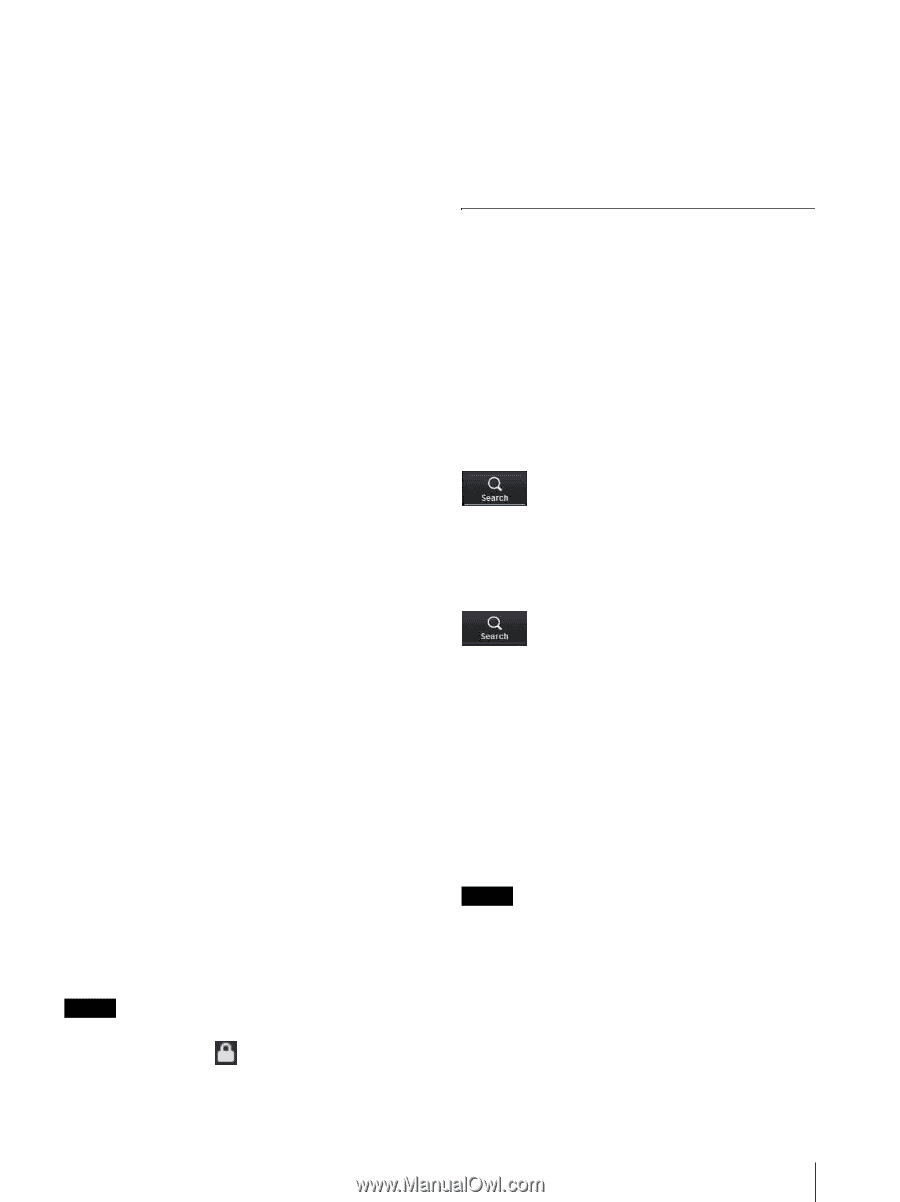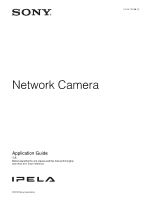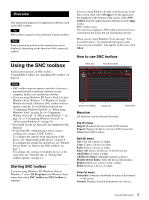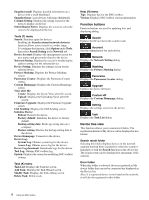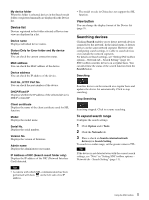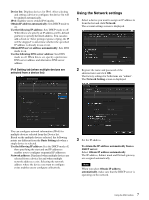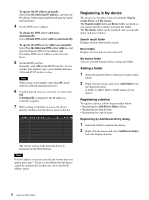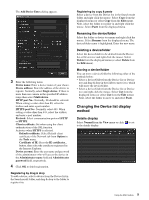Sony SRG300SE Installation Guide (SRG-300SE Application Guide) - Page 5
Searching devices, Device list, View button, To expand search range - w manual
 |
View all Sony SRG300SE manuals
Add to My Manuals
Save this manual to your list of manuals |
Page 5 highlights
My device folder When this folder is selected, devices in the Search result folder or registered manually are displayed in the Device list. Device list Devices registered in the folder selected at Device tree view are displayed in a list. Device name Displays individual device names. Status (Only for Error folder and My device folder) You can check the current connection status. MAC address You can check the MAC address of the device. Device address You can check the IP address of the device. Port No., HTTP Port No. You can check the port number of the device. DHCP/Fixed IP Displays whether the IP address of the selected device is DHCP or fixed IP. Client certificate Displays the name of the client certificate used for SSL function. Model Displays the model name. Serial No. Displays the serial number. Version No. Displays the version of firmware. Admin name Displays the administrator user name. IP Address of NIC (Search result folder only) Displays the IP address of the NIC (Network Interface Card) detected. Tips • A camera with which SSL communication has been performed will show on the left side of its IP address. • The model on sale in China does not support the SSL function. View button You can change the display format of the Device list (page 9) . Searching devices Clicking Search enables you to detect network devices connected to the network. In the initial status, it detects devices on the same network segment. However after configuring search settings, it is able to search devices even outside the network segments. For details on Search settings, see "Setting SNC toolbox options - Network tab - Search Setting" (page 11). SNC toolbox searches devices on a regular basis. You can determine the status of the search function from the Search button. Searching Searches devices on the network on a regular basis and updates the device list automatically. Click to stop searching. Stop Searching Searching stopped. Click to resume searching. To expand search range Configure the search settings. 1 Click Option under Tools. 2 Click the Network tab. 3 Place a check on Search external network device(s) in Search Setting. To search in a wider range, set the greater value in TTL. Tip If the device is not detected even with the correct search settings, see "Note" in "Setting SNC toolbox options - Network tab - Search Setting" (page 11). 5 Using the SNC toolbox