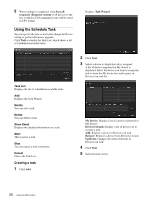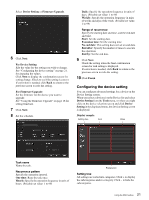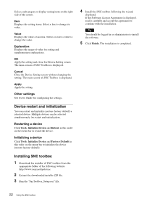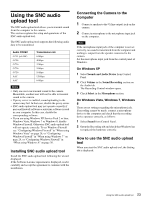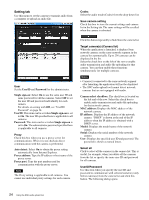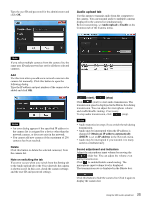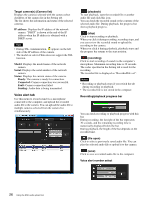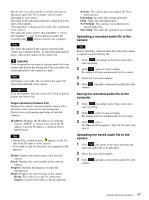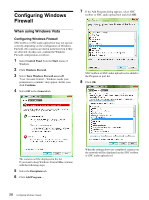Sony SRG300SE Installation Guide (SRG-300SE Application Guide) - Page 25
Audio upload tab, Enable, Obtain an IP address automatically, IP address
 |
View all Sony SRG300SE manuals
Add to My Manuals
Save this manual to your list of manuals |
Page 25 highlights
Type the user ID and password for the administrator and click OK. Audio upload tab Use this menu to transmit audio from the computer to the camera. You can transmit audio to multiple cameras displayed in the camera list simultaneously. Before transmitting, set Audio upload to Enable on the Common tab of the Camera menu. Note If you select multiple cameras from the camera list, the same user ID and password are set for all those selected cameras. Add Use this item when you add a new network camera to the camera list manually. Click this button to open the following dialog. Type the IP address and port number of the camera to be added and click OK. Notes • An error dialog appears if the specified IP address in the camera list is assigned for a device other than the network camera, or does not exist in the network. • You cannot add new cameras if the maximum of 256 cameras has been reached. Delete Click this button to delete the selected camera(s) from the camera list. Note on switching the tab If an error occurs when you switch from the Setting tab to the Audio upload tab or the Voice alert tab, the camera is shown in red. In this case, check the camera settings and the user ID and password settings. (start) / (stop) Click (start) to start audio transmission. The transmission speed is displayed in the Bitrate box during transmission. You can adjust the microphone volume and enable/disable muting, if necessary. To stop audio transmission, click (stop). Notes • Audio transmission stops if you switch the tab during transmission. • Audio may be interrupted when the IP address is changed if Obtain an IP address automatically (DHCP) is set on IP address in the Network menu. • Audio may be interrupted if you transmit it to many cameras simultaneously. Sound adjustment and indicators Adjust the microphone input volume by moving the slider bar. You can adjust the volume even during transmission. Click to enable/disable sound muting. The microphone input volume level is displayed. The transmission rate is displayed in the Bitrate box. Click this button to hide the camera list. Click it again to display the camera list. 25 Using the SNC audio upload tool