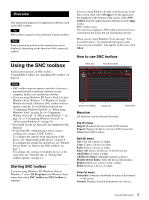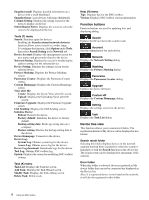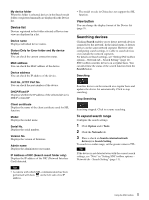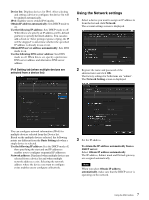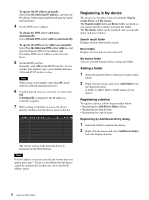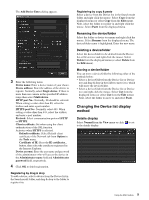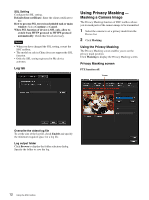Sony SRG300SE Installation Guide (SRG-300SE Application Guide) - Page 7
Using the Network settings, Obtain IP address
 |
View all Sony SRG300SE manuals
Add to My Manuals
Save this manual to your list of manuals |
Page 7 highlights
Device list: Displays devices for IPv6. After selecting and setting a device to configure, the device list will be updated automatically. IPv6: Enables you to switch IPv6 modes. Obtain IP address automatically: Sets DHCP mode to on. Use the following IP address: Sets DHCP mode to off. When this is set, specify an IP address, prefix, default gateway to specify the fixed address. You can also add a check to "After getting response of ping, the IP will be skipped" to determine whether the specified IP address is already in use or not. Obtain DNS server address automatically: Sets DNS mode to on. Use the following DNS server address: Sets DNS mode to off. When this is set, specify a preference DNS server address and alternative DNS server address. IPv6 Setting tab (when multiple devices are selected from a device list) Using the Network settings 1 Select a device you want to assign an IP address to from the list and click Network. The account settings screen is displayed. 2 Register the name and password of the administrator and click OK. The factory settings for both items are "admin". The Network Setting screen is displayed. You can configure network information (IPv6) for multiple devices selected from the Device list. Based on the multiple devices selected, the following points are different from the Basic Setting tab when a single device is selected. Use the following IP address: Sets the DHCP mode off, then specifying the start and end IP addresses enables you to configure sequential IP addresses. Network address: Displayed when multiple devices are selected from a device list and when multiple network addresses exist. Selecting the network address where the device you want to configure exists enables you to configure collectively. 3 Set the IP address. To obtain the IP address automatically from a DHCP server: Select Obtain IP address automatically. The IP address, Subnet mask and Default gateway are assigned automatically. Note When you select Obtain IP address automatically, make sure that the DHCP server is operating on the network. 7 Using the SNC toolbox