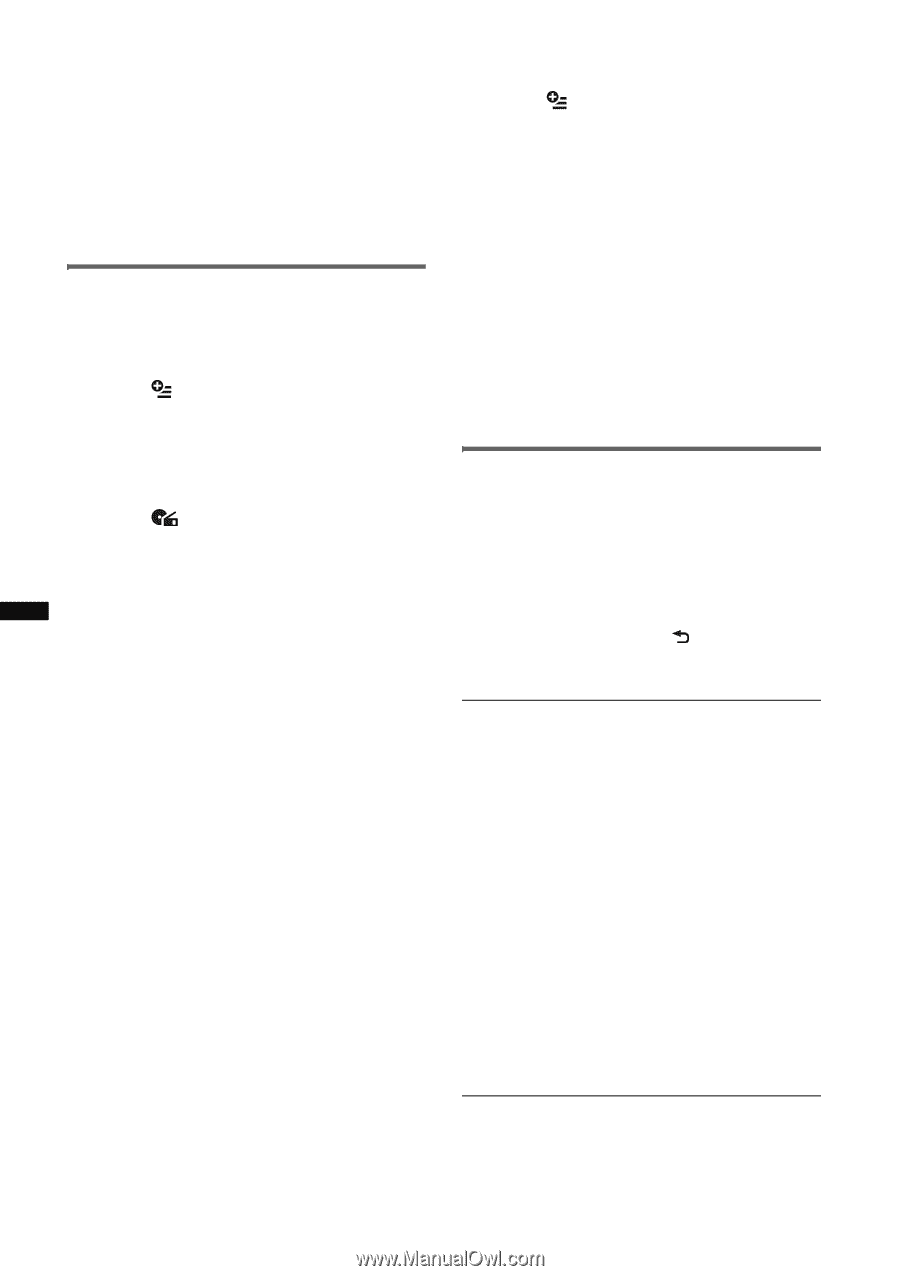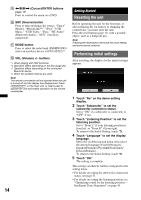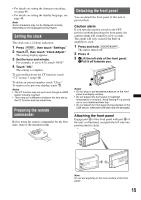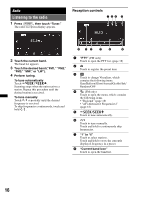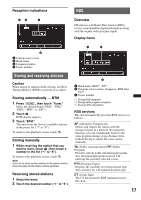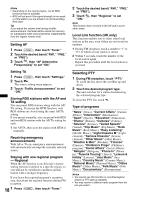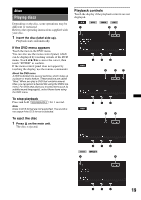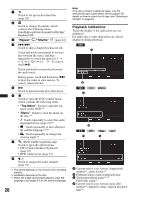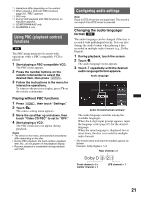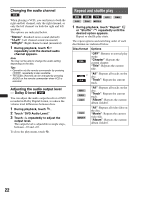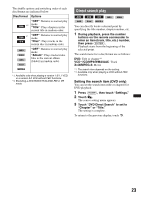Sony XAV-601BT User Guide - Page 18
Setting AF, Selecting PTY, Local Link function UK only
 |
View all Sony XAV-601BT manuals
Add to My Manuals
Save this manual to your list of manuals |
Page 18 highlights
Notes • Depending on the country/region, not all RDS functions may be available. • RDS will not work if the signal strength is too weak, or if the station you are tuned to is not transmitting RDS data. Tip If you adjust the volume level during a traffic announcement, that level will be stored into memory for subsequent traffic announcements, independently from the regular volume level. Setting AF 1 Press (HOME), then touch "Tuner." 2 Touch the desired band ("FM1," "FM2," or "FM3"). 3 Touch , then "AF (Alternative Frequencies)" to set "ON." Setting TA 1 Press (HOME), then touch "Settings." 2 Touch . The source setting menu appears. 3 Touch "Traffic Announcement" to set "ON." Storing RDS stations with the AF and TA setting You can preset RDS stations along with the AF/ TA setting. If you use the BTM function, only RDS stations are stored using the same AF/TA setting. If you preset manually, you can preset both RDS and non-RDS stations with the AF/TA setting for each. 1 Set AF/TA, then store the station with BTM or manually. Receiving emergency announcements With AF or TA on, emergency announcements will automatically interrupt the currently selected source. Staying with one regional program - Regional When the AF function is on, this unit's factory setting restricts reception to a specific region, so you will not be switched to another regional station with a stronger frequency. If you leave this regional program's reception area, deactivate the regional function during FM reception. 18 1 Press (HOME), then touch "Tuner." 2 Touch the desired band ("FM1," "FM2," or "FM3"). 3 Touch , then "Regional" to set "ON." Note This function does not work in the UK and in some other areas. Local Link function (UK only) This function enables you to select other local stations in the area, even if they are not stored on numbers. 1 During FM reception, touch a number ("1" to "6") to which a local station is stored. 2 Within 5 seconds, touch the number of the local station again. Repeat this procedure until the local station is received. Selecting PTY 1 During FM reception, touch "PTY." To scroll the list, move the scrollbar up and down. 2 Touch the desired program type. The unit searches for a station broadcasting the selected program type. To close the PTY list, touch . Type of programs "News" (News), "Current Affairs" (Current Affairs), "Information" (Information), "Sport" (Sports), "Education" (Education), "Drama" (Drama), "Cultures" (Culture), "Science" (Science), "Varied Speech" (Varied), "Pop Music" (Pop Music), "Rock Music" (Rock Music), "Easy Listening" (M.O.R. Music), "Light Classics M" (Light classical), "Serious Classics" (Serious classical), "Other Music" (Other Music), "Weather & Metr" (Weather), "Finance" (Finance), "Children's Progs" (Children's program), "Social Affairs" (Social Affairs), "Religion" (Religion), "Phone In" (Phone In), "Travel & Touring" (Travel), "Leisure & Hobby" (Leisure), "Jazz Music" (Jazz Music), "Country Music" (Country Music), "National Music" (National Music), "Oldies Music" (Oldies Music), "Folk Music" (Folk Music), "Documentary" (Documentary) Notes • You cannot use this function in countries/regions where no PTY data is available. • You may receive a different radio program from the one you select.