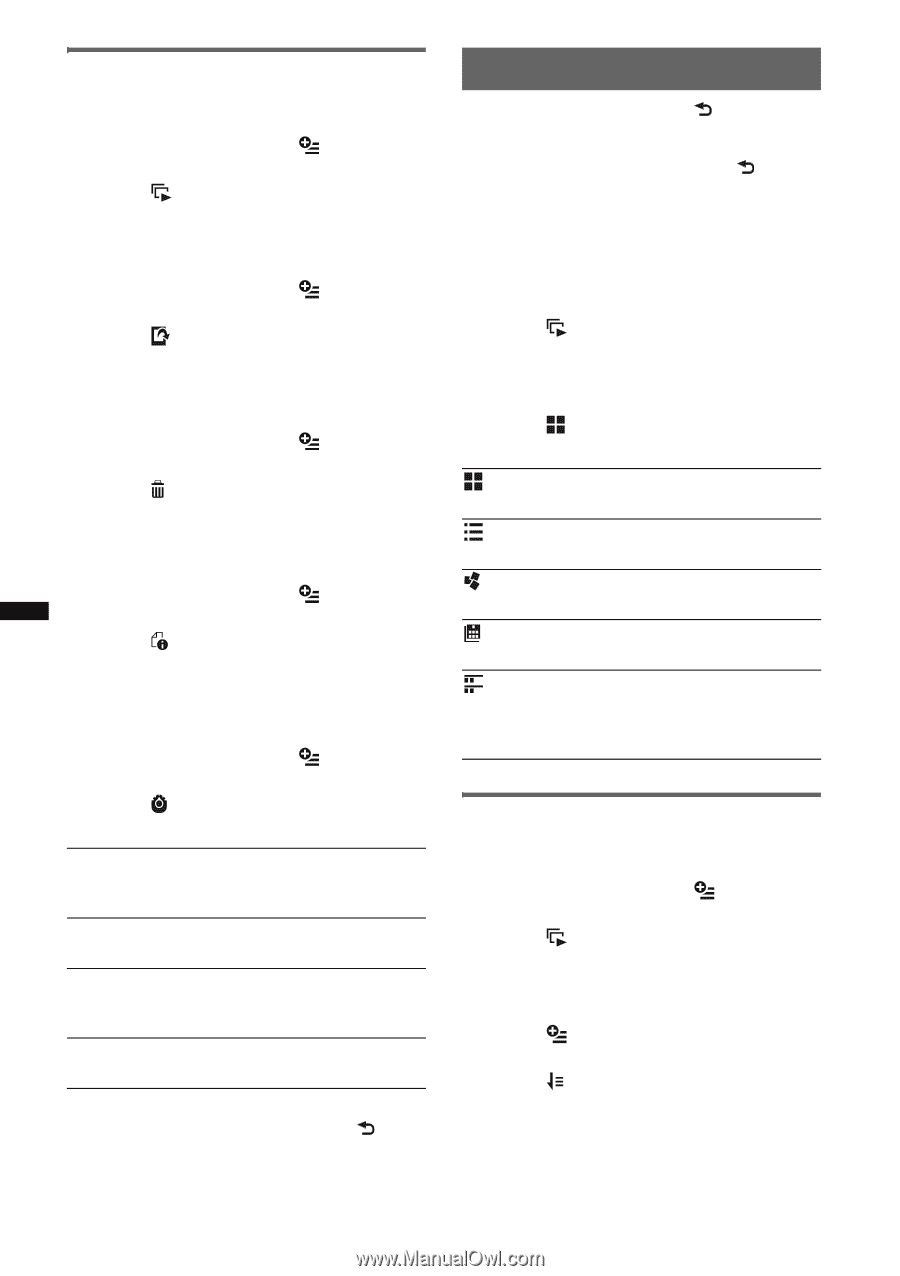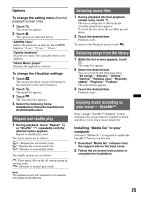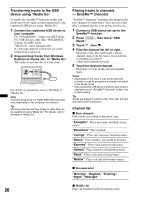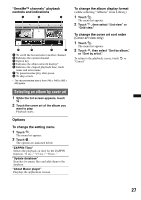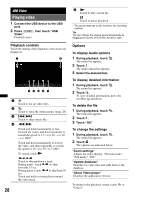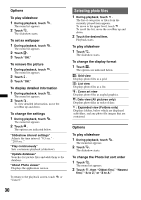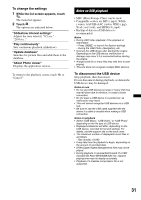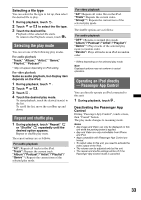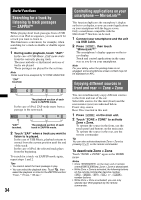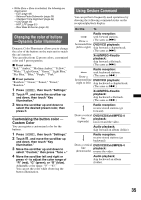Sony XAV-601BT User Guide - Page 30
Options, Selecting photo files
 |
View all Sony XAV-601BT manuals
Add to My Manuals
Save this manual to your list of manuals |
Page 30 highlights
Options To play slideshow 1 During playback, touch . The menu list appears. 2 Touch . The slideshow starts. To set as wallpaper 1 During playback, touch . The menu list appears. 2 Touch . 3 Touch "OK." To remove the picture 1 During playback, touch . The menu list appears. 2 Touch . 3 Touch "OK." To display detailed information 1 During playback, touch . The menu list appears. 2 Touch . To view detailed information, move the scrollbar up and down. To change the settings 1 During playback, touch . The menu list appears. 2 Touch . The options are indicated below. "Slideshow interval settings" Adjusts the time interval: "0.5 sec." "20.0 sec.." "Play continuously" Sets continuous playback (slideshow). "Update database" Searches for picture files and adds them to the database. "About Photo viewer" Displays the application version. To return to the playback screen, touch or "Cancel." 30 Selecting photo files 1 During playback, touch . The list of categories or files from the currently played item appears. To move to the upper level, touch . To scroll the list, move the scrollbar up and down. 2 Touch the desired item. Playback starts. To play slideshow 1 Touch . The slideshow starts. To change the display format 1 Touch . The options are indicated below. : Grid view Displays photo files as a grid. : List view Displays photo files as a list. : Cover art view Displays photo files as angled graphics. : Date view (All pictures only) Displays photo files in order of date. : Expanded view (Folders only) Displays folders, below which are displayed subfolders, and any photo file images that are contained. Options To play slideshow 1 During playback, touch . The menu list appears. 2 Touch . The slideshow starts. To change the Photo list sort order 1 Touch . The menu list appears. 2 Touch , then "Oldest first," "Newest first," "A to Z," or "Z to A."