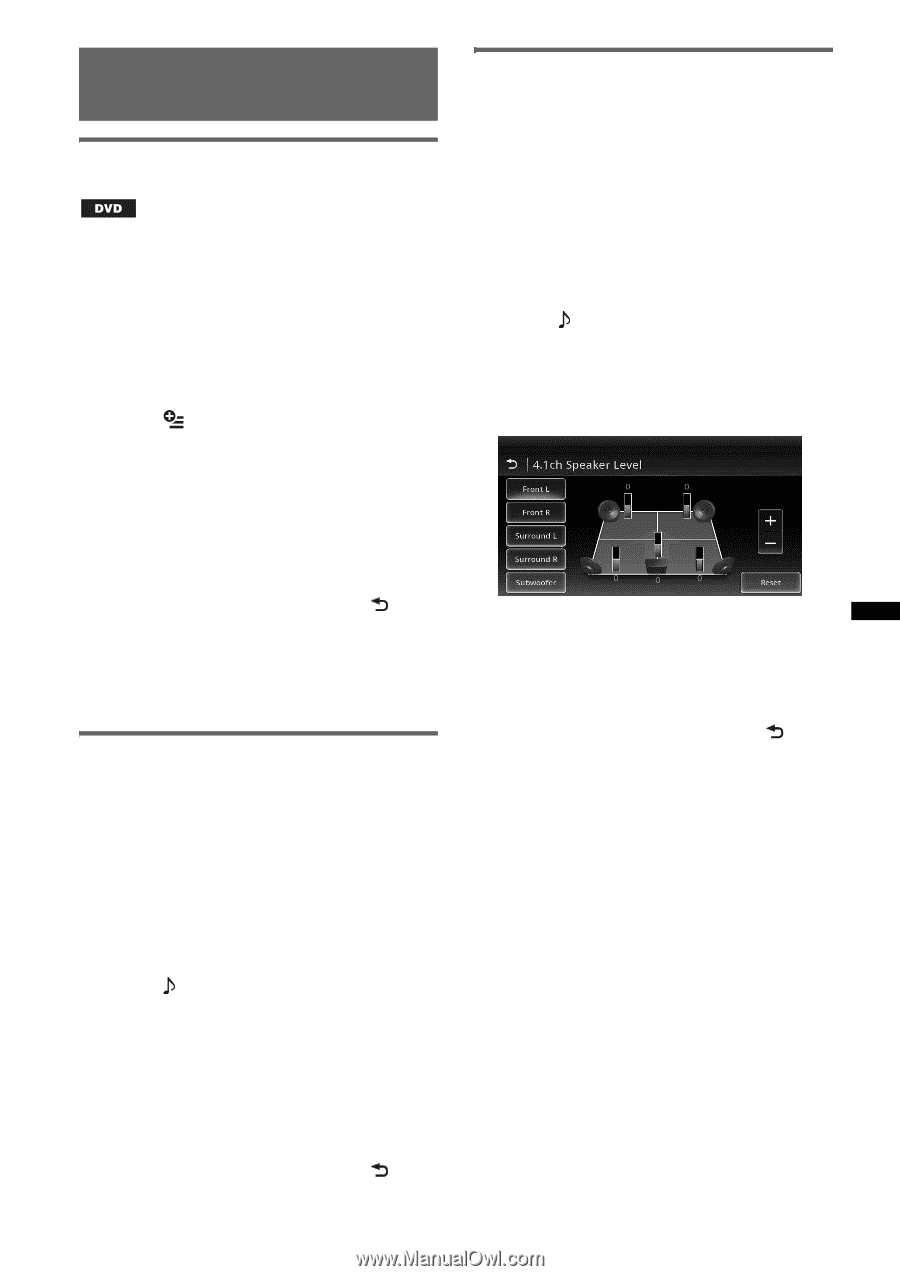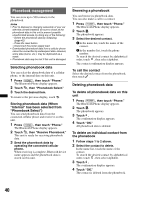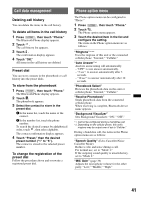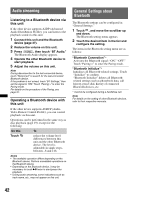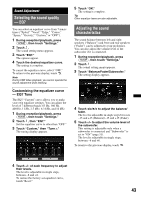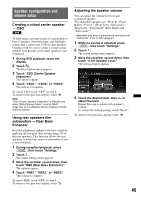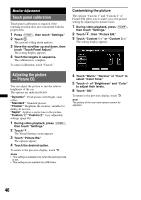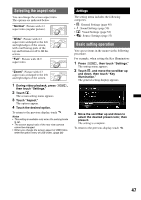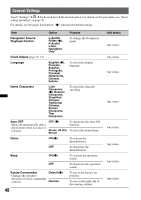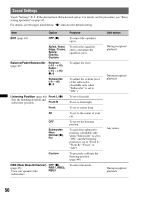Sony XAV-601BT User Guide - Page 45
Speaker configuration and volume setup, Creating a virtual center speaker - CSO
 |
View all Sony XAV-601BT manuals
Add to My Manuals
Save this manual to your list of manuals |
Page 45 highlights
Speaker configuration and volume setup Creating a virtual center speaker - CSO To fully enjoy surround sound, it is preferable to have 5 speakers (front left/right, rear left/right, center) and 1 subwoofer. CSO (Center Speaker Organizer) allows you to create a virtual center speaker even though a real center speaker is not connected. 1 During DVD playback, touch the display. 2 Touch . The Disc Option menu appears. 3 Touch "CSO (Center Speaker Organizer)." The options appear. 4 Touch "CSO1," "CSO2," or "CSO3." The setting is complete. To cancel CSO, touch "OFF" in step 4. To return to the previous display, touch . Note "CSO (Center Speaker Organizer)" is effective only when "Multi Channel Output" is set to "Multi" (page 54), as it is effective only for playback of multichannel sources. Using rear speakers like subwoofers - Rear Bass Enhancer Rear Bass Enhancer enhances the bass sound by applying the low pass filter setting (page 50) to the rear speakers. This function allows the rear speakers to work like a pair of subwoofers if one is not connected. 1 During reception/playback, press (HOME), then touch "Settings." 2 Touch . The sound setting menu appears. 3 Move the scrollbar up and down, then touch "RBE (Rear Bass Enhancer)." The options appear. 4 Touch "RBE1," "RBE2," or "RBE3." The setting is complete. To cancel RBE, touch "OFF" in step 4. To return to the previous display, touch . Adjusting the speaker volume You can adjust the volume level of each connected speaker. The adjustable speakers are "Front R" (Front Right), "Front L" (Front Left), "Surround L" (Rear Left), "Surround R" (Rear Right) and "Subwoofer*." * Adjustable only when a subwoofer is connected and "Subwoofer" is set to "ON" (page 51). 1 While no source is selected, press (HOME), then touch "Settings." 2 Touch . The sound setting menu appears. 3 Move the scrollbar up and down, then touch "4.1ch Speaker Level." The setting display appears. 4 Touch the desired item, then +/- to adjust the level. Repeat this step to adjust each speaker's volume. To restore the default setting, touch "Reset." To return to the previous display, touch . 45