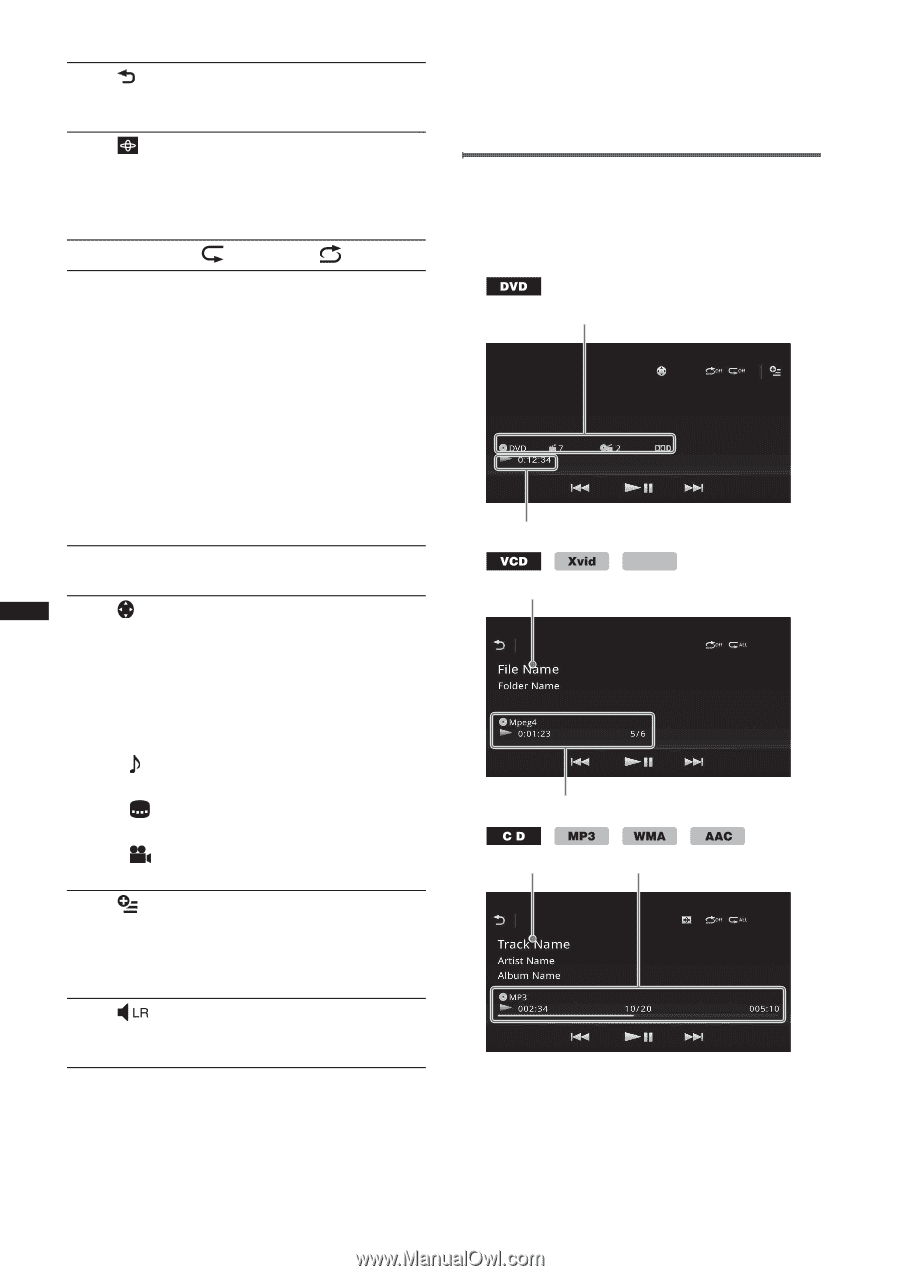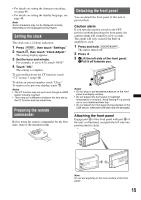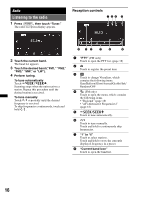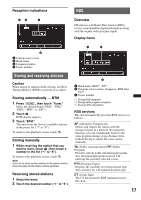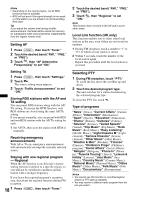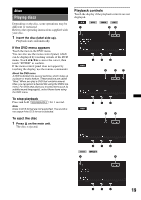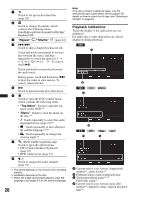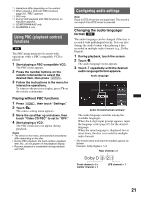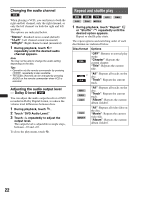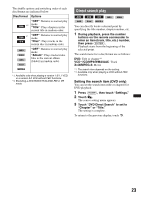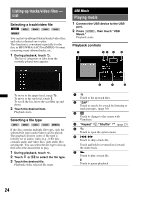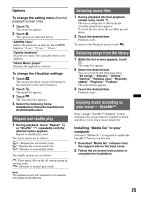Sony XAV-601BT User Guide - Page 20
Playback indications, Repeat, Shuffle, Top Menu
 |
View all Sony XAV-601BT manuals
Add to My Manuals
Save this manual to your list of manuals |
Page 20 highlights
1 Touch to list up tracks/video files. (page 24) 2 Touch to change Visualizer, which contains the following items: Gate/Balloon/Glow/Animal/Graffiti/Ink/ Random/OFF 3 "Repeat" /"Shuffle" (page 22) 4 ./> Touch to skip a chapter/track/scene file. Touch and hold momentarily to reverse/ fast-forward the video; and then repeatedly to switch the speed (× 2 t × 12 t × 120 t × 2 ...)*1. To cancel, touch u. Touch and hold to reverse/fast-forward the audio track. During pause, touch and hold down > to play the video in slow motion. To cancel, release the key. 5u Touch to pause/resume play after pause. 6 Touch to open the DVD control menu, which contains the following items. • "Top Menu": Touch to open the top menu on the DVD.*2 • "Menu": Touch to open the menu on the disc.*2 • : Touch repeatedly to select the audio language/format. (page 21)*2 • : Touch repeatedly to turn off/select the subtitle language.*2*3 • : Touch repeatedly to change the viewing angle.*2 7 (DVD VIDEO playback only) Touch to open the option menu. • CSO (Center Speaker Organizer) (page 45) • DVD Audio Level (page 22) 8 Touch to change the audio channel. (page 22) *1 The speed depends on the format or the recording method. *2 Availability depends on the disc. *3 When the 4-digit input prompt appears, input the language code (page 67) for the desired language. 20 Note If the disc contains multiple file types, only the selected file type (audio/video) can be played. For details on how to select the file type, see "Selecting a file type" on page 24. Playback indications Touch the display if the indications are not displayed. For audio discs, some indications are always displayed during playback. A B MPEG-4 C D C D A Current source icon, format, chapter/title number*1, audio format*3 B Playback status, elapsed playback time C Track/artist/album name*1*5 File/folder name*6 D Current source icon, format, track (file) number*2, playback status, elapsed playback time*4