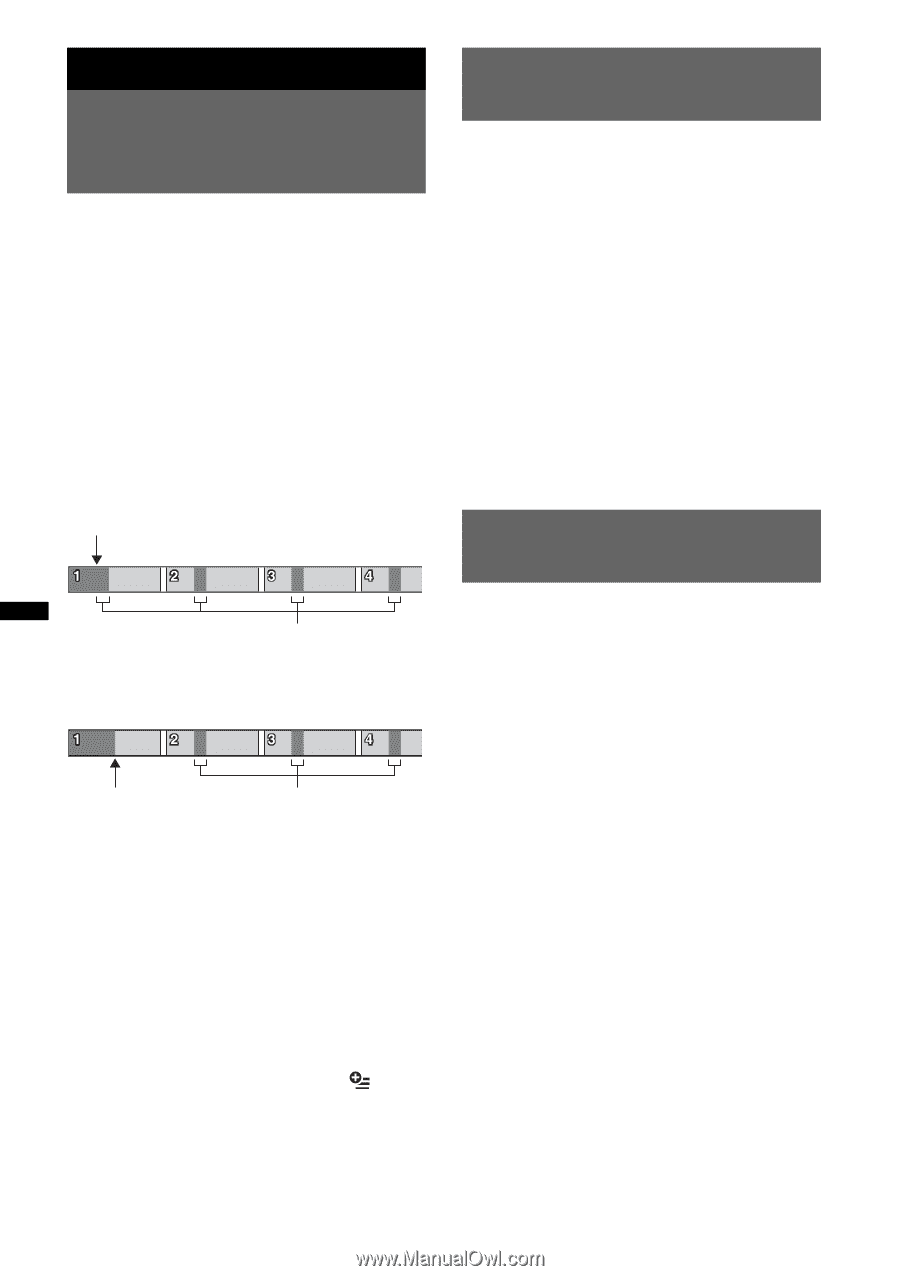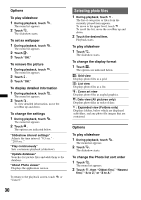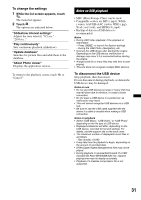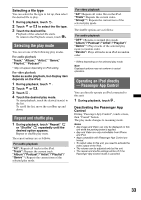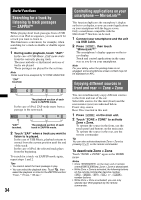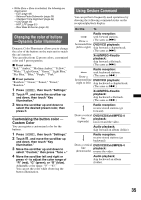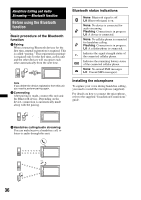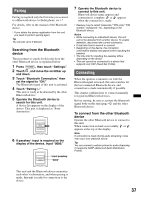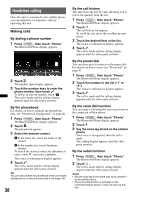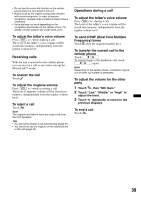Sony XAV-601BT User Guide - Page 34
Useful Functions, Searching for a track by listening to track passages - ZAPPIN™ - ipod cable
 |
View all Sony XAV-601BT manuals
Add to My Manuals
Save this manual to your list of manuals |
Page 34 highlights
Useful Functions Searching for a track by listening to track passages - ZAPPIN™ While playing short track passages from a USB device or an iPod in sequence, you can search for a track you want to listen to. This function is convenient, for example, when searching for a track in shuffle or shuffle repeat mode. 1 During audio playback, touch "ZAP." In the case of USB Music, ZAP mode starts from the currently playing track. The most melodic or rhythmical sections of tracks are played. Those passages are played for the set time. Note Tracks need to be analyzed by 12 TONE ANALYSIS. "ZAP" touched. The playback section of each track in ZAPPIN mode. In the case of iPod, ZAP mode starts from a passage in the next track. "ZAP" touched. The playback section of each track in ZAPPIN mode. 2 Touch "ZAP" when a track you want to listen to is played. In the case of USB Music, playback returns to normal from the current position until the end of the track. In the case of iPod, the selected track plays from the beginning. To search for a track via ZAPPIN mode again, repeat steps 1 and 2. Tips • You cannot select the track passage to play. • You can select the playback time. Touch , then select the playback on time for the ZAPPIN function: "6 sec.," "15 sec.," "30 sec.." 34 Controlling applications on your smartphone - MirrorLink™ This function duplicates the smartphone's display on the in-car display, so you can control applications on your smartphone with the bigger screen. Only a smartphone compatible with the MirrorLink™ function can be used. 1 Connect your smartphone and the unit via USB cable. 2 Press (HOME), then touch "MirrorLink™." The smartphone's display appears on the incar display. Touch and control applications in the same way as you do on your smartphone. Note For your safety, when the parking brake is not engaged, some smartphone screen content may not be displayed on AVC. Enjoying different sources in front and rear - Zone × Zone You can simultaneously enjoy different sources in the front and rear of the car. Selectable sources for this unit (front) and the rear monitor (rear) are indicated below. Front: Any source. Rear: Disc inserted in this unit. 1 Press (HOME) on the main unit. 2 Touch "ZONE × ZONE" to activate Zone × Zone. To operate the source in the front, use the touch panel and buttons on the main unit. To operate the source in the rear, use the remote commander. Tip You can also activate/deactivate Zone × Zone by pressing (Z x Z) on the remote commander. To deactivate Zone × Zone Touch "ZONE × ZONE" again in the HOME menu. Notes • Once (SOURCE/OFF) on the main unit or remote commander is pressed, Zone × Zone is deactivated. • While Zone × Zone is activated, the following buttons on the remote commander become inactive: (SRC), (MODE), (ATT), (VOL) +/-, (CLEAR), number buttons. • While Zone × Zone is activated, you can only operate rear DVD playback by the remote commander.