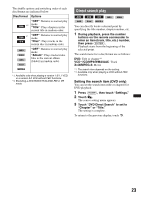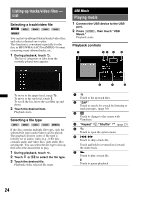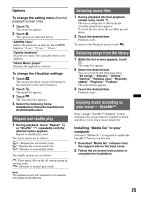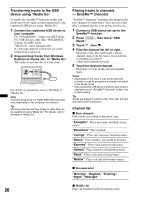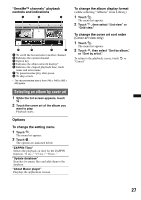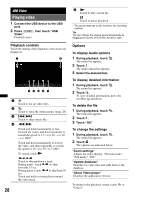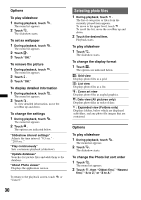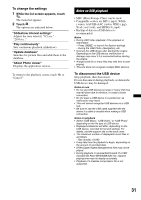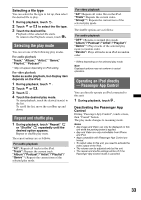Sony XAV-601BT User Guide - Page 28
USB Video, Playing video, Playback controls, Options
 |
View all Sony XAV-601BT manuals
Add to My Manuals
Save this manual to your list of manuals |
Page 28 highlights
USB Video Playing video 1 Connect the USB device to the USB port. 2 Press (HOME), then touch "USB Video." Playback starts. Playback controls Touch the display if the playback controls are not displayed. 1 2 34543 1 Touch to list up video files. 2 Touch to open the option menu. (page 28) 3 / Touch to skip a track file. 4 / Touch and hold momentarily to fastforward the video; and then repeatedly to switch the speed (× 1.5 t × 10 t × 30 t × 100)*. Touch and hold momentarily to reverse the video; and then repeatedly to switch the speed (× 10 t × 30 t × 100)*. To cancel, touch . / Touch to skip up/down a track. During pause, touch to skip forwards 15 sec. During pause, touch to skip back10 sec. Touch and hold to reverse/fast-forward the video track. 28 5 Touch to play a track file. Touch to pause playback. * The speed depends on the format or the recording method. Tip You can change the playing speed dynamically by dragging the screen of the video file left or right. Options To display Audio options 1 During playback, touch . The menu list appears. 2 Touch . The audio option list appears. 3 Select the desired item. To display detailed information 1 During playback, touch . The menu list appears. 2 Touch . To view detailed information, move the scrollbar up and down. To delete the file 1 During playback, touch . The menu list appears. 2 Touch . 3 Touch "OK." To change the settings 1 During playback, touch . The menu list appears. 2 Touch . The options are indicated below. "Zoom settings" Adjusts the video display: "Normal mode," "Full mode," "Off." "Update database" Searches for video files and adds them to the database. "About Video player" Displays the application version. To return to the playback screen, touch or "Cancel."