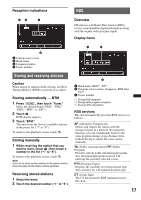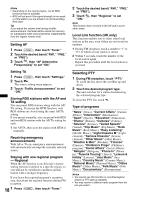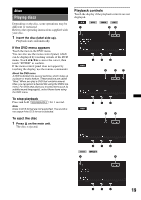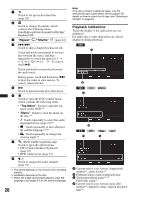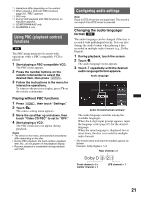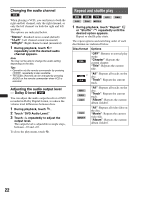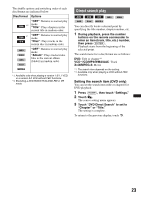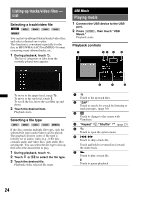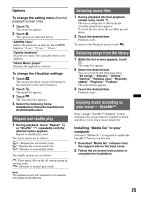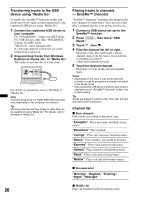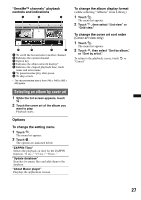Sony XAV-601BT User Guide - Page 22
Changing the audio channel, Adjusting the audio output level - Dolby D level, Repeat and shuffle play
 |
View all Sony XAV-601BT manuals
Add to My Manuals
Save this manual to your list of manuals |
Page 22 highlights
Changing the audio channel Repeat and shuffle play When playing a VCD, you can listen to both the right and left channel, only the right channel, or only the left channel via both the right and left speakers. The options are indicated below. "Stereo": Standard stereo sound (default) "1/Left": Left channel sound (monaural) "2/Right": Right channel sound (monaural) 1 During playback, touch repeatedly until the desired audio channel appears. Note You may not be able to change the audio setting depending on the disc. Tips • Operation via the remote commander by pressing (AUDIO) repeatedly is also available. • The audio channels can be changed by pressing AUDIO on the remote commander when VCD is selected. Adjusting the audio output level - Dolby D level You can adjust the audio output level for a DVD recorded in Dolby Digital format, to reduce the volume level differences between discs. 1 During playback, touch . 2 Touch "DVD Audio Level." 3 Touch -/+ repeatedly to adjust the output level. The output level is adjustable in single steps, between -10 and +10. To close the play menu, touch . MPEG-4 1 During playback, touch "Repeat" or "Shuffle" repeatedly until the desired option appears. Repeat or shuffle play starts. The repeat options and switching order of each disc/format are indicated below. Disc/format Options "OFF": Returns to normal play mode. "Chapter": Repeats the current chapter. "Title": Repeats the current title. "All": Repeats all tracks on the *1 disc. "Track": Repeats the current track. "All": Repeats all tracks on the disc. "Track": Repeats the current track. "Album": Repeats the current album (folder). MPEG-4 "All": Repeats all video files on the disc. "Movie": Repeats the current video file. "Album": Repeats the current album (folder). 22