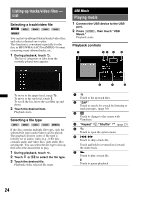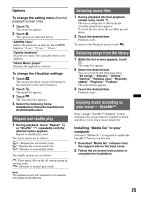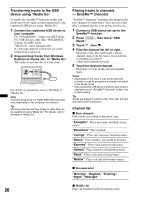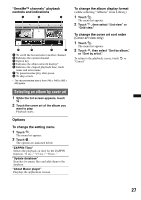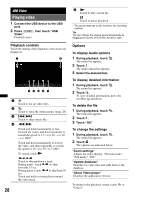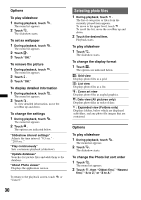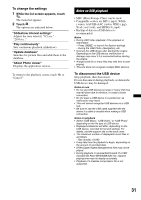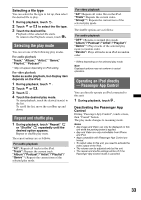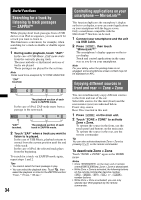Sony XAV-601BT User Guide - Page 29
Selecting video files, Options, USB Photo, Viewing Photos, Playback controls
 |
View all Sony XAV-601BT manuals
Add to My Manuals
Save this manual to your list of manuals |
Page 29 highlights
Selecting video files 1 During playback, touch . The list of categories or files from the currently played item appears. To scroll the list, move the scrollbar up and down. 2 Touch the desired item. Playback starts. To return to the Playback screen, touch . To change the album display format 1 While the list screen appears, touch . The options are indicated below. : Grid view Displays video files as a grid. : List view Displays video files as a list. : Cover art view Displays video files as angled graphics. USB Photo Viewing Photos 1 Connect the USB device to the USB port. 2 Press (HOME), then touch "USB Photo." 3 Touch "All pictures," or "Folders," then select the picture or folders. Playback controls Touch the display if the playback controls are not displayed. 1 2 Options To change the video list sort order 1 Touch . The menu list appears. 2 Touch , then "Oldest first," "Newest first," "A to Z," or "Z to A." To change the Settings 1 Touch . The menu list appears. 2 Touch . The options are indicated below. "Zoom settings" Adjusts the video display: "Normal mode," "Full mode," "Off." "Update database" Searches for video files and adds them to the database. "About Video player" Displays the application version. 3 4 5 1 Touch to list up photo files. 2 Touch to open the option menu. 3 / Touch to skip a photo file. Touch and hold to reverse/fast-forward the photo file. 4 Touch to start slideshow. Touch the screen to stop the slideshow. 5 Rotate the photo file to the left. Rotate the photo file to the right. Tip You can reverse/fast-forward a photo file by flicking the photo list left or right. To return to the playback screen, touch or "Cancel." 29