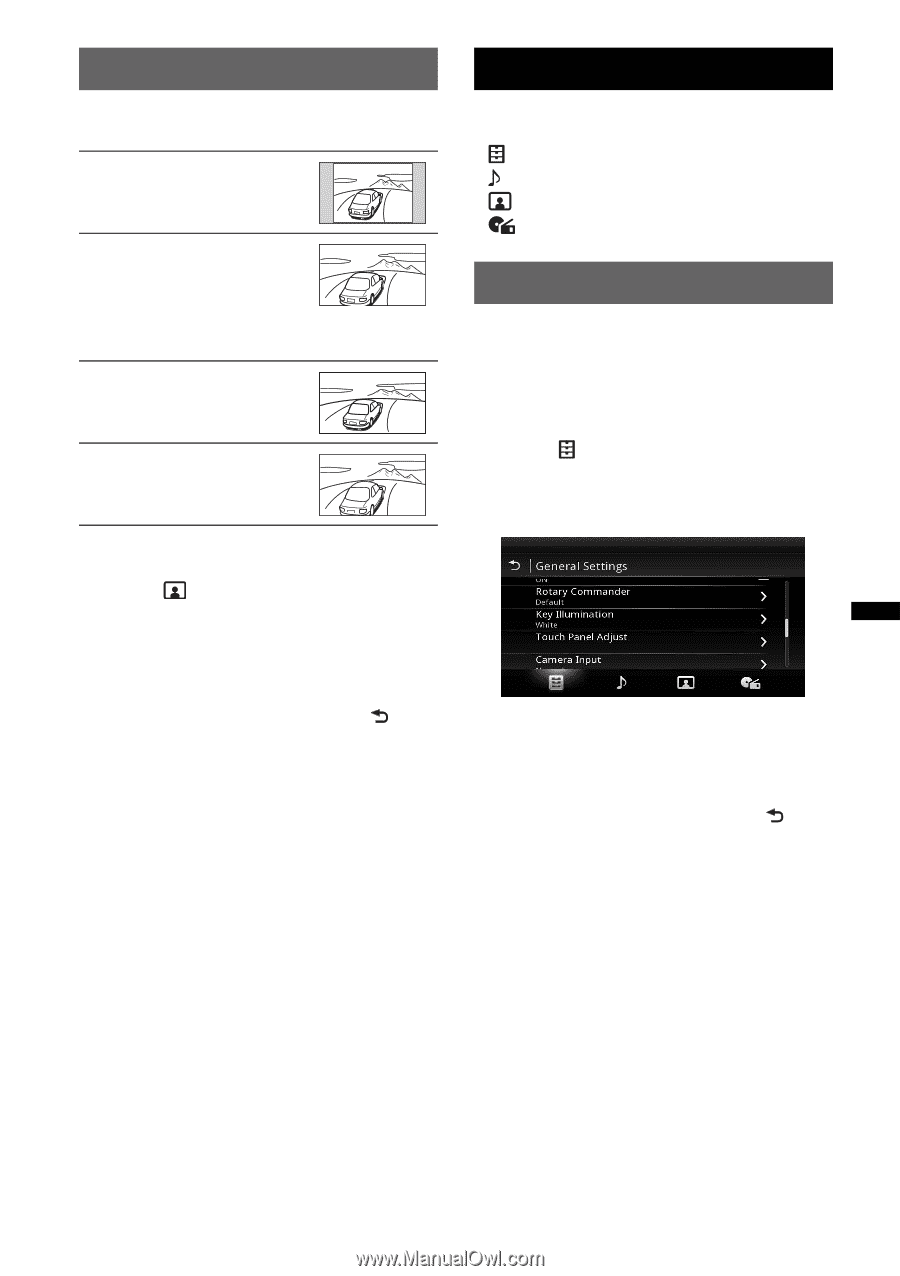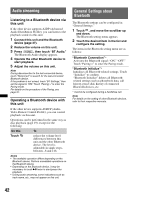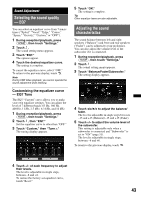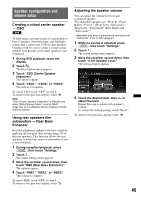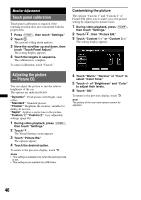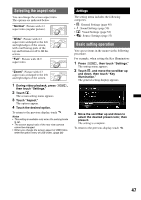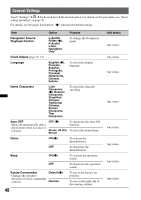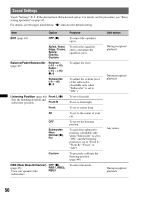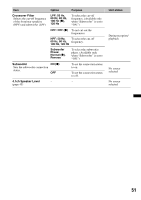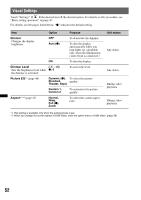Sony XAV-601BT User Guide - Page 47
Selecting the aspect ratio, Settings, Basic setting operation, Touch Aspect. - rear camera
 |
View all Sony XAV-601BT manuals
Add to My Manuals
Save this manual to your list of manuals |
Page 47 highlights
Selecting the aspect ratio You can change the screen aspect ratio. The options are indicated below. "Normal": Picture with 4:3 aspect ratio (regular picture). "Wide": Picture with 4:3 aspect ratio enlarged to the left and right edges of the screen, with overflowing parts of the top and bottom cut off to fill the screen. "Full": Picture with 16:9 aspect ratio. "Zoom": Picture with 4:3 aspect ratio enlarged to the left and right edges of the screen. 1 During video playback, press (HOME), then touch "Settings." 2 Touch . The screen setting menu appears. 3 Touch "Aspect." The options appear. 4 Touch the desired option. To return to the previous display, touch . Notes • This setting is available only when the parking brake is set. • The screen aspect ratio of the rear view camera cannot be changed. • When you change the screen aspect of USB Video, enter the option menu of USB Video. (page 28) Settings The setting menu includes the following categories. • : General Settings (page 48) • : Sound Settings (page 50) • : Visual Settings (page 52) • : Source Settings (page 53) Basic setting operation You can set items in the menu via the following procedure. For example, when setting the Key Illumination: 1 Press (HOME), then touch "Settings." The setting menu appears. 2 Touch , and move the scrollbar up and down, then touch "Key Illumination." The general setting display appears. 3 Move the scrollbar up and down to select the desired preset color, then press it. The setting is complete. To return to the previous display, touch . 47