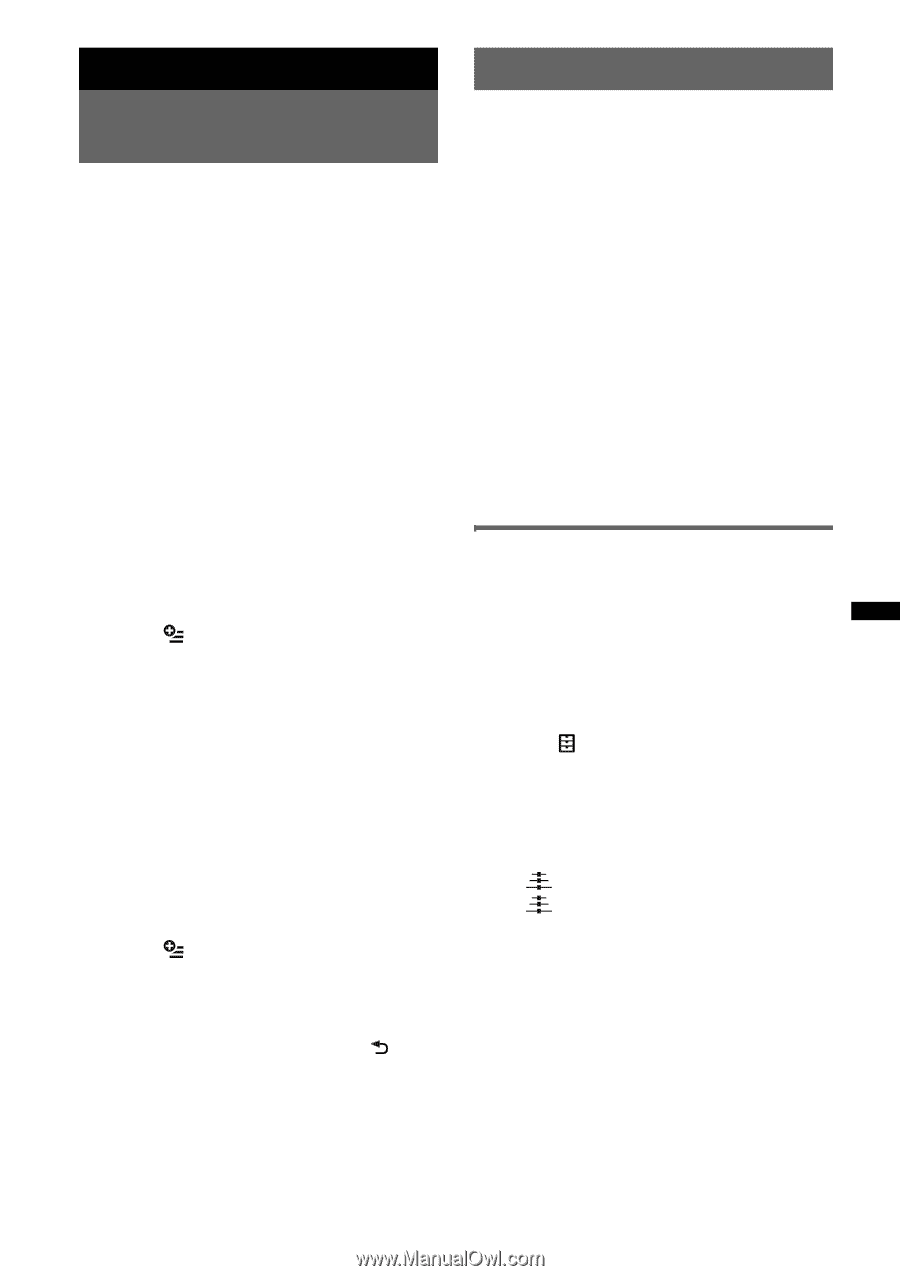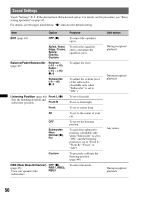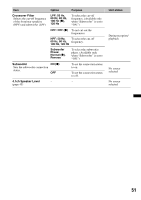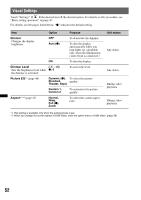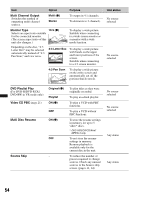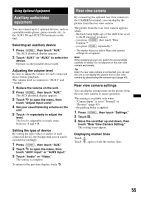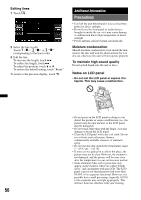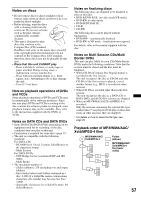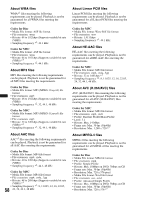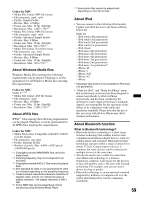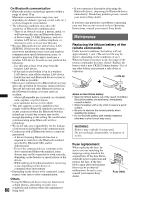Sony XAV-601BT User Guide - Page 55
Using Optional Equipment, Auxiliary audio/video equipment, Rear view camera, Rear view camera settings
 |
View all Sony XAV-601BT manuals
Add to My Manuals
Save this manual to your list of manuals |
Page 55 highlights
Using Optional Equipment Auxiliary audio/video equipment You can connect up to 2 optional devices, such as a portable media player, game console, etc., to the AUX1 IN and AUX2 IN terminals on the unit. Selecting an auxiliary device 1 Press (HOME), then touch "AUX." The AUX playback display appears. 2 Touch "AUX1" or "AUX2" to select the device. Operate via the portable device itself. Adjusting the volume level Be sure to adjust the volume for each connected device before playback. The volume level is common to "AUX1" and "AUX2." 1 Reduce the volume on the unit. 2 Press (HOME), then touch "AUX." The AUX playback display appears. 3 Touch to open the menu, then touch "Adjust Input Level." 4 Set your usual listening volume on the unit. 5 Touch -/+ repeatedly to adjust the level. The level is adjustable in single steps, between -8 and +18. Setting the type of device By setting the type (video or audio) of each connected device, the background screen can be switched accordingly. 1 Press (HOME), then touch "AUX." 2 Touch to open the menu, then touch "AUX1 Input" or "AUX2 Input." 3 Touch "Audio" or "Video." The setting is complete. To return to the previous display, touch . Rear view camera By connecting the optional rear view camera to the CAMERA terminal, you can display the picture from the rear view camera. The picture from the rear view camera appears when: - the back lamp lights up (or the shift lever is set to the R (reverse) position). - you press (HOME) then touch "Rear Camera."* - you press (DSPL) repeatedly.* * The marker lines you edit in Rear view camera settings do not appear. Note When backing up your car, watch the surroundings carefully for safety. Do not depend on the rear view camera exclusively. Tip Even if a rear view camera is connected, you can set the unit to not display the picture from a rear view camera by deactivating the camera input (page 49). Rear view camera settings You can display setting items on the picture from the rear view camera to assist operation. This setting is available only when: - "Camera Input" is set to "Normal" or "Reverse" (page 49). - the parking brake is applied. 1 Press (HOME), then touch "Settings." 2 Touch . 3 Move the scrollbar up and down, then touch "Rear View Camera Setting." The setting items appear. Displaying marker lines Touch . Touch again to hide the marker lines. 55