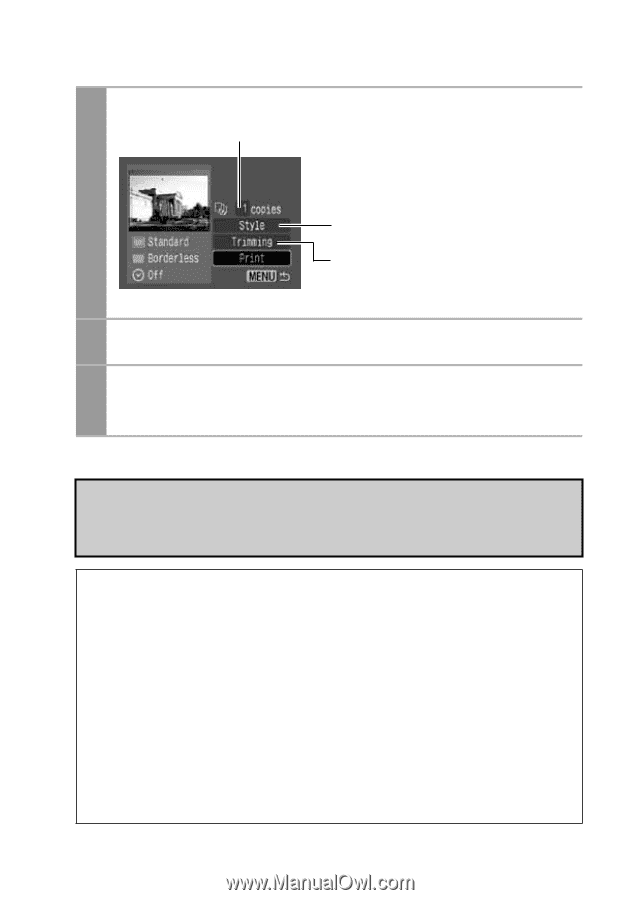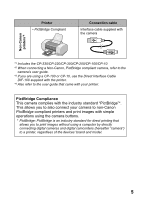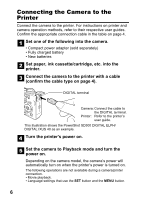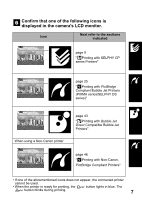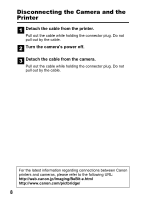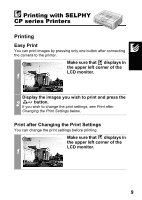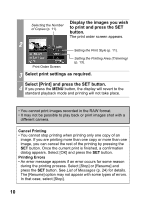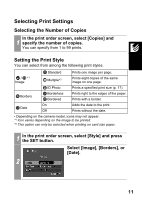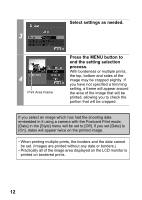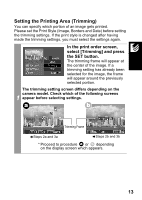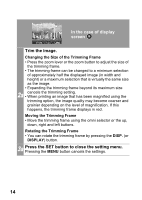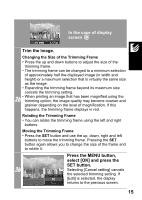Canon SD300 Direct Print User Guide - Page 12
Display the images you wish, to print and press the SET, button., Select print settings as required
 |
UPC - 013803043983
View all Canon SD300 manuals
Add to My Manuals
Save this manual to your list of manuals |
Page 12 highlights
Selecting the Number of Copies (p. 11). Display the images you wish to print and press the SET button. The print order screen appears. 2 Setting the Print Style (p. 11). Print Order Screen Setting the Printing Area (Trimming) (p. 13). 3 Select print settings as required. Select [Print] and press the SET button. 4 If you press the MENU button, the display will revert to the standard playback mode and printing will not take place. • You cannot print images recorded in the RAW format. • It may not be possible to play back or print images shot with a different camera. Cancel Printing • You cannot stop printing when printing only one copy of an image. If you are printing more than one copy or more than one image, you can cancel the rest of the printing by pressing the SET button. Once the current print is finished, a confirmation dialog appears. Select [OK] and press the SET button. Printing Errors • An error message appears if an error occurs for some reason during the printing process. Select [Stop] or [Resume] and press the SET button. See List of Messages (p. 24) for details. The [Resume] option may not appear with some types of errors. In that case, select [Stop]. 10