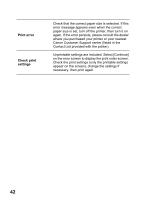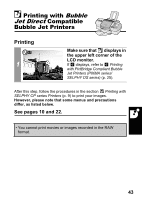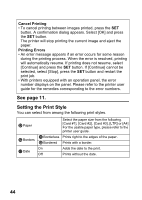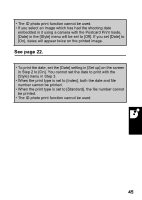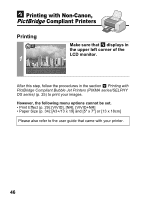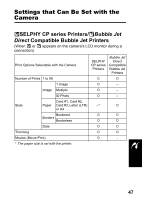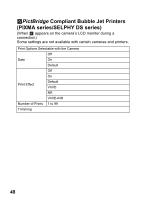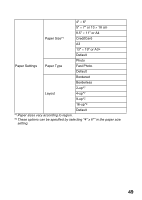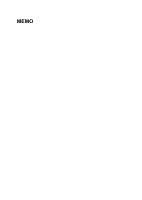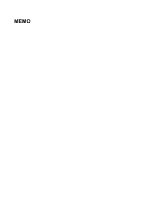Canon SD300 Direct Print User Guide - Page 48
Printing with Non-Canon, Compliant Printers
 |
UPC - 013803043983
View all Canon SD300 manuals
Add to My Manuals
Save this manual to your list of manuals |
Page 48 highlights
Printing with Non-Canon, PictBridge Compliant Printers Printing 1 Make sure that displays in the upper left corner of the LCD monitor. After this step, follow the procedures in the section Printing with PictBridge Compliant Bubble Jet Printers (PIXMA series/SELPHY DS series) (p. 25) to print your images. However, the following menu options cannot be set. • Print Effect (p. 29):[VIVID], [NR], [VIVID+NR] • Paper Size (p. 34):[A3+/13 x 19] and [5" x 7"] or [13 x 18cm] Please also refer to the user guide that came with your printer. 46
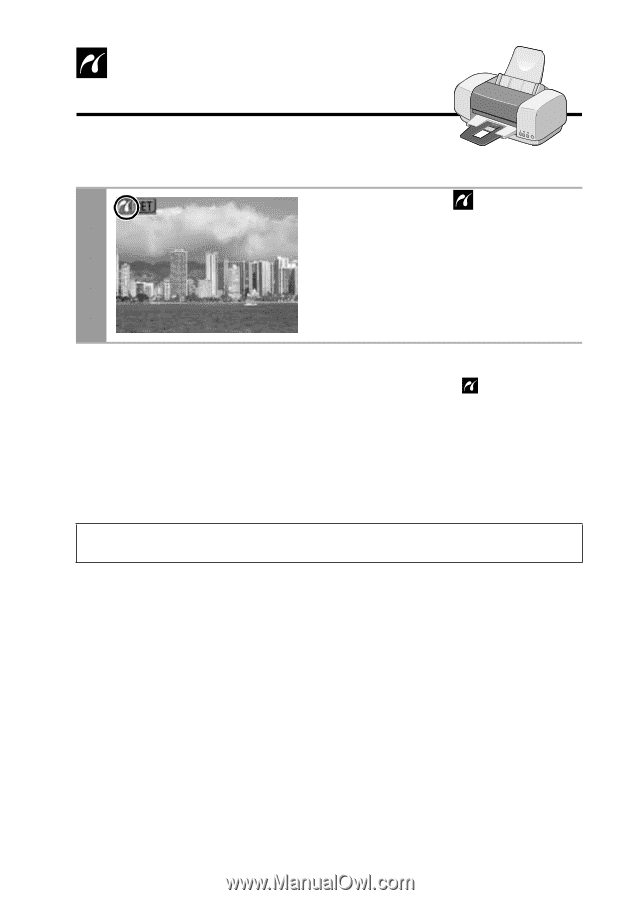
46
Printing
After this step, follow the procedures in the section
Printing with
PictBridge Compliant Bubble Jet Printers (PIXMA series/SELPHY
DS series)
(p. 25) to print your images.
However, the following menu options cannot be set.
• Print Effect (p. 29):[VIVID], [NR], [VIVID+NR]
• Paper Size (p. 34):[A3+/13 x 19] and [5" x 7"] or [13 x 18cm]
1
Make sure that
displays in
the upper left corner of the
LCD monitor.
Please also refer to the user guide that came with your printer.
Printing with Non-Canon,
PictBridge
Compliant Printers