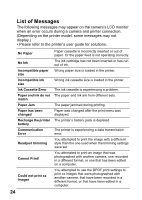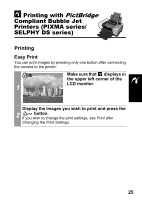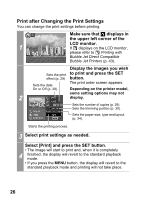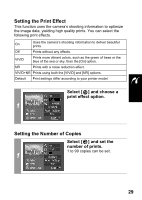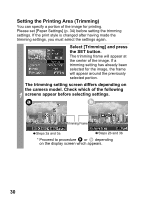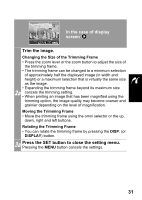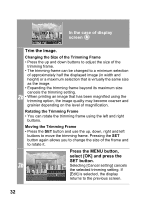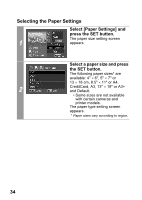Canon SD300 Direct Print User Guide - Page 31
Setting the Print Effect, Setting the Number of Copies
 |
UPC - 013803043983
View all Canon SD300 manuals
Add to My Manuals
Save this manual to your list of manuals |
Page 31 highlights
Setting the Print Effect This function uses the camera's shooting information to optimize the image data, yielding high quality prints. You can select the following print effects. On Uses the camera's shooting information to deliver beautiful prints. Off Prints without any effects. VIVID Prints more vibrant colors, such as the green of trees or the blue of the sea or sky, than the [On] option. NR Prints with a noise reduction effect. VIVID+NR Prints using both the [VIVID] and [NR] options. Default Print settings differ according to your printer model. Select [ ] and choose a print effect option. 1 Setting the Number of Copies Select [ ] and set the number of prints. 1 to 99 copies can be set. 1 29
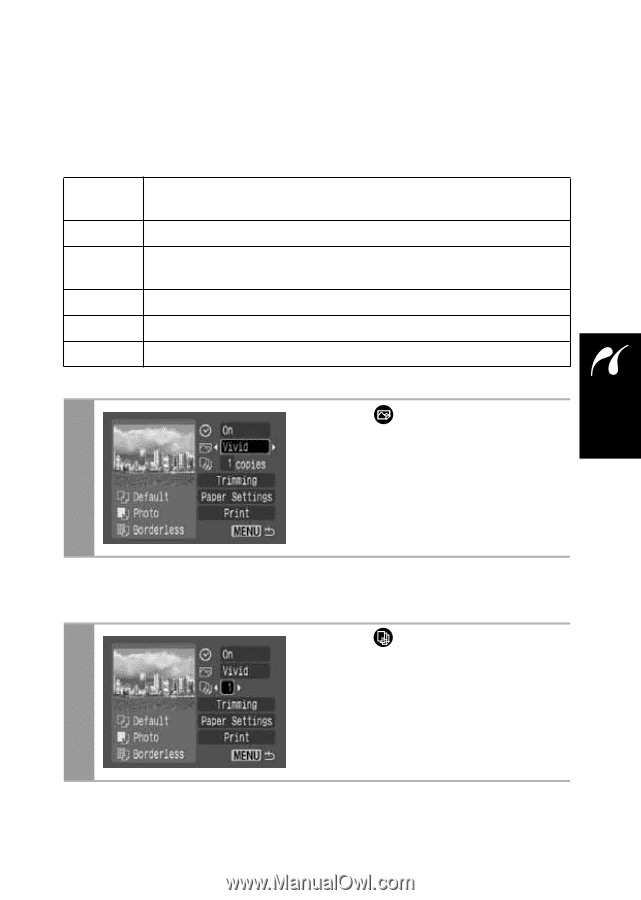
29
Setting the Print Effect
This function uses the camera’s shooting information to optimize
the image data, yielding high quality prints. You can select the
following print effects.
Setting the Number of Copies
On
Uses the camera’s shooting information to deliver beautiful
prints.
Off
Prints without any effects.
VIVID
Prints more vibrant colors, such as the green of trees or the
blue of the sea or sky, than the [On] option.
NR
Prints with a noise reduction effect.
VIVID+NR
Prints using both the [VIVID] and [NR] options.
Default
Print settings differ according to your printer model.
1
Select [
] and choose a
print effect option.
1
Select [
] and set the
number of prints.
1 to 99 copies can be set.