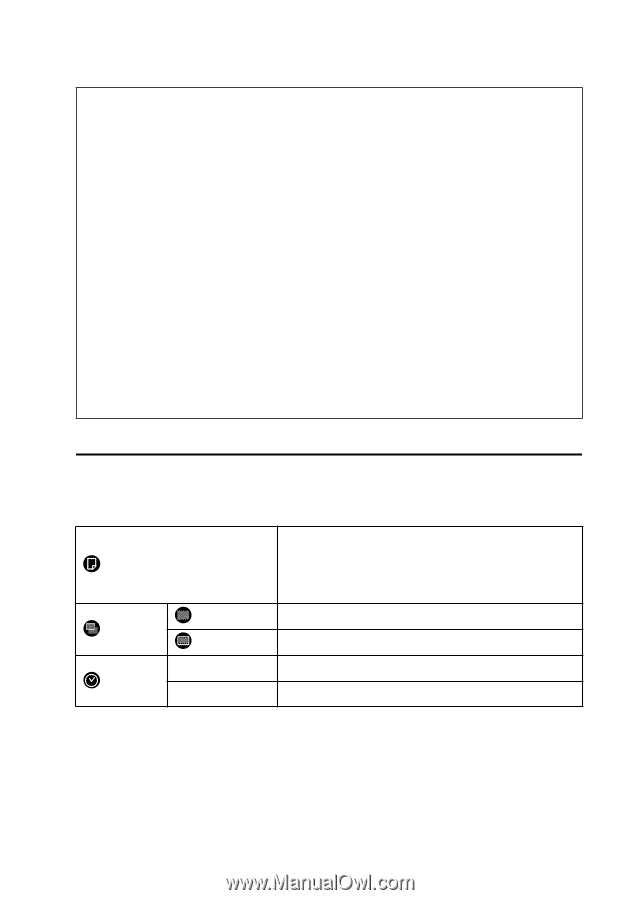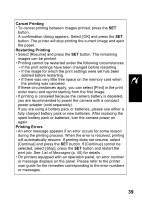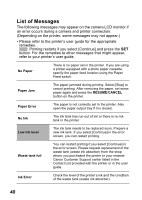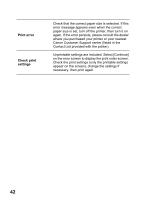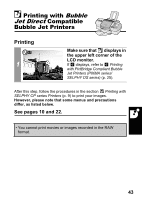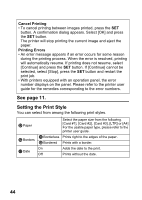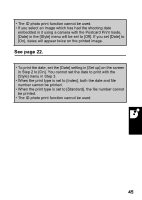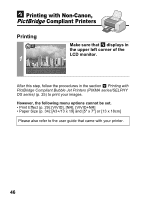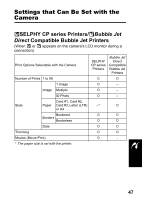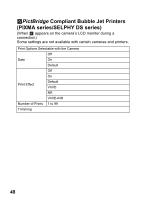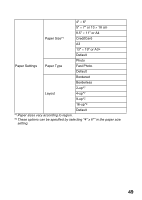Canon SD300 Direct Print User Guide - Page 46
See Setting the Print Style
 |
UPC - 013803043983
View all Canon SD300 manuals
Add to My Manuals
Save this manual to your list of manuals |
Page 46 highlights
Cancel Printing • To cancel printing between images printed, press the SET button. A confirmation dialog appears. Select [OK] and press the SET button. The printer will stop printing the current image and eject the paper. Printing Errors • An error message appears if an error occurs for some reason during the printing process. When the error is resolved, printing will automatically resume. If printing does not resume, select [Continue] and press the SET button. If [Continue] cannot be selected, select [Stop], press the SET button and restart the print job. • With printers equipped with an operation panel, the error number displays on the panel. Please refer to the printer user guide for the remedies corresponding to the error numbers. See page 11. Setting the Print Style You can select from among the following print styles. Paper Select the paper size from the following. [Card #1], [Card #2], [Card #3], [LTR] or [A4] For the usable paper type, please refer to the printer user guide. Borders Borderless Prints right to the edges of the paper. Bordered Prints with a border. On Date Off Adds the date to the print. Prints without the date. 44