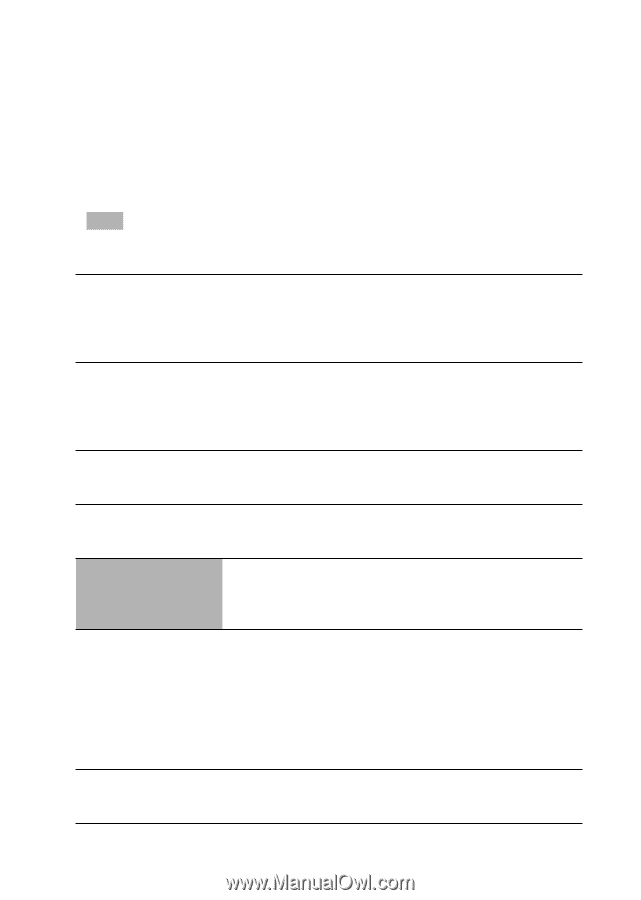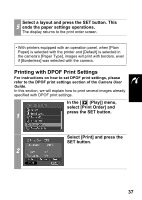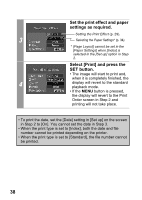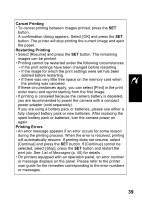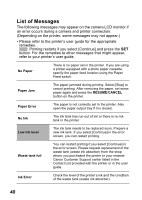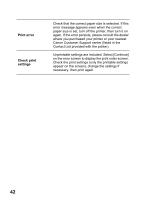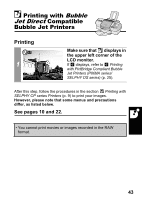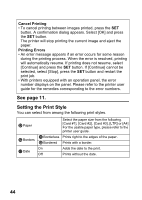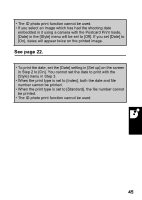Canon SD300 Direct Print User Guide - Page 42
No Paper, Paper Jam, RESUME, CANCEL, Paper Error, No Ink, Low ink level, Waste tank full, Ink Error - replacement lcd
 |
UPC - 013803043983
View all Canon SD300 manuals
Add to My Manuals
Save this manual to your list of manuals |
Page 42 highlights
List of Messages The following messages may appear on the camera LCD monitor if an error occurs during a camera and printer connection. (Depending on the printer, some messages may not appear.) • Please refer to the printer's user guide for the appropriate remedies. : Printing restarts if you select [Continue] and press the SET button. For the remedies to other messages that might appear, refer to your printer's user guide. No Paper There is no paper set in the printer. If you are using a printer equipped with a photo paper cassette, specify the paper feed location using the Paper Feed switch. Paper Jam The paper jammed during printing. Select [Stop] to cancel printing. After removing the paper, set some paper again and press the RESUME/CANCEL button on the printer. Paper Error The paper is not correctly set in the printer. Also open the paper output tray if it is closed. No Ink The ink tank has run out of ink or there is no ink tank in the printer. Low ink level The ink tank needs to be replaced soon. Prepare a new ink tank. If you select [Continue] in the error screen, you can restart printing. Waste tank full You can restart printing if you select [Continue] in the error screen. Please request replacement of the waste tank (waste ink absorber) from the shop where you purchased the printer or your nearest Canon Customer Support center listed in the Contact List provided with the printer or in the user guide. Ink Error Check the level of the printer's ink and the condition of the waste tank (waste ink absorber). 40