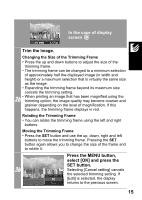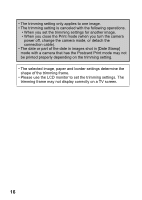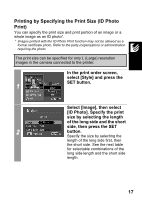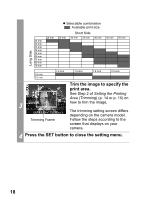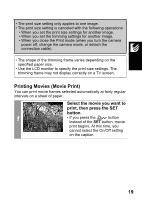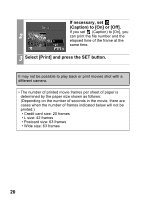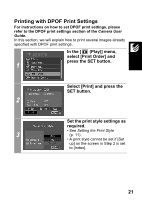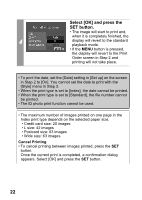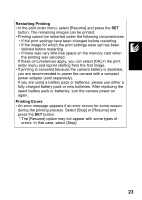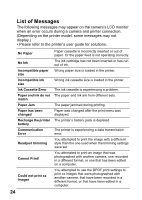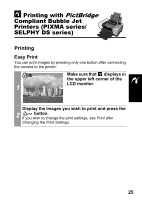Canon SD300 Direct Print User Guide - Page 22
If necessary, set, Caption to [On] or [Off]., Select [Print] and press the SET button.
 |
UPC - 013803043983
View all Canon SD300 manuals
Add to My Manuals
Save this manual to your list of manuals |
Page 22 highlights
If necessary, set (Caption) to [On] or [Off]. If you set (Caption) to [On], you 2 can print the file number and the elapsed time of the frame at the same time. 3 Select [Print] and press the SET button. It may not be possible to play back or print movies shot with a different camera. • The number of printed movie frames per sheet of paper is determined by the paper size shown as follows: (Depending on the number of seconds in the movie, there are cases when the number of frames indicated below will not be printed.) • Credit card size: 20 frames • L size: 42 frames • Postcard size: 63 frames • Wide size: 63 frames 20
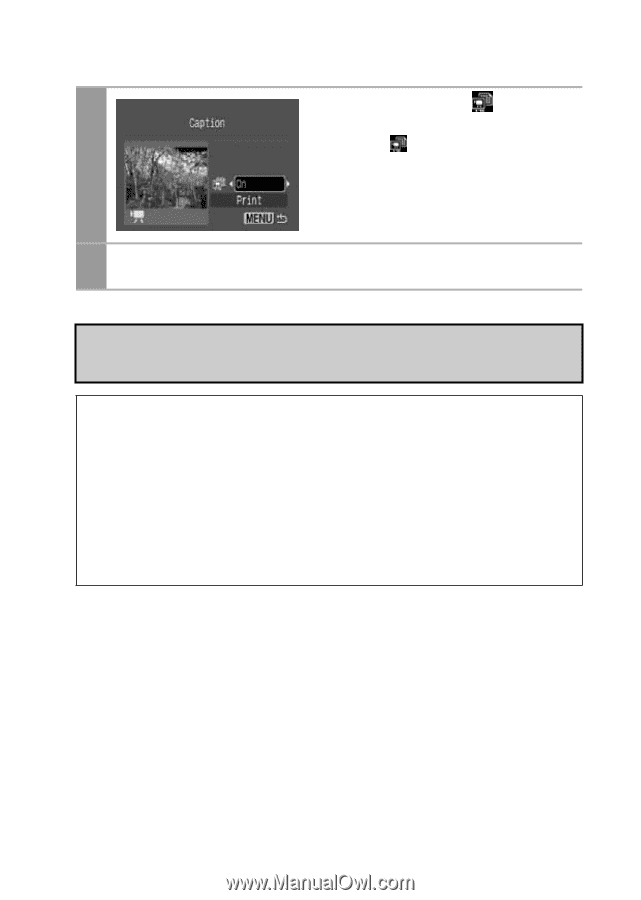
20
2
If necessary, set
(Caption) to [On] or [Off].
If you set
(Caption) to [On], you
can print the file number and the
elapsed time of the frame at the
same time.
3
Select [Print] and press the SET button.
It may not be possible to play back or print movies shot with a
different camera.
• The number of printed movie frames per sheet of paper is
determined by the paper size shown as follows:
(Depending on the number of seconds in the movie, there are
cases when the number of frames indicated below will not be
printed.)
• Credit card size: 20 frames
• L size: 42 frames
• Postcard size: 63 frames
• Wide size: 63 frames