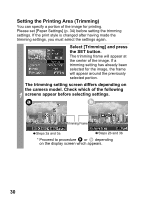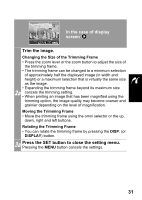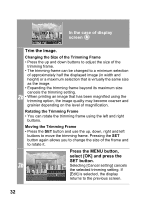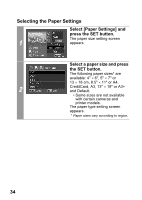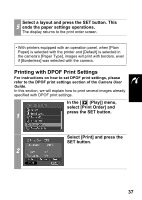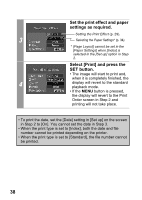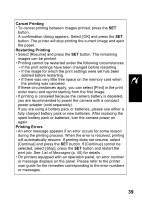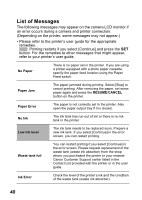Canon SD300 Direct Print User Guide - Page 37
Select a paper type and, press the SET button., Select a layout. - pro
 |
UPC - 013803043983
View all Canon SD300 manuals
Add to My Manuals
Save this manual to your list of manuals |
Page 37 highlights
Select a paper type and press the SET button. The following paper types can be selected. Photo Prints on Photo Paper Plus Glossy paper*. Fast Photo Prints on Photo Paper 3 Pro paper*. Default Print settings differ according to your printer model. * Canon brand paper • Depending on the printer model and paper size settings, some items cannot be selected. The Page Layout screen appears. Select a layout. The following print effects can be selected. Bordered Prints with a border. 4 Borderless Prints right to the edges of the paper. Default Print settings differ according to your printer model. 35
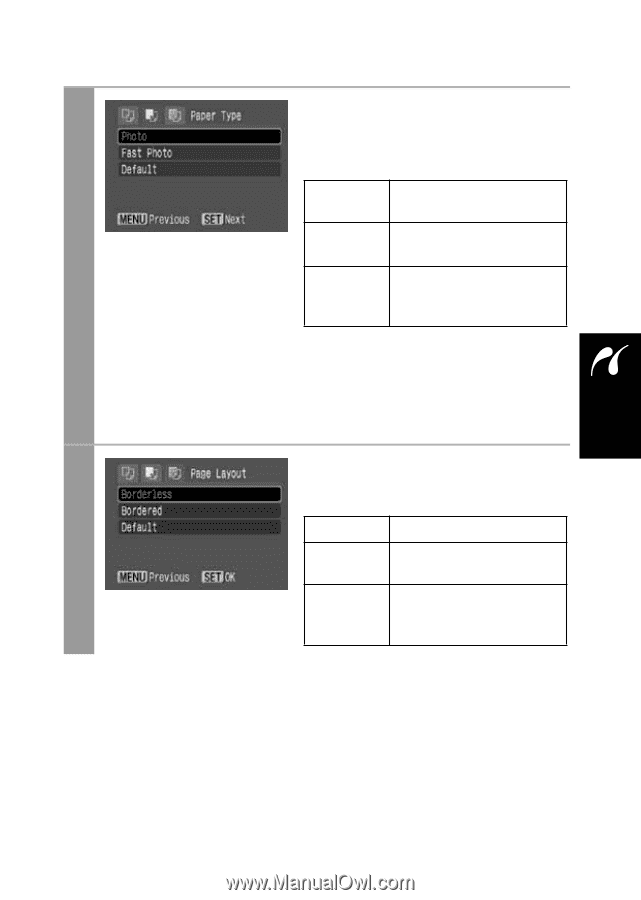
35
3
Select a paper type and
press the SET button.
The following paper types can be
selected.
*
Canon brand paper
• Depending on the printer model
and paper size settings, some
items cannot be selected.
The Page Layout screen appears.
4
Select a layout.
The following print effects can be
selected.
Photo
Prints on Photo Paper
Plus Glossy paper*.
Fast Photo
Prints on Photo Paper
Pro paper*.
Default
Print settings differ
according to your printer
model.
Bordered
Prints with a border.
Borderless
Prints right to the edges
of the paper.
Default
Print settings differ
according to your printer
model.