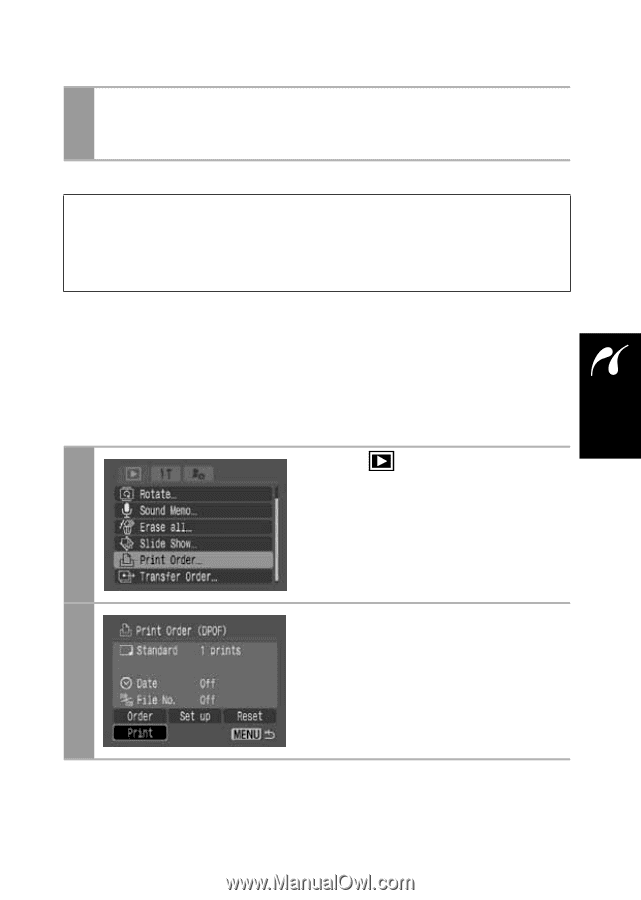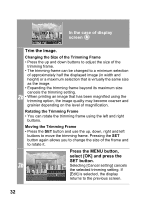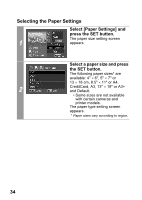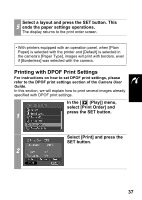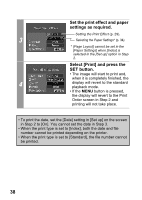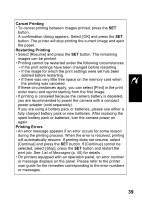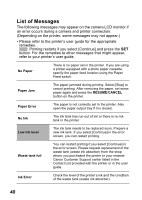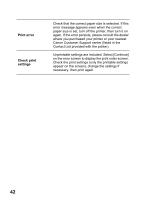Canon SD300 Direct Print User Guide - Page 39
Play] menu
 |
UPC - 013803043983
View all Canon SD300 manuals
Add to My Manuals
Save this manual to your list of manuals |
Page 39 highlights
Select a layout and press the SET button. This 5 ends the paper settings operations. The display returns to the print order screen. • With printers equipped with an operation panel, when [Plain Paper] is selected with the printer and [Default] is selected in the camera's [Paper Type], images will print with borders, even if [Borderless] was selected with the camera. Printing with DPOF Print Settings For instructions on how to set DPOF print settings, please refer to the DPOF print settings section of the Camera User Guide. In this section, we will explain how to print several images already specified with DPOF print settings. In the [ (Play)] menu, select [Print Order] and press the SET button. 1 Select [Print] and press the SET button. 2 37