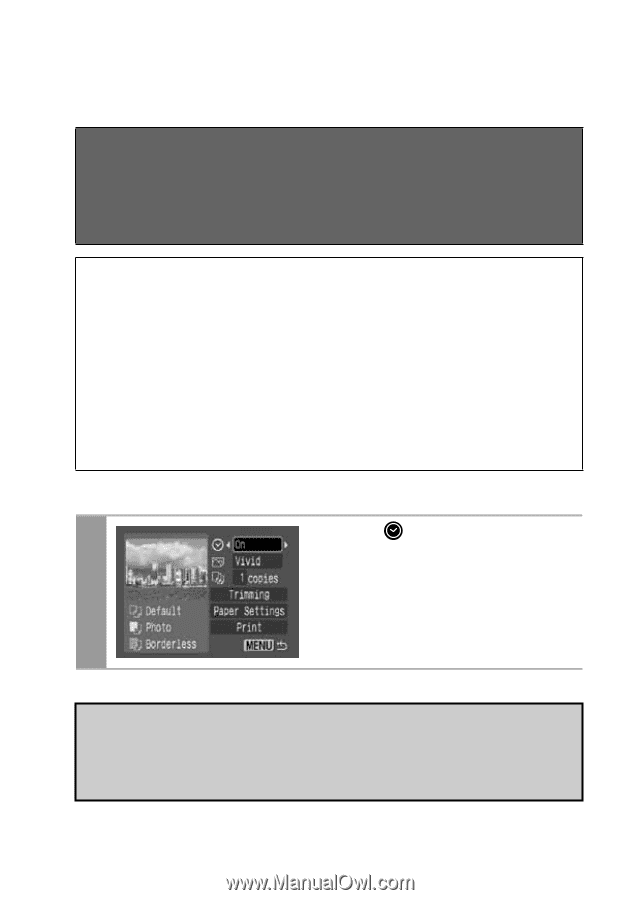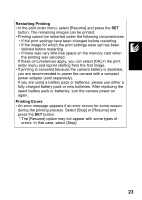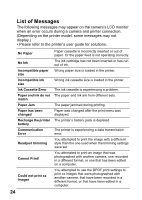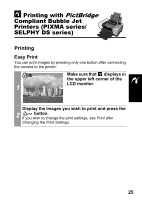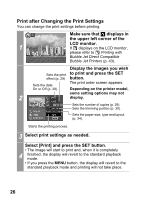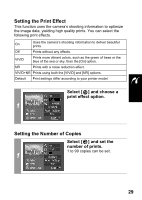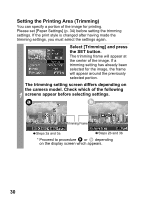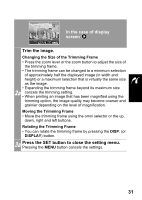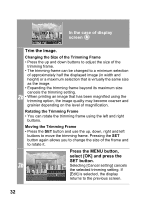Canon SD300 Direct Print User Guide - Page 30
Setting the Date Printing Option
 |
UPC - 013803043983
View all Canon SD300 manuals
Add to My Manuals
Save this manual to your list of manuals |
Page 30 highlights
Selecting Print Settings Depending on the camera model, the screens that will be displayed will vary. Moreover, available settings differ depending on the printer model (unavailable settings will not appear in the menu). For details, refer to the user guide that came with your printer. Default Setting • The Default option is a fixed setting of the printer. • The [Date], [Print Effect], paper setting [Paper Size], [Paper Type] and [Layout] options are available. • On printers equipped with an operation panel, you can change the settings for those items set to [Default] using the printer's operation panel. • The setting contents of the Default option differ depending on the printer model. For details, please refer to the printer user guide. Setting the Date Printing Option Select [ ] and set [On], [Off] or [Default]. 1 If you select an image which has had the shooting date embedded in it using a camera with the Postcard Print mode, [Date] will be set to [Off]. If you set [Date] to [On], dates will appear twice on the printed image. 28