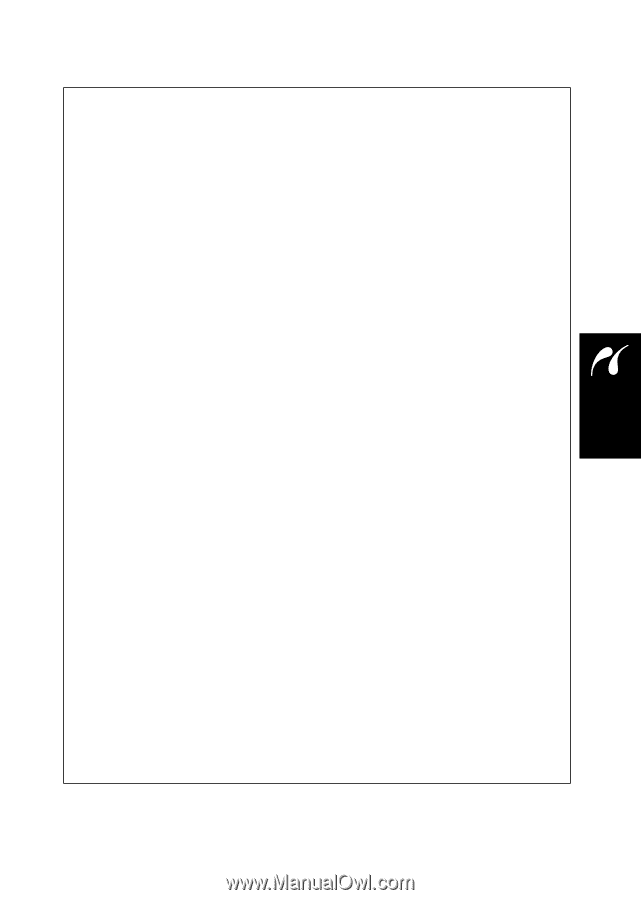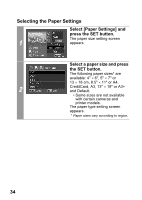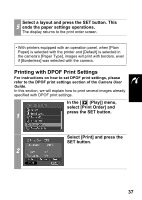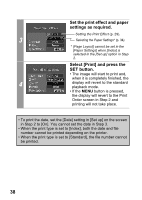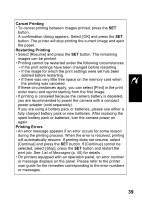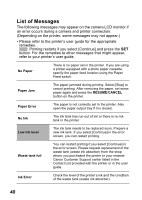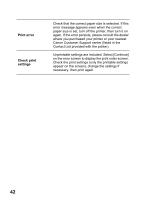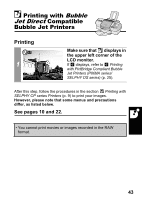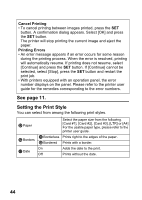Canon SD300 Direct Print User Guide - Page 41
Cancel Printing, Restarting Printing, Printing Errors
 |
UPC - 013803043983
View all Canon SD300 manuals
Add to My Manuals
Save this manual to your list of manuals |
Page 41 highlights
Cancel Printing • To cancel printing between images printed, press the SET button. A confirmation dialog appears. Select [OK] and press the SET button. The printer will stop printing the current image and eject the paper. Restarting Printing • Select [Resume] and press the SET button. The remaining images can be printed. • Printing cannot be restarted under the following circumstances. • If the print settings have been changed before restarting. • If the image for which the print settings were set has been deleted before restarting. • If there was very little free space on the memory card when the printing was canceled. If these circumstances apply, you can select [Print] in the print order menu and reprint starting from the first image. • If printing is canceled because the camera battery is depleted, you are recommended to power the camera with a compact power adapter (sold separately). If you are using a battery pack or batteries, please use either a fully charged battery pack or new batteries. After replacing the spent battery pack or batteries, turn the camera power on again. Printing Errors • An error message appears if an error occurs for some reason during the printing process. When the error is resolved, printing will automatically resume. If printing does not resume, select [Continue] and press the SET button. If [Continue] cannot be selected, select [Stop], press the SET button and restart the print job. See List of Messages (p. 40) for details. • On printers equipped with an operation panel, an error number or message displays on the panel. Please refer to the printer user guide for the remedies corresponding to the error numbers or messages. 39