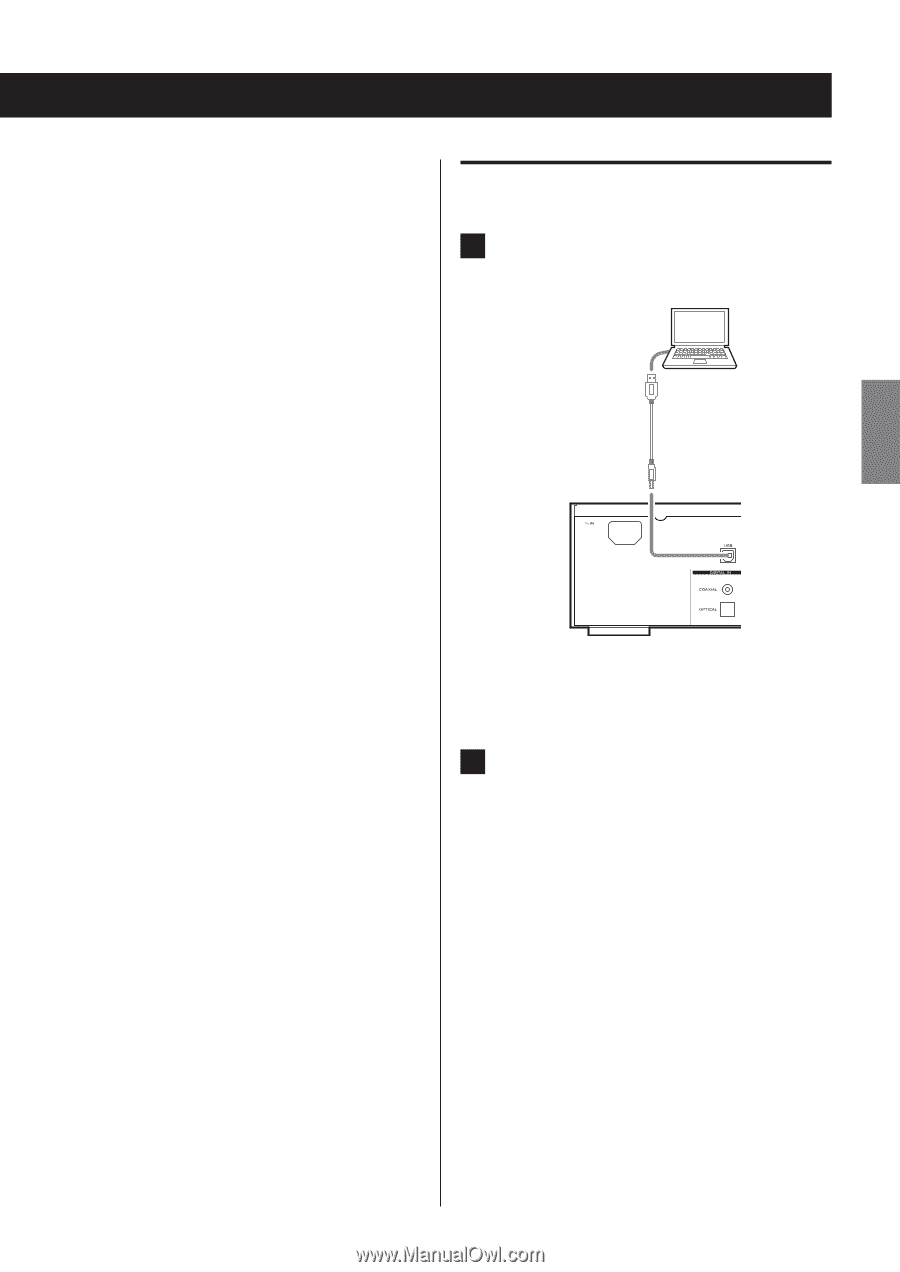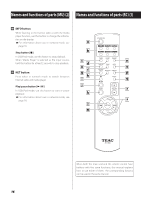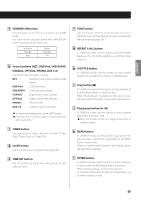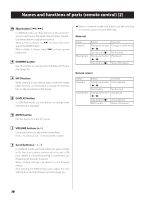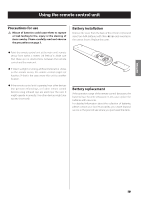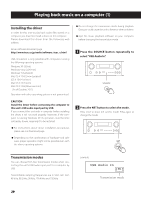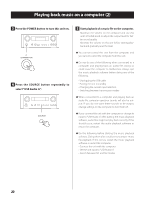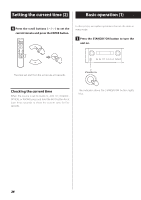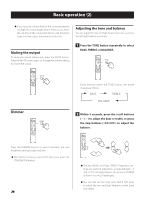TEAC NP-H750 NP-H750 Owner's Manual - Page 21
Playing back audio files on a computer, Connect a computer to this unit using a USB, cable.
 |
View all TEAC NP-H750 manuals
Add to My Manuals
Save this manual to your list of manuals |
Page 21 highlights
ENGLISH M1 mode Use the settings to select M1. The unit connects with the computer using highspeed mode. When properly connected, you will be able to select "TEAC USB HS AUDIO" as an audio output from the computer OS. M2 mode Use the settings to select M2. The unit connects with the computer using highspeed asynchronous mode. When properly connected, you will be able to select "TEAC USB HS ASYNC AUDIO" as an audio output from the computer OS. ppIn M2 mode, the audio data sent from the computer is processed using this unit's clock. By reducing the jitter during data transmission, this contributes to playback with better audio quality. ppWhen you connect this unit and a computer in M2 mode, if the playback sound should skip or noise should occur at fixed intervals, set the unit to M1 mode instead. Playing back audio files on a computer 1 Connect a computer to this unit using a USB cable. USB cable ppUse a cable with a connector that matches that of this unit. 2 Turn the computer power on. ppConfirm that the operating system has started properly. Continued on the next page e 21