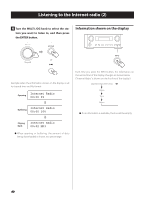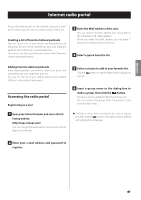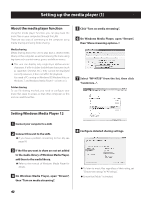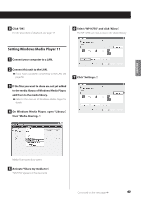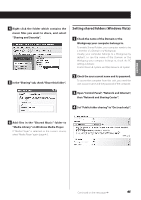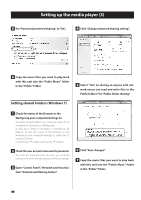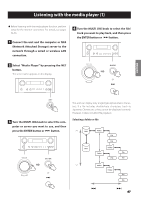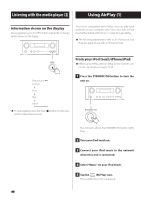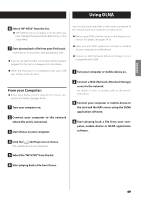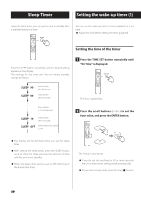TEAC NP-H750 NP-H750 Owner's Manual - Page 45
Setting shared folders Windows Vista, Open Control Panel, Network and Internet
 |
View all TEAC NP-H750 manuals
Add to My Manuals
Save this manual to your list of manuals |
Page 45 highlights
ENGLISH 4 Right-click the folder which contains the music files you want to share, and select "Sharing and Security". Setting shared folders (Windows Vista) 1 Check the name of the Domain or the Workgroup your computer belongs to. To enable Shared Folders, your computer needs to be a member of a Domain or a Workgroup. Usually, your computer belongs to a Workgroup by default. To see the name of the Domain or the Workgroup your computer belongs to, check the PC setting as follows: Control Panel w System and Maintenance w System 5 In the "Sharing" tab, check "Share this folder". 2 Check the user account name and its password. To access the computer from this unit, you need the user account name and the password of the computer. 3 Open "Control Panel", "Network and Internet", then "Network and Sharing Center". 4 Set "Public folder sharing" to "On (read only)". 6 Add files in the "Shared Music" folder to "Media Library" on Windows Media Player. If "Media Player" is selected as the current source, select "Media Player" again (page 47). Continued on the next page e 45