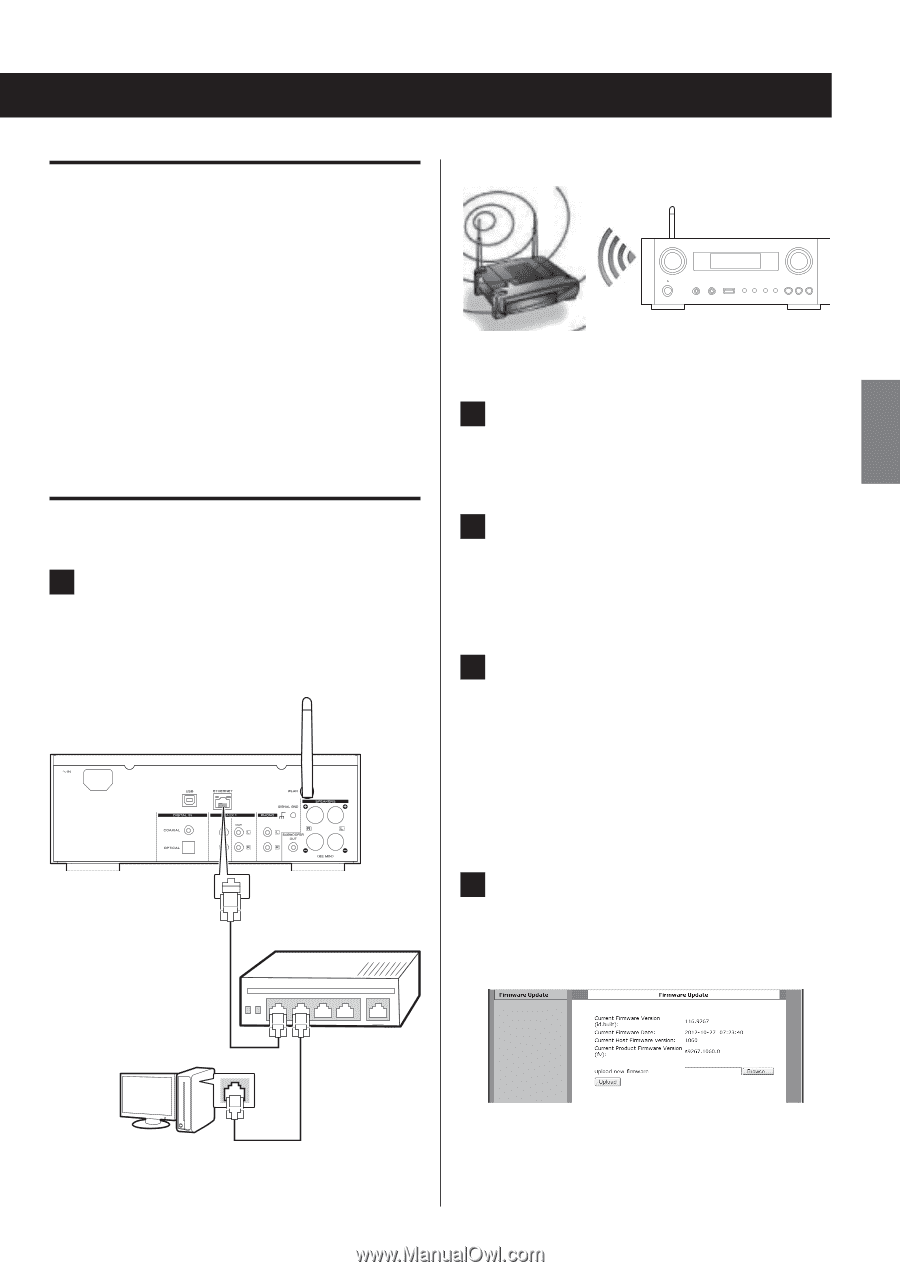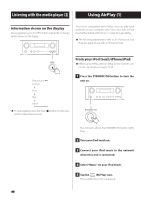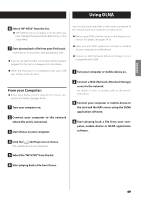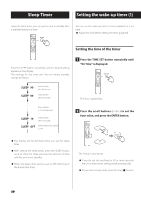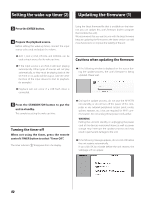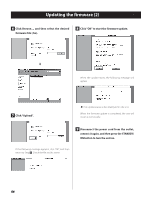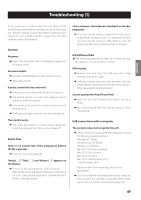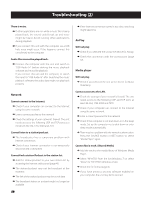TEAC NP-H750 NP-H750 Owner's Manual - Page 53
Downloading the latest firmware, Updating the firmware using a LAN
 |
View all TEAC NP-H750 manuals
Add to My Manuals
Save this manual to your list of manuals |
Page 53 highlights
ENGLISH Downloading the latest firmware You can download the latest version of the firmware from the NP-H750 product information page of TEAC website. http://www.teac.eu/ ppIf there is no firmware update, no firmware files will be available on the website. ppYou can check the current firmware version of your unit using "Setup Menu". Follow the menu items as follows: "Setup Menu" w "Information" w "Firmware Version" Wireless connection 2 Press the SOURCE button repeatedly to select network mode. Updating the firmware using a LAN 1 Connect the unit to your LAN through a wired or wireless connection. For detailed information, see pages 11 and 37. Wired connection 3 Select "Internet Radio" or "Media Player" by pressing the NET button on the unit or on the remote control. 4 Press the MENU button on the unit. Select "Software Update", and then select "Webpage". ppThe unit will restart automatically. ppThe unit's IP address will appear on the unit's dis- play after the unit restarts. Hub or rooter 5 Start your web browser, and then enter the unit's IP address. ppIn this example, we explain this procedure using Internet Explorer 8 on Windows XP. Continued on the next page e 53