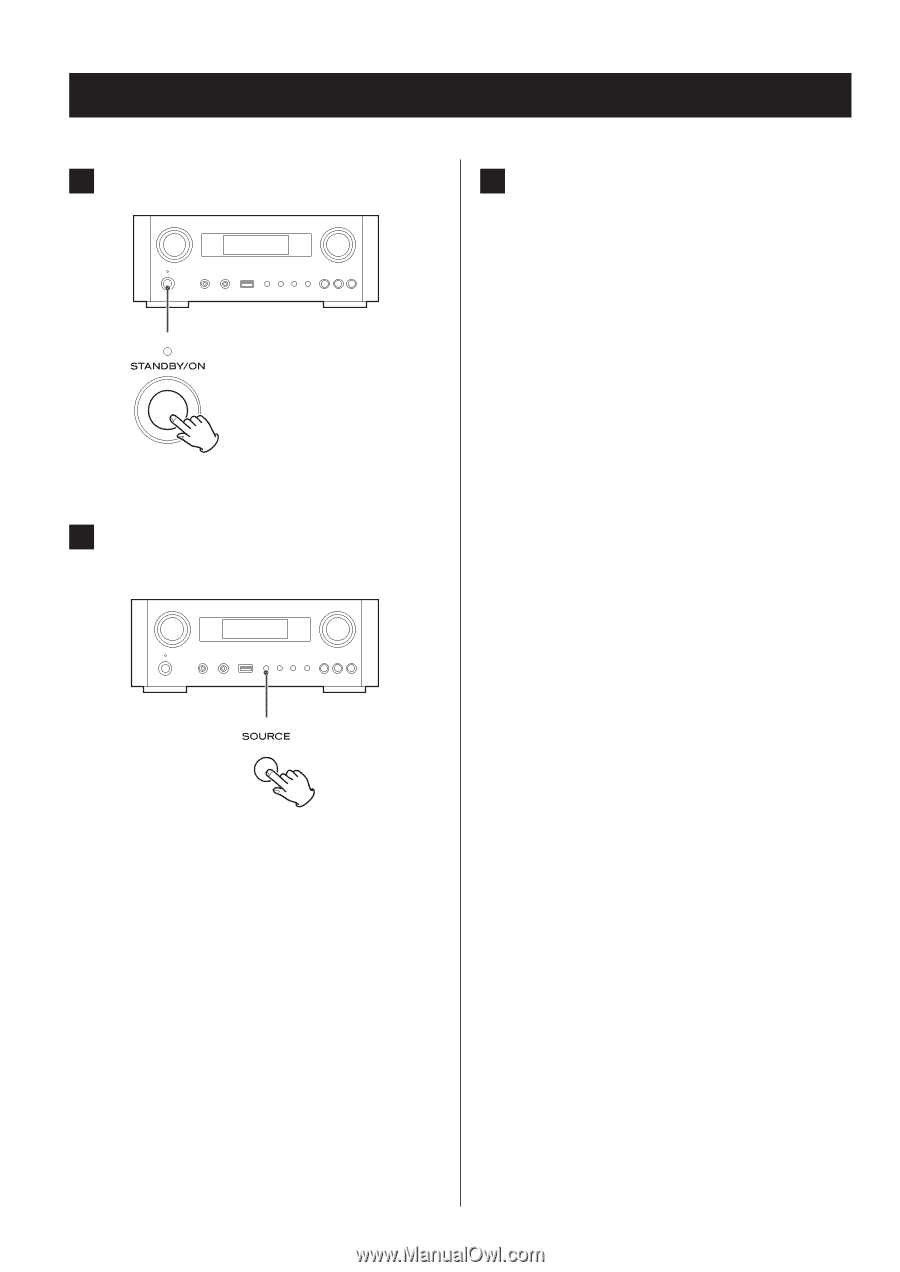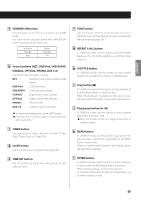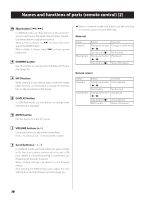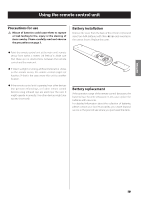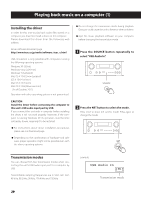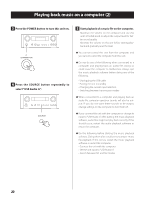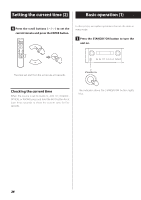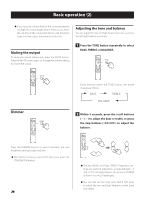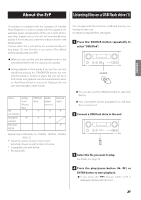TEAC NP-H750 NP-H750 Owner's Manual - Page 22
Playing back music on a computer 2
 |
View all TEAC NP-H750 manuals
Add to My Manuals
Save this manual to your list of manuals |
Page 22 highlights
Playing back music on a computer (2) 3 Press the POWER button to turn this unit on. 4 Press the SOURCE button repeatedly to select "USB Audio In". 5 Start playback of a music file on the computer. Maximize the volume on the computer and use this unit's VOLUME knob to adjust the output level for better sound quality. Minimize the volume on this unit before starting playback and gradually raise the level. ppYou cannot control this unit from the computer, and you cannot control the computer from this unit. ppDo not do any of the following when connected to a computer and playing back an audio file. Doing so could cause the computer to malfunction. Always quit the music playback software before doing any of the following. u Unplugging the USB cable u Putting the unit in standby u Changing the current input selection u Switching between transmission modes ppWhen connected to a computer and playing back an audio file, computer operation sounds will also be output. If you do not want these sounds to be output, change settings on the computer to turn them off. ppIf you connect this unit with the computer or change its input to "USB Audio In" after starting the music playback software, audio files might not play back correctly. If this should occur, restart the audio playback software or restart the computer. ppDo the following before starting the music playback software. Doing them after could prevent proper music file playback. If this occurs, restart the music playback software or restart the computer. • Connect the unit with the computer • Set the unit input to "USB Audio In" • Switch between M1 and M2 modes 22