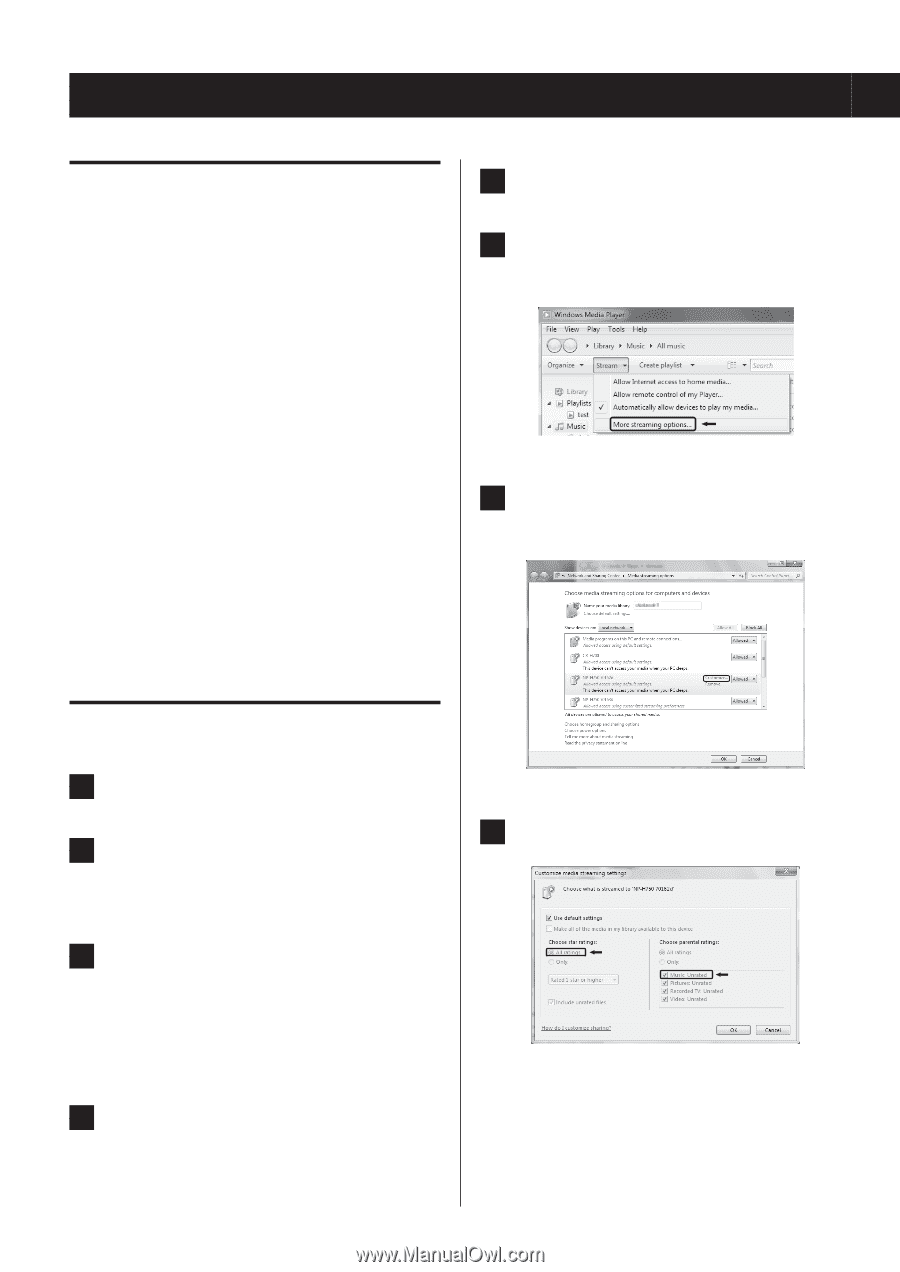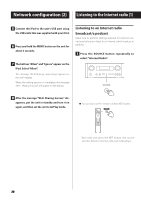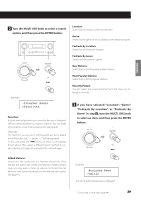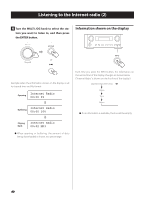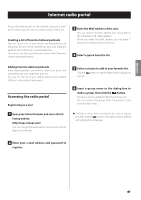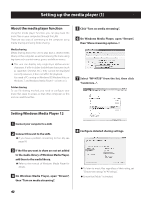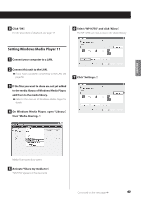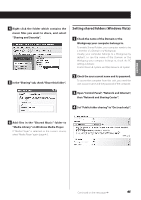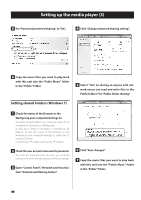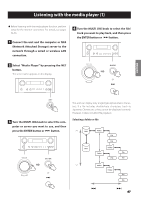TEAC NP-H750 NP-H750 Owner's Manual - Page 42
Setting up the media player, About the media player function, Setting Windows Media Player 12
 |
View all TEAC NP-H750 manuals
Add to My Manuals
Save this manual to your list of manuals |
Page 42 highlights
Setting up the media player (1) About the media player function Using the media player function, you can play back the music files on your computers through the LAN. There are two ways of connecting to the computer: using media sharing and using folder sharing. Media sharing Media sharing allows this unit to play back a shared media library on the computer, as well as browsing the tracks using tag items such as artist names, genres and album names. ppThis unit can display only single-byte alphanumeric characters. If a file includes double-byte characters (such as Japanese, Chinese, etc.), they cannot be displayed correctly. However, it does not affect file playback. You need a PC running on Windows XP, Windows Vista, or Windows 7, and Windows Media Player 11 or later on it. Folder sharing To use file sharing method, you need to configure your music files open to access, so that other computers or this unit can read those files. 5 Click "Turn on media streaming". 6 On Windows Media Player, open "Stream", then "More streaming options...". 7 Select "NP-H750" from the list, then click "Customize...". Setting Windows Media Player 12 1 Connect your computer to a LAN. 2 Connect this unit to the LAN. ppIf you have a problem connecting to the LAN, see page 58. 8 Configure detailed sharing settings. 3 If the files you want to share are not yet added to the media library of Windows Media Player, add them to the media library. ppRefer to the manual of Windows Media Player for details. 4 On Windows Media Player, open "Stream", then "Turn on media streaming". ppTo listen to music files regardless of their rating, set "Choose star ratings" to "All ratings". ppEnsure that "Music" is checked. 42