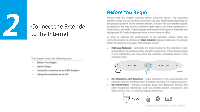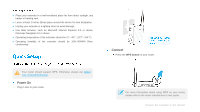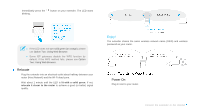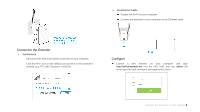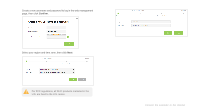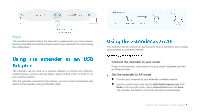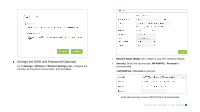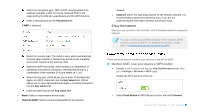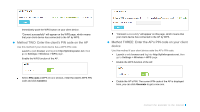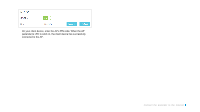TP-Link TL-WA855RE TL-WA855RE V1 User Guide - Page 11
Relocate
 |
View all TP-Link TL-WA855RE manuals
Add to My Manuals
Save this manual to your list of manuals |
Page 11 highlights
Select your router's 2.4GHz host network and enter the password, then click Next. Either copy the host's SSID or customize it for the extended 2.4GHz network, then click Next. Verify your wireless settings and click Save. The LED should turn solid green, indicating successful connection. Relocate Plug the extender into an electrical outlet about halfway between your router (Host Network) and the Wi-Fi dead zone. Wait about 1 minute until the LED is lit with a solid green. If not, relocate the extender closer to the router to achieve a good (or better) signal quality. Connect the Extender to the Internet
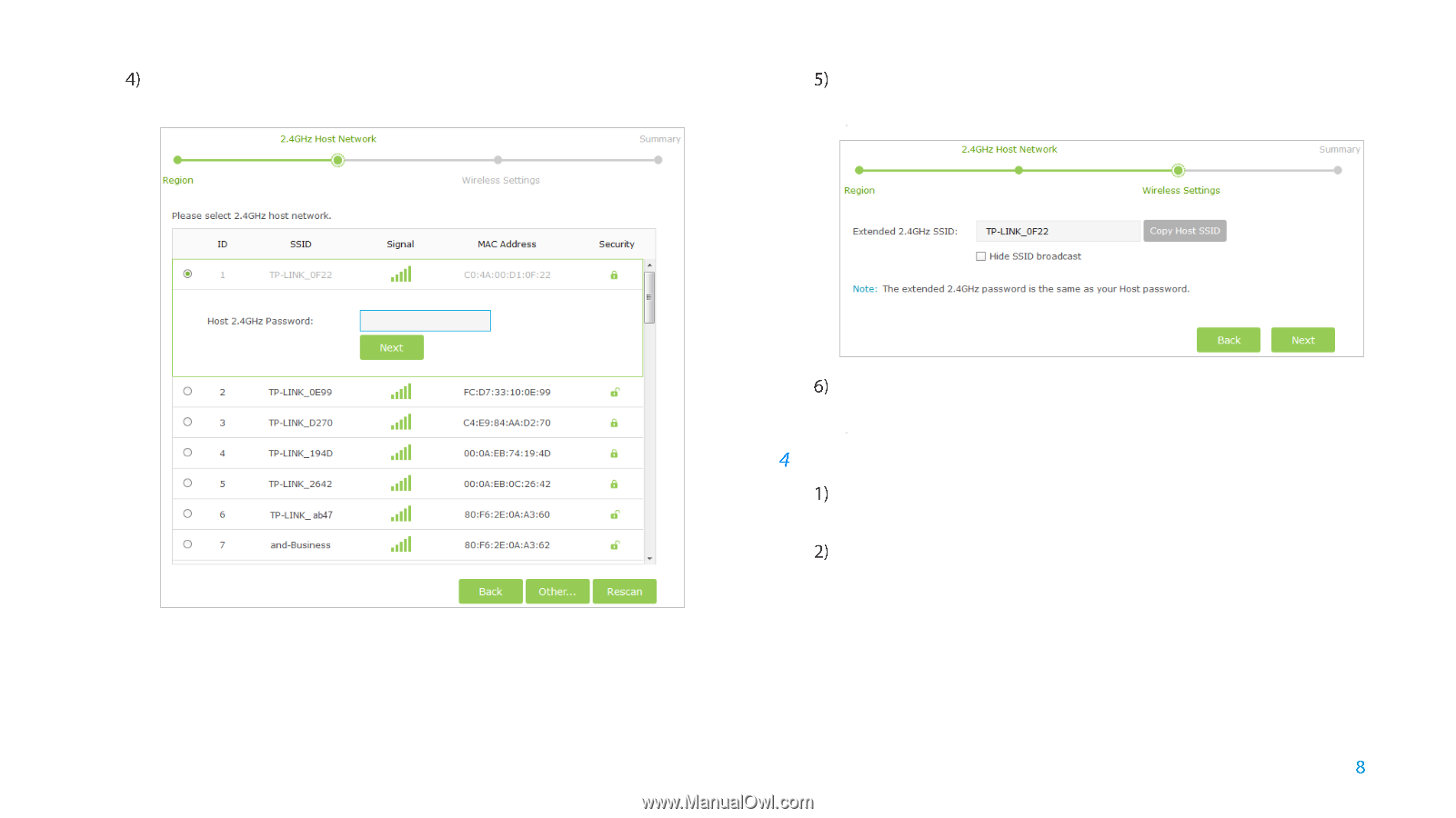
Connect the Extender to the Internet
Select your router's 2.4GHz host network and enter the password, then
click
Next
.
Either
copy the host’s SSID
or customize it for the extended 2.4GHz
network, then click
Next
.
Verify your wireless settings and click
Save
. The LED should turn
solid green, indicating successful connection.
Relocate
Plug the extender into an electrical outlet about halfway between
your router (Host Network) and the Wi-Fi dead zone.
Wait about 1 minute until the LED is
lit with a solid green
. If not,
relocate the extender closer to the router
to achieve a good (or
better) signal quality.