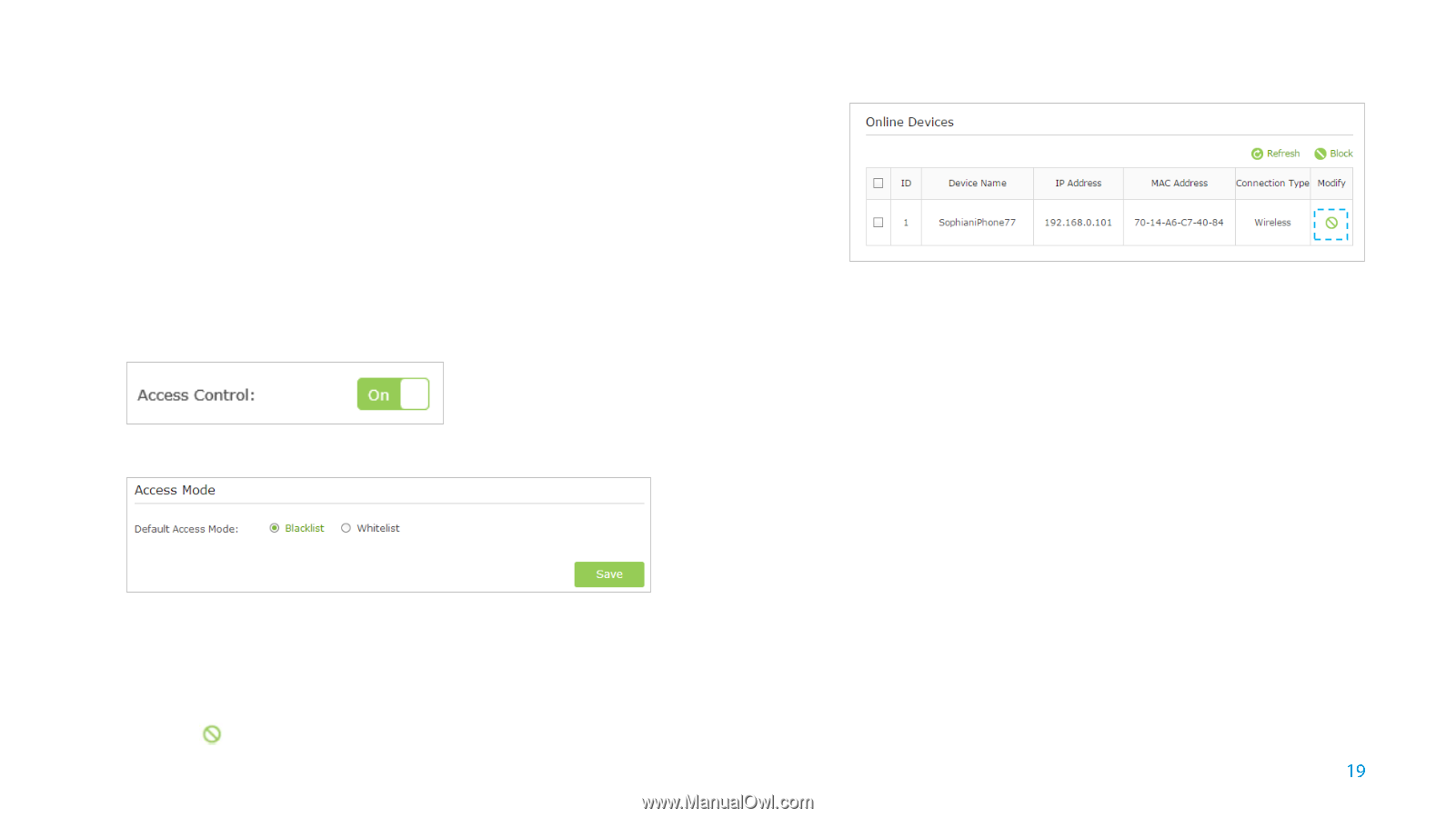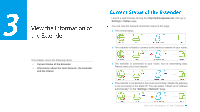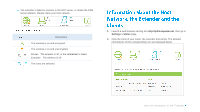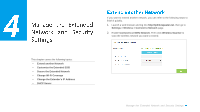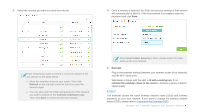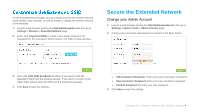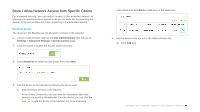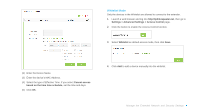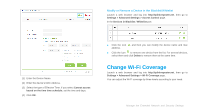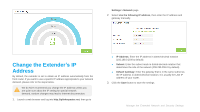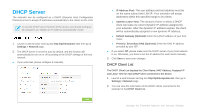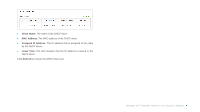TP-Link TL-WA855RE TL-WA855RE V1 User Guide - Page 22
Block / Allow Network Access from Specific Clients
 |
View all TP-Link TL-WA855RE manuals
Add to My Manuals
Save this manual to your list of manuals |
Page 22 highlights
Block / Allow Network Access from Specific Clients For increased security, you can restrict access to the extended network by allowing only specific wireless devices in the pre-set white list, or preventing the devices in the pre-set black list, from connecting to the extended network. Blacklist Mode The devices in the Blacklist are not allowed to connect to the extender. 1. Launch a web browser and log into http://tplinkrepeater.net, then go to Settings > Advanced Settings > Access Control page. 2. Click the button to enable the Access Control function. 3. Select Blacklist as default access mode, then click Save. select them and click Block to add them at the same time. ● Add the devices that are not in the Online Devices list. (1) Click Add icon. 4. Add the device to the blacklist by following the below ways. ● Add the Online Devices to the blacklist. In the Online Devices list, you can view the information about the devices connected to the extender. For one device, you can click the icon to add the device to the blacklist. For several devices, Manage the Extended Network and Security Settings