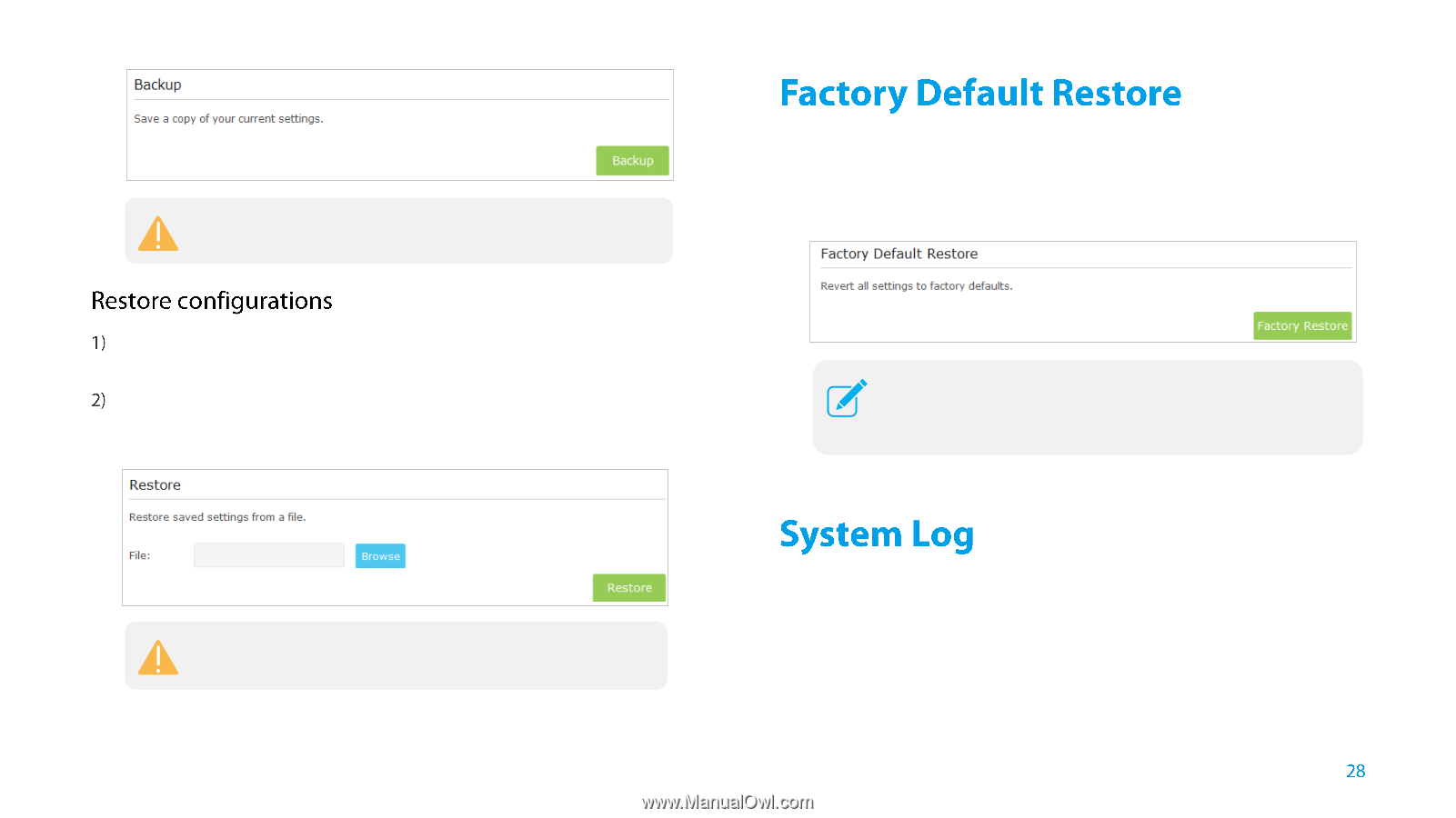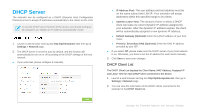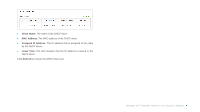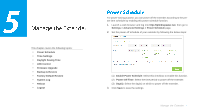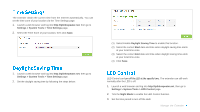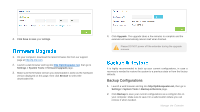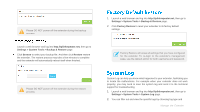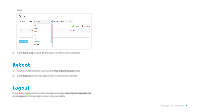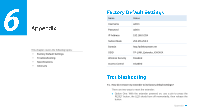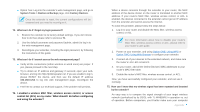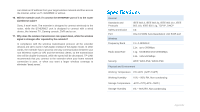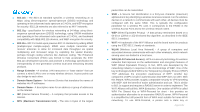TP-Link TL-WA855RE TL-WA855RE V1 User Guide - Page 31
Settings > System Tools > Backup & Restore, Browse, Restore, Factory Restore, Settings > - default password
 |
View all TP-Link TL-WA855RE manuals
Add to My Manuals
Save this manual to your list of manuals |
Page 31 highlights
Please DO NOT power off the extender during the backup process. Launch a web browser and log into http://tplinkrepeater.net, then go to Settings > System Tools > Backup & Restore page. Click Browse to select your backup file. And then click Restore restore the extender. The restore process may take a few minutes to complete and the extender will automatically reboot itself when finished. 1. Launch a web browser and log into http://tplinkrepeater.net, then go to Settings > System Tools > Backup & Restore page. 2. Click Factory Restore to reset your extender to its factory default settings. Factory Restore will erase all settings that you have configured for the extender. To re-login to the extender's management page, use the default admin for both username and password. Please DO NOT power off the extender during the restore process. System Log can help you know what happened to your extender, facilitating you to locate the malfunctions. For example when your extender does not work properly, you may need to save the system log and send it to the technical support for troubleshooting 1. Launch a web browser and log into http://tplinkrepeater.net, then go to Settings > System Tools > System Log page. 2. You can filter out and view the specific logs by choosing log type and Manage the Extender