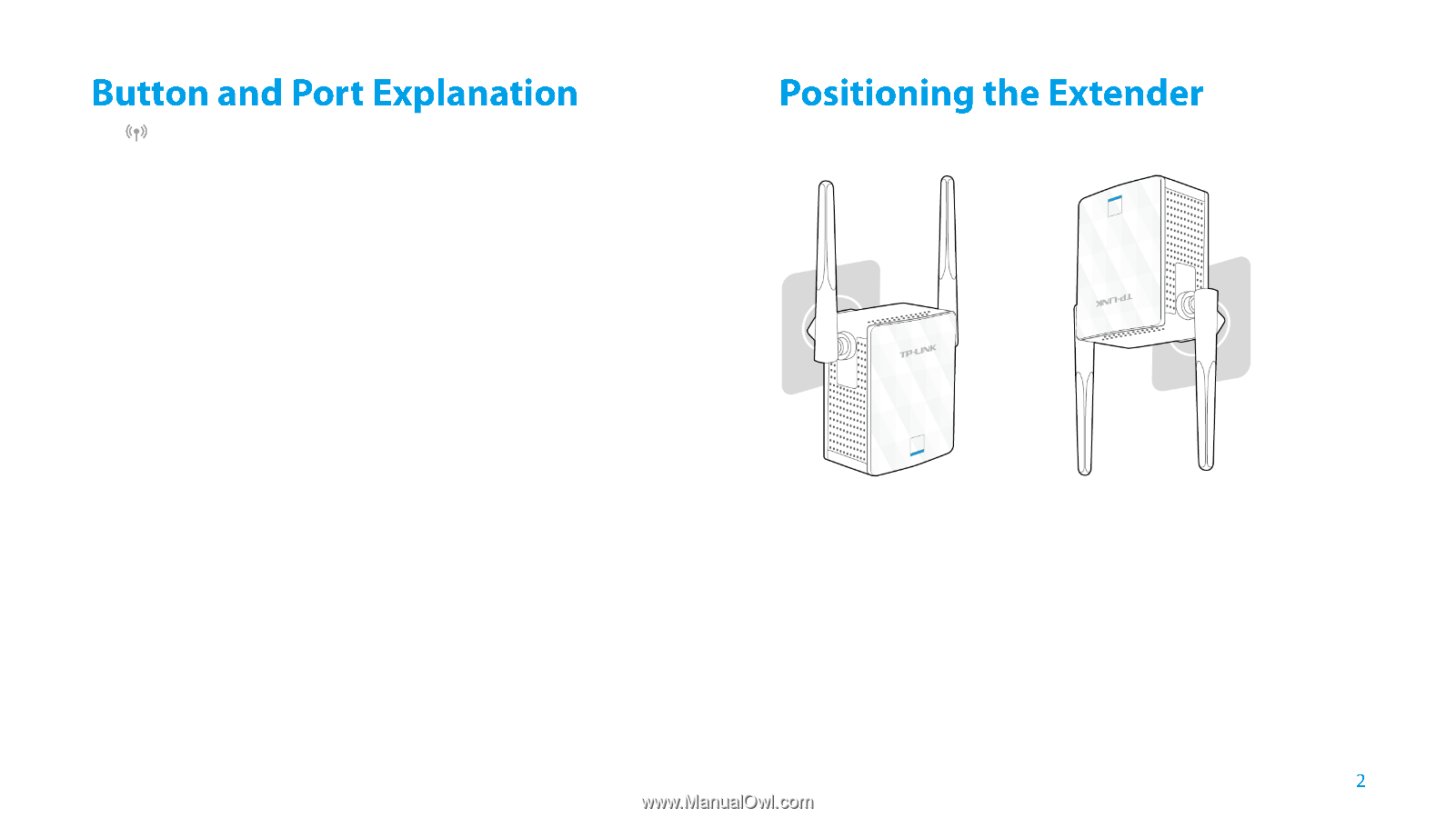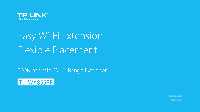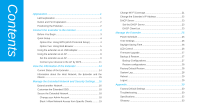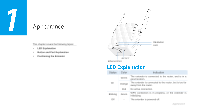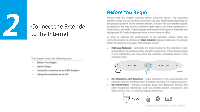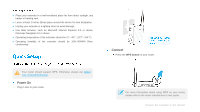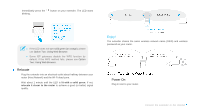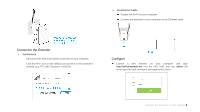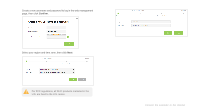TP-Link TL-WA855RE TL-WA855RE V1 User Guide - Page 5
Range Extender/WPS Button, RESET, Option One, Option Two, System Tools > Backup & Restore,
 |
View all TP-Link TL-WA855RE manuals
Add to My Manuals
Save this manual to your list of manuals |
Page 5 highlights
(Range Extender/WPS) Button: If your Wireless router supports WPS function, you can press the WPS button and then press the RE button of the extender to establish a secure connection between the wireless router and the extender. RESET: This button is used to restore the extender's factory default settings. There are two ways to reset the extender: Option One: While the extender is powered on, use a pin to press the RESET button, the LED should turn off momentarily, then release the button and wait the extender to reboot to its factory default settings. Option Two: Log in to the extender's web management page, and go to Settings > System Tools > Backup & Restore page, click Factory Restore. Ethernet Port: One 10/100Mbps RJ45 Ethernet ports used to add wireless connectivity to an Ethernet-enabled device such as Internet TV, DVR, Gaming console and so on. Please note that this port is not allowed to be connected with router. For safety consideration, we suggest you plug the extender right way up or upside down, as the pictures shown below. Right way up Upside down Appearance