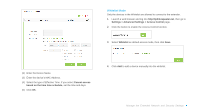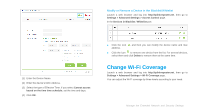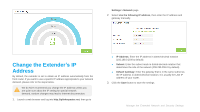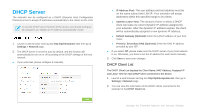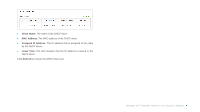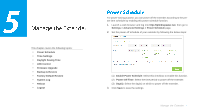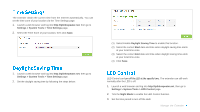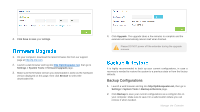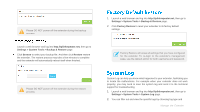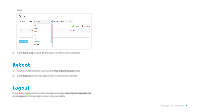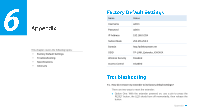TP-Link TL-WA855RE TL-WA855RE V1 User Guide - Page 28
Settings > Advanced Settings > Power Schedule - firmware
 |
View all TP-Link TL-WA855RE manuals
Add to My Manuals
Save this manual to your list of manuals |
Page 28 highlights
3 This chapter covers the following topics: Power Schedule Time Settings Daylight Saving Time LED Control Firmware Upgrade Backup & Restore Factory Default Restore System Log Reboot Logout For power-saving purpose, you can power off the extender according to the preset time schedule by enabling this power schedule function. 1. Launch a web browser and log into http://tplinkrepeater.net, then go to Settings > Advanced Settings > Power Schedule page. 2. Set the power-off schedule of your extender by following the below steps: (1) Enable Power Schedule: Select this checkbox to enable this function. (2) Power-Off Time: Select the time period to power off the extender. (3) Day(s): Select the day(s) on which to power off the extender. 3. Click Save to save the settings. Manage the Extender