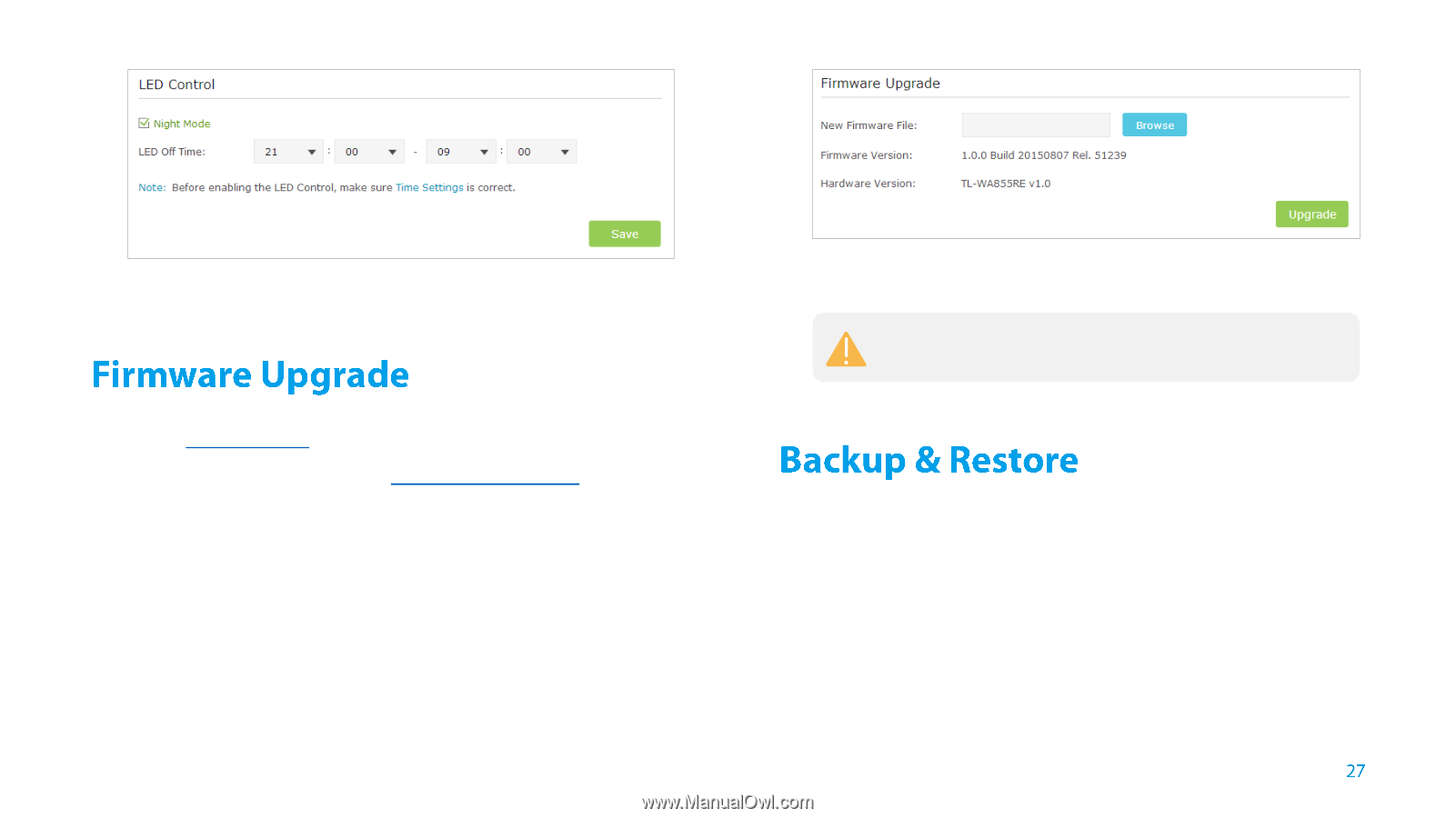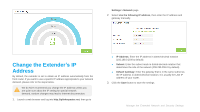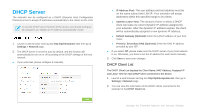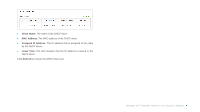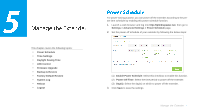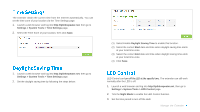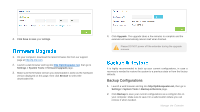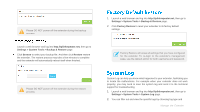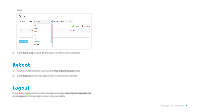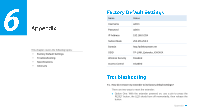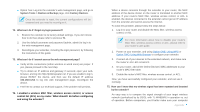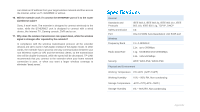TP-Link TL-WA855RE TL-WA855RE V1 User Guide - Page 30
Backup Configurations
 |
View all TP-Link TL-WA855RE manuals
Add to My Manuals
Save this manual to your list of manuals |
Page 30 highlights
4. Click Save to save your settings. 1. On your computer, download the latest firmware file from our support page at http://tp-link.com. 2. Launch a web browser and log into http://tplinkrepeater.net, then go to Settings > System Tools > Firmware Upgrade page. 3. Make sure the firmware version you downloaded is same as the hardware version displayed on this page, then click Browse to select the downloaded file. 4. Click Upgrade. The upgrade takes a few minutes to complete and the extender will automatically reboot itself when finished. Please DO NOT power off the extender during the upgrade process. It is highly recommended to back up your current configurations, in case a recovery is needed to restore the system to a previous state or from the factory defaults. Backup Configurations 1. Launch a web browser and log into http://tplinkrepeater.net, then go to Settings > System Tools > Backup & Restore page. 2. Click Backup to save your current configurations as a config.bin file on your computer. Make sure to save it in a safe location where you can retrieve it when needed. Manage the Extender