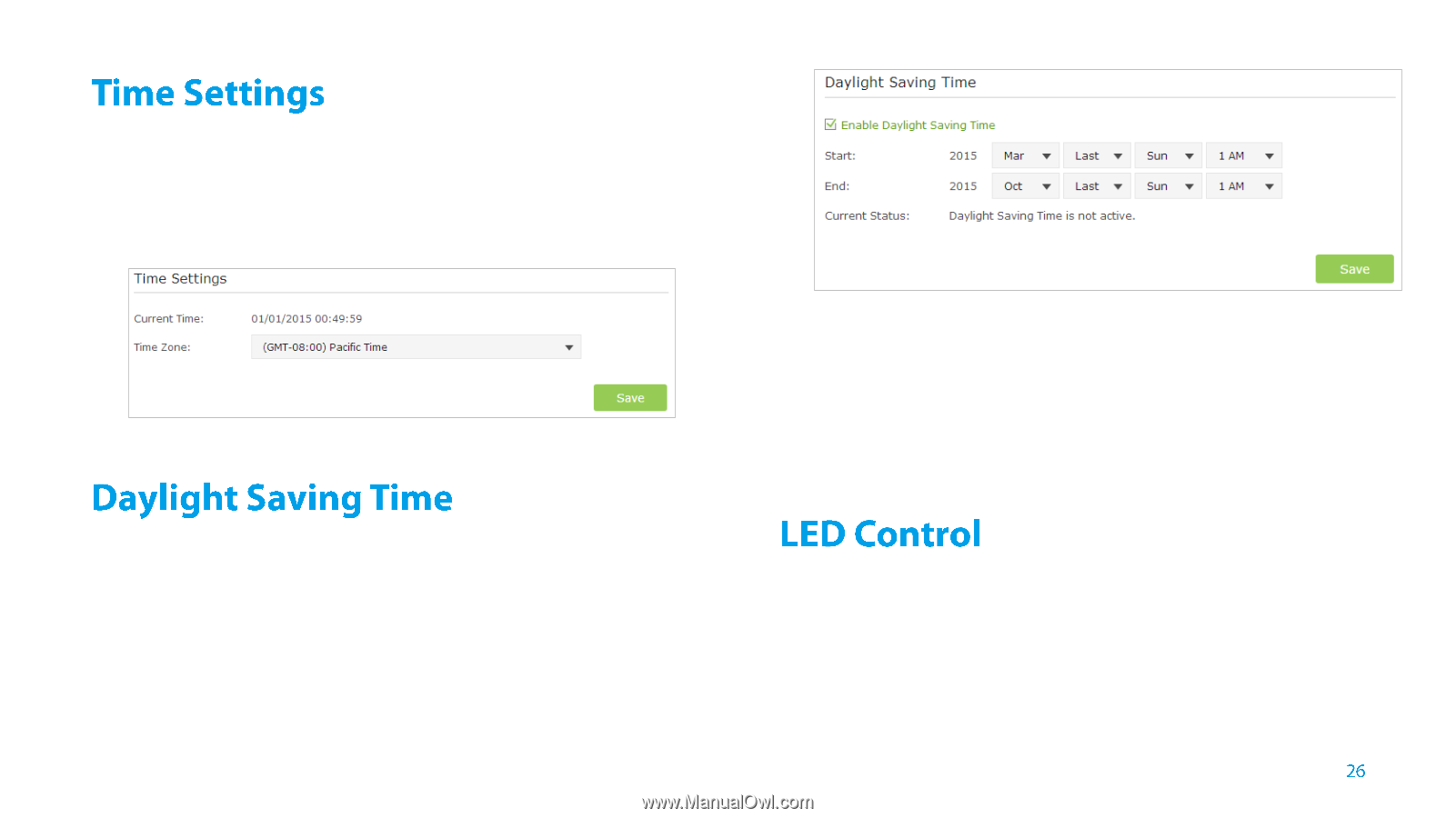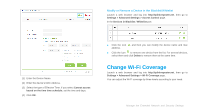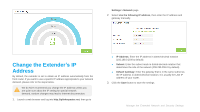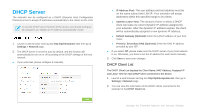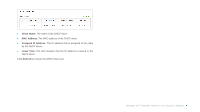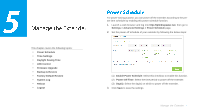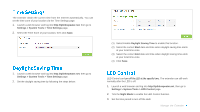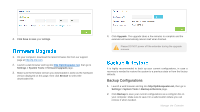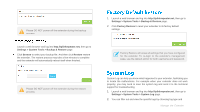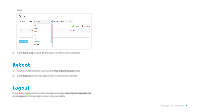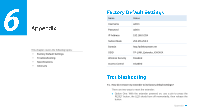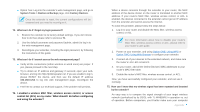TP-Link TL-WA855RE TL-WA855RE V1 User Guide - Page 29
Settings > System Tools >, Time Settings, Daylight Saving Time, Start, LED Control, Night Mode - not working
 |
View all TP-Link TL-WA855RE manuals
Add to My Manuals
Save this manual to your list of manuals |
Page 29 highlights
The extender obtain the current time from the Internet automatically. You can set the time zone of your location via the Time Settings page. 1. Launch a web browser and log into http://tplinkrepeater.net, then go to Settings > System Tools > Time Settings page. 2. Select the Time Zone of your location, then click Save. 1. Launch a web browser and log into http://tplinkrepeater.net, then go to Settings > System Tools > Time Settings page. 2. Set the daylight saving time by following the steps below: (1) Select Enable Daylight Saving Time to enable this function. (2) Select the correct Start date and time when daylight saving time starts at your local time zone. (3) Select the correct End date and time when daylight saving time ends at your local time zone. (4) Click Save. LED Control can turn off the LED at the specific time. The extender can still work normally after the LED is off. 1. Launch a web browser and log into http://tplinkrepeater.net, then go to Settings > System Tools > LED Control page. 2. Tick the Night Mode to enable the LED Control function. 3. Set the time period to turn off the LED. Manage the Extender