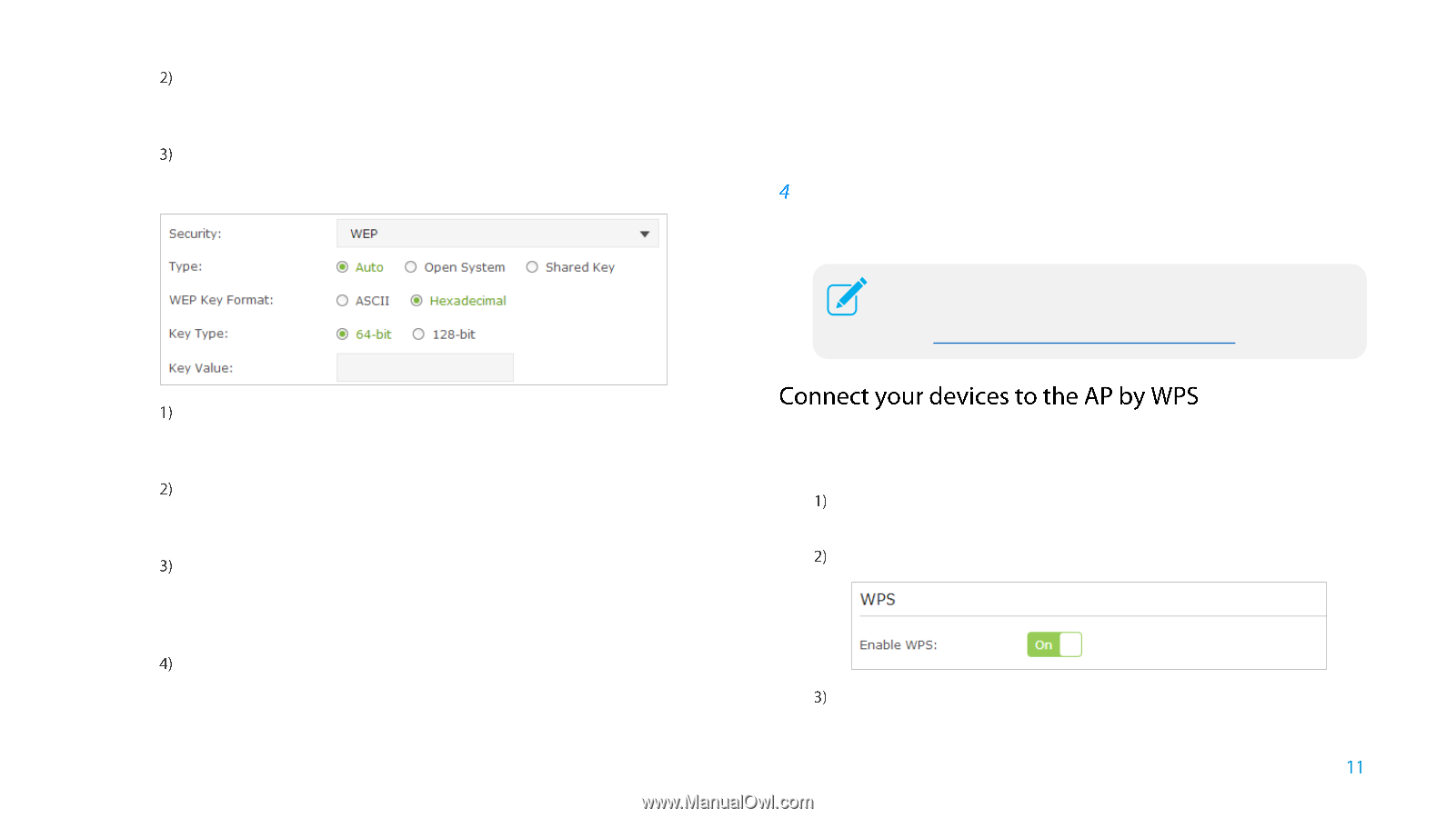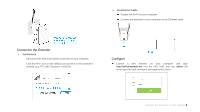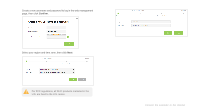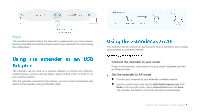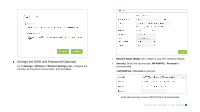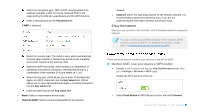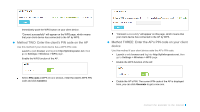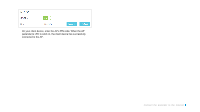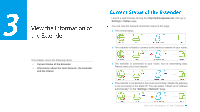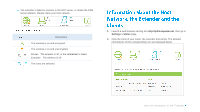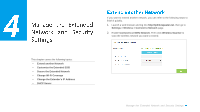TP-Link TL-WA855RE TL-WA855RE V1 User Guide - Page 14
Enjoy the Internet
 |
View all TP-Link TL-WA855RE manuals
Add to My Manuals
Save this manual to your list of manuals |
Page 14 highlights
Select the encryption type. TKIP is NOT recommended if the extender operates in 802.11n mode, because TKIP is not supported by the 802.11n specification and the WPS function. Enter a new password in the Password field. If WEP is selected, Select the security type. The defult is auto, which automatically chooses Open System or Shared Key based on the capability and access request of the wireless client. Select the WEP key format. ASCII format is a combination of alphabetic and numeric characters. Hexadecimal format is a combination of the numbers (0-9) and letters (A-F, a-f). Select the key type. 64-bit allows you to enter 10 hexadecimal digits or 5 ASCII characters into the Key Value field. 128-bit allows you to enter 26 hexadecimal digits or 13 ASCII characters into the Key Value field. Enter the WEP key into the Key Value field. Mode: Select a transmission mixed mode. Channel Width: Select a channel bandwidth for the wireless network. Channel: Select the operating channel for the wireless network. It is recommended to leave the channel to Auto, if you are not experiencing the intermittent wireless connection issue. Enjoy the Internet Now you can connect to the extender (AP)'s wireless network to enjoy the Internet. You can connect your wireless devices to the extender (AP)'s wireless network by WPS. For detailed instructions, please refer to Connect your devices to the AP by WPS. There are three ways to connect your devices to the AP by WPS. Method ONE: Use your device's WPS button Launch a web browser and log into http://tplinkrepeater.net, then go to Settings > Wireless > WPS page. Enable the WPS function of the AP. Select Push Button at WPS Wizard section, and click Connect. Connect the Extender to the Internet