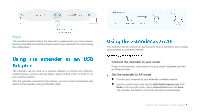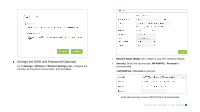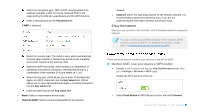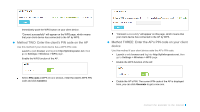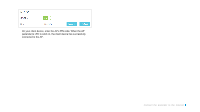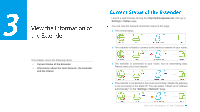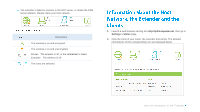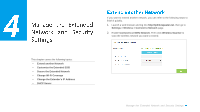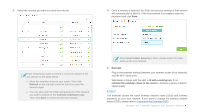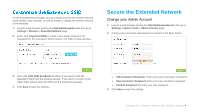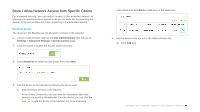TP-Link TL-WA855RE TL-WA855RE V1 User Guide - Page 17
Current Status of the Extender, Information about the Host Network, the Extender, and the Clients,
 |
View all TP-Link TL-WA855RE manuals
Add to My Manuals
Save this manual to your list of manuals |
Page 17 highlights
3 This chapter covers the following topics: Current Status of the Extender Information about the Host Network, the Extender and the Clients Launch a web browser and log into http://tplinkrepeater.net, then go to Settings > Status page. You can view the network connection status in this page. ● The normal status. ● The extender is failed to connect to the wireless network of your router. ● The extender is connected to your router, but no transmitting data. Please check your host network. ● The extender is connected to the router unnormally. Maybe the gateway is set incorrectly in the Static IP. You can select "Obtain an IP address automatically" on the "Settings > Network" page. View the Information of the Extender
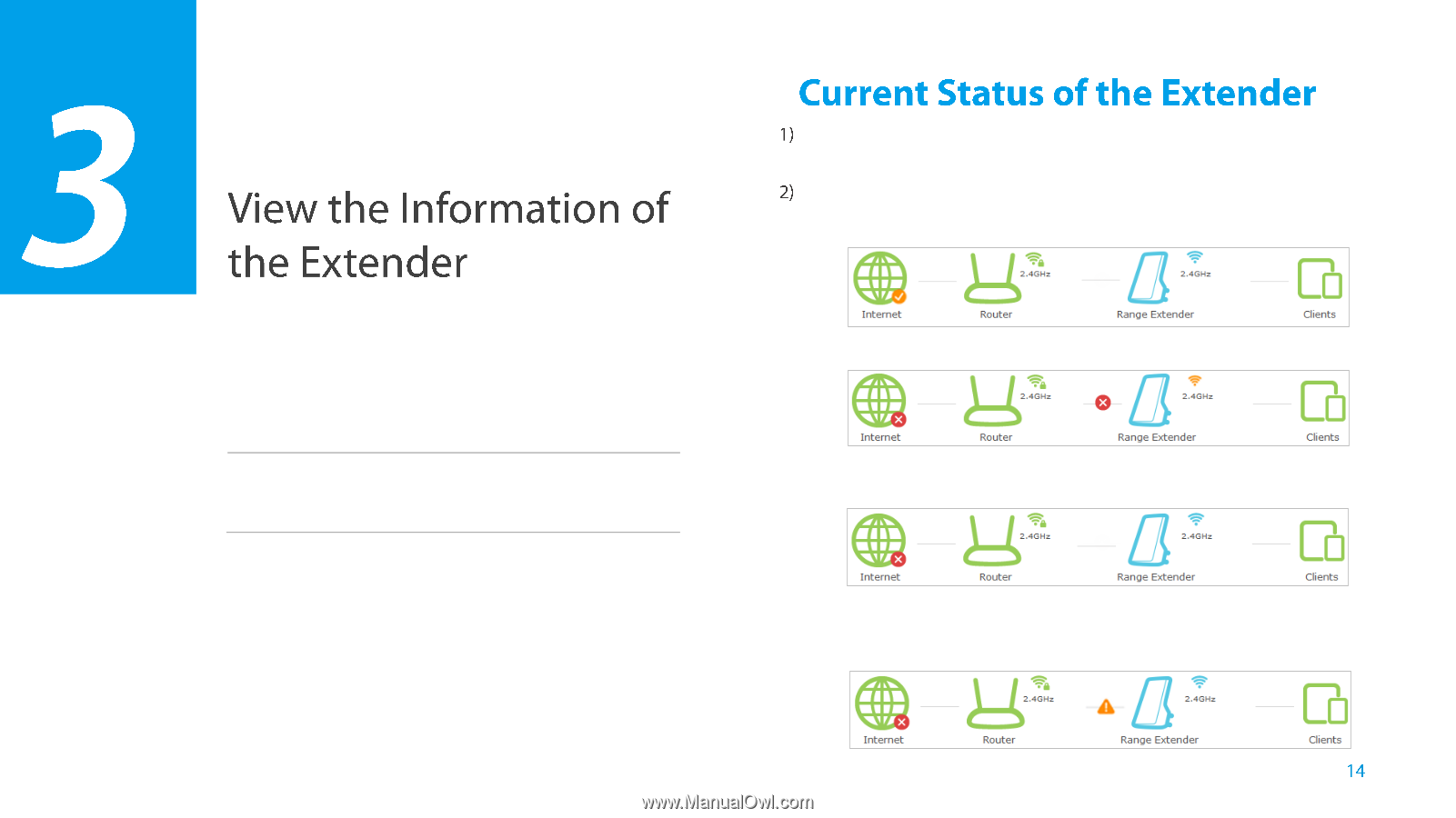
View the Information of the Extender
This chapter covers the following topics:
Current Status of the Extender
Information about the Host Network, the Extender
and the Clients
Launch a web browser and log into
http://tplinkrepeater.net
, then go to
Settings > Status
page.
You can view the network connection status in this page.
●
The normal status.
●
The extender is failed to connect to the wireless network of your router.
●
The extender is connected to your router, but no transmitting data.
Please check your host network.
●
The extender is connected to the router unnormally. Maybe the gateway
is set incorrectly in the Sta
tic IP. You can select “
Obtain an IP address
automatically” on the “
Settings > Network
” page.